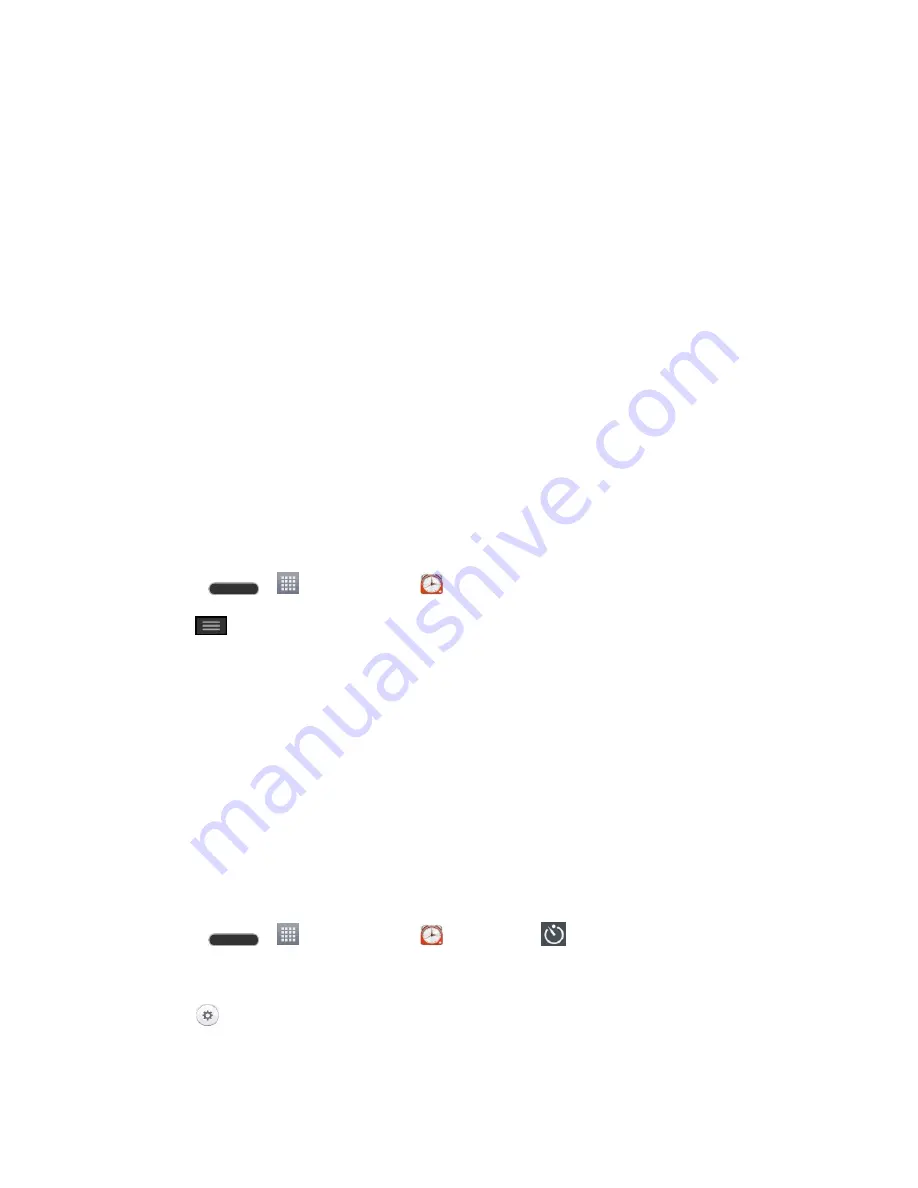
Tools and Calendar
106
5. Tap
Snooze duration
to open a dialog box to set the amount of time to wait before
sounding the alarm again if it is not dismissed. You can set the alarm to ring repeatedly
from 5 minutes up to 1 hour.
6. Tap
Vibration
to have the phone vibrate, in addition to playing the ringtone.
7. Tap
Alarm sound
to select a ringtone for the alarm. The ringtone plays briefly when you
select it.
8. Slide the button on the
Alarm volume
slider to the right to increase the alarm volume
and to the left to decrease it.
9. Tap
Auto app starter
to set the application you want to automatically open when you
stop the alarm.
10. Tap
Puzzle lock
to checkmark the setting, which requires you to wake up enough to
solve a simple puzzle to dismiss the alarm.
11. Tap
Memo
to enter a name for the alarm.
12. When you're finished, tap
Save
.
Change Alarm/Clock Settings
1. Press
>
>
Alarm/Clock
.
2. Tap
>
Settings
.
3. You can set the following options:
Alarm in silent mode
: Tap to place a checkmark and allow your phone to play
alarms even when it is in Silent mode.
Volume button behavior
: Allows you to set the desired behavior of the volume
buttons when pressed during an alarm.
Puzzle lock
: Allows you to choose the puzzle type to use during the puzzle lock.
Vibrate type
: Allows you to set the vibrate type.
Set a Timer
1. Press
>
>
Alarm/Clock
>
Timer
tab
.
2. Tap the
Hour
/
Minute
/
Second
sections to set the timer.
3. Tap
to set the following options:
Содержание Pulse
Страница 1: ...User Guide ...
Страница 36: ...Phone Basics 27 ...
Страница 76: ...Accounts and Messaging 67 4 Tap ...
Страница 81: ...Apps and Entertainment 72 Play Music with Google Play Press Google Play Music ...
Страница 108: ...Tools and Calendar 99 Day View Week View ...
Страница 109: ...Tools and Calendar 100 Month View Year View ...






























