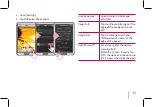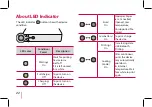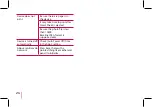11
STEP 3
Inserting Photo
Paper
1. Open the Paper insert door.
2. Unwrap the pack of the photo papers.
3. Slide Smart Sheet (Blue) and photo papers
together into the Paper insert slot. Smart Sheet
will be ejected automatically before first printing.
y
Do not insert more than 1 pack (10 Photo papers
and 1 Smart Sheet). Otherwise 2 papers may be
ejected at once or paper jam may occur.
y
Refill the device after using up the papers in.
y
Do not push the papers deeper into Paper insert
slot.
ZINK
Smart Sheet
with Barcode
side down
Photo Paper
with White
side up
Cleaning printer head using Smart
Sheet
Smart Sheet cleans printer head and calibrates colors
on photo. Keep the best print quality by using it
repeatedly.
Содержание Pocket Photo PD233T
Страница 27: ...27 Notes ...
Страница 28: ......