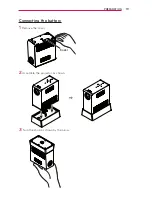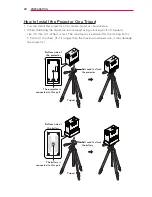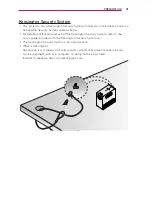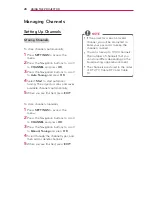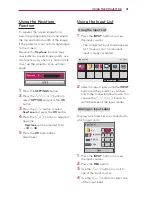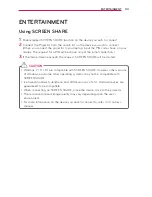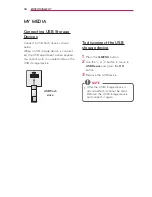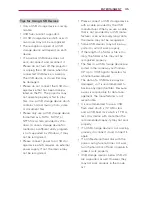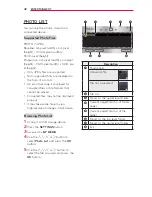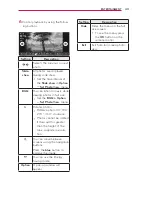30
USING THE PROJECTOR
Using Additional Options
Adjusting Aspect Ratio
You can change the image size by
pressing
Q.MENU
or
SETTINGS
.
NOTE
y
y
Some options may not be available
depending on input signals.
-
16:9
: Resizes images to fit the
screen width.
-
FULL
: Changes to the full screen
regardless of the aspect ratio.
-
Just Scan:
Displays video images in
the original size without cutting off
the edges.
Just Scan
NOTE
y
y
If you select
Just Scan
, you may see
image noise at the edge or edges
of the screen.
-
Set
By Program
: Displays images in
the same aspect ratio as the original
image.
Set By Program
-
4:3
: Resizes images to the 4:3
aspect ratio.
-
Zoom:
Enlarges an image to fit the
screen width. The top and bottom of
the image may be truncated.
y
y
Press the
︿
or
﹀
button to zoom in
or out of the image.
y
y
Press the
︿
or
﹀
button to move
the image.
-
Cinema Zoom 1
: Formats an image
to the cinemascope ratio, 2.35:1. It
ranges from 1 to 16.
y
y
Press the
︿
or
﹀
button to zoom in
or out of the image.
y
y
Press the
︿
or
﹀
button to move
the image.
NOTE
y
y
If you enlarge or reduce an image,
the image may be distorted.