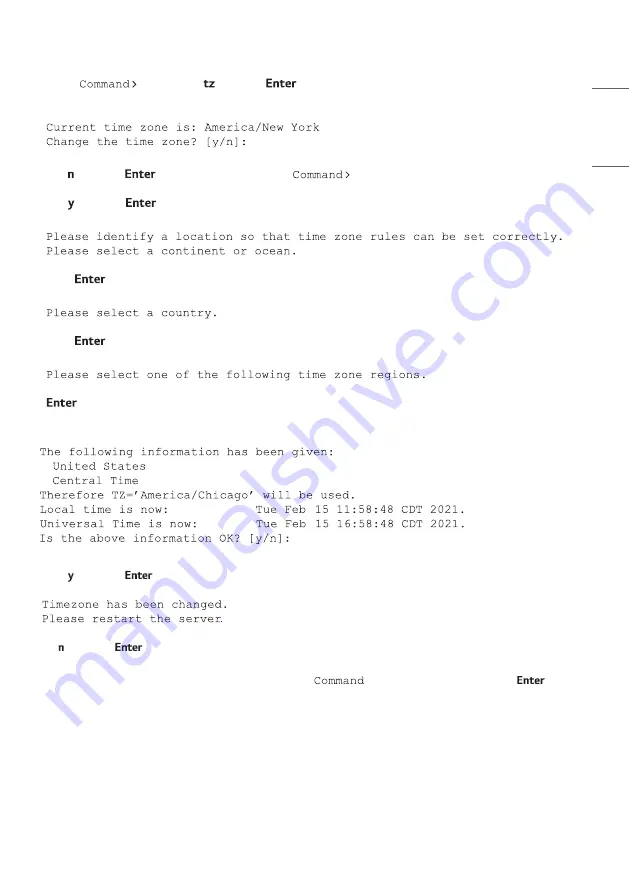
33
ENGLISH
Set the Time Zone
1 Log in to the PCS500R as described on page 25.
2 At the
prompt, type and press
.
The system displays the current time zone information for the PCS500R and prompts you to specify whether
or not you wish to change the time zone.
3 Either:
•
Type and press
to return to the Main Menu
prompt without changing the current time
zone.
•
Type and press
to change the time zone. Then, continue with step 4.
4 The system will display the following prompt for a location, followed by a list of options:
At the #? prompt, type the number that corresponds to the appropriate option for your location, and then
press
.
5 The system will display the following prompt for a country, followed by a list of options:
At the #? prompt, type the number that corresponds to the appropriate option for your country, and then
press
.
6 The system will display the following prompt for a region, followed by a list of options:
At the #? prompt, type the number that corresponds to the appropriate option for your region, and then press
.
After you specify the time zone region, the system displays an overview of your location selections and
prompts for confirmation, for example:
7 Either:
•
Type and press
if the information in the display is correct. The system will confirm the setting and then
prompt you to reset the PCS500R:
•
Continue with step 8.
Type and press
to return to the initial location prompt and reset the time zone (repeat this procedure
from step 4).
8 If you are ready to reset the system immediately, at the
> prompt, type reset and press
(see
“Reset the System” on page 40 for further information).
Note
:
If you intend to modify additional configuration settings during the current session, you may wait until
all changes are complete before you reset the system.
Содержание PCS500R Pro:Centric
Страница 70: ......
















































