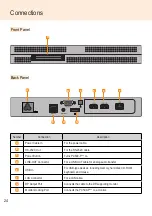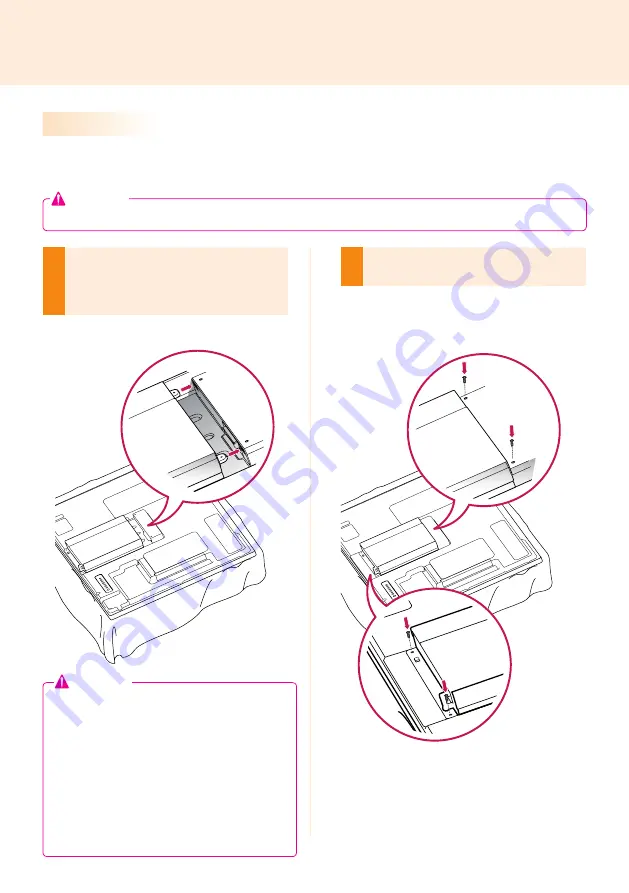
9
We recommend you to use the items provided with your PC500 and follow our instructions for integrating
the product with your monitor in order to ensure the correct results.
1
Place a soft cloth on the table and put the
product with the screen facing downward.
Push the PC500 into the compartment to
mount it.
2
Attach the PC500 on the set using the four
screws provided.
How to Install on Monitor
**WS50, **LT55A Models
● Be careful of sharp edges on the rail and the
handle.
●
Fixing the product with non-standard screws
may cause damage or the product to fall down.
LG Electronics is not liable for any accidents
relating to the use of non-standard screws.
●
Do not over tighten the screws as this may
cause damage to the product and void your
warranty."
Attention
The illustrations shown are to guide your integration and may differ from your product.
Attention