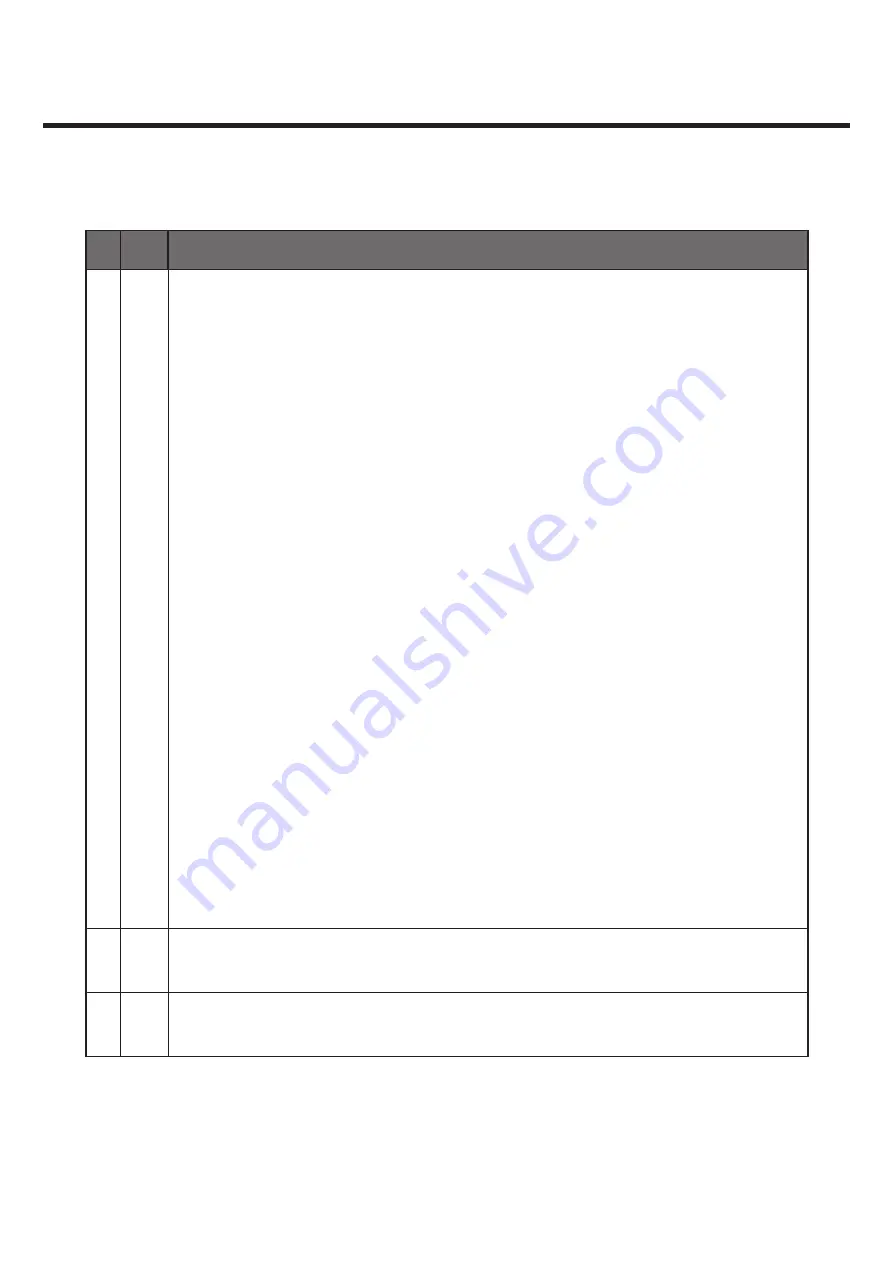
3.CIC AND SERVICE CENTER
- 27 -
Copyright © 2012 LG Electronics. Inc. All right reserved.
Only for training and service purposes
LGE Internal Use Only
No FAQ
Q&A
A
Your phone can share the media content on the network with other players.
1. Press Menu -> select SmartShare.
- Wi-Fi network connection should work. If not, a screen for Wi-Fi connection will
appear.
2. At ‘From,’ set up the library to view the content list.
- The content list on the device will be displayed, if any devices were connected
previously.
3.Set up a content player at ‘To.’
- Only applicable devices (e.g. DLNA-supported TV, PC etc.) can be set up.
4. Select the item from the content list and play it.
- Press the content long to play it or view detailed information
- Press Menu button and run Play, Upload/Download, Setup and Help features right
away.
5. Upload or download to and from the content list.
- You can upload the content from your phone to other devices.
- You can download and save the content from external libraries to your phone.
- You can see the download/upload status at the notification bar.
- Downloaded/uploaded items are saved in the SmartShare folder.
6. You can set up DMS in the Setup Menu.
- Search and Browse – Other DLNA-supported devices can search your phone.
- Device Name – Set up names and icons to be displayed on other devices.
- Auto Connection – Automatically accept requests for sharing from other devices.
- File Reception – Allow other devices to upload files to your phone.
- My Media – You can share only the media type that you want to share.
21
Q
Smart Share error occurs.
A
Wi-Fi connection is a must for the feature. Double check the Wi-Fi connection.






























