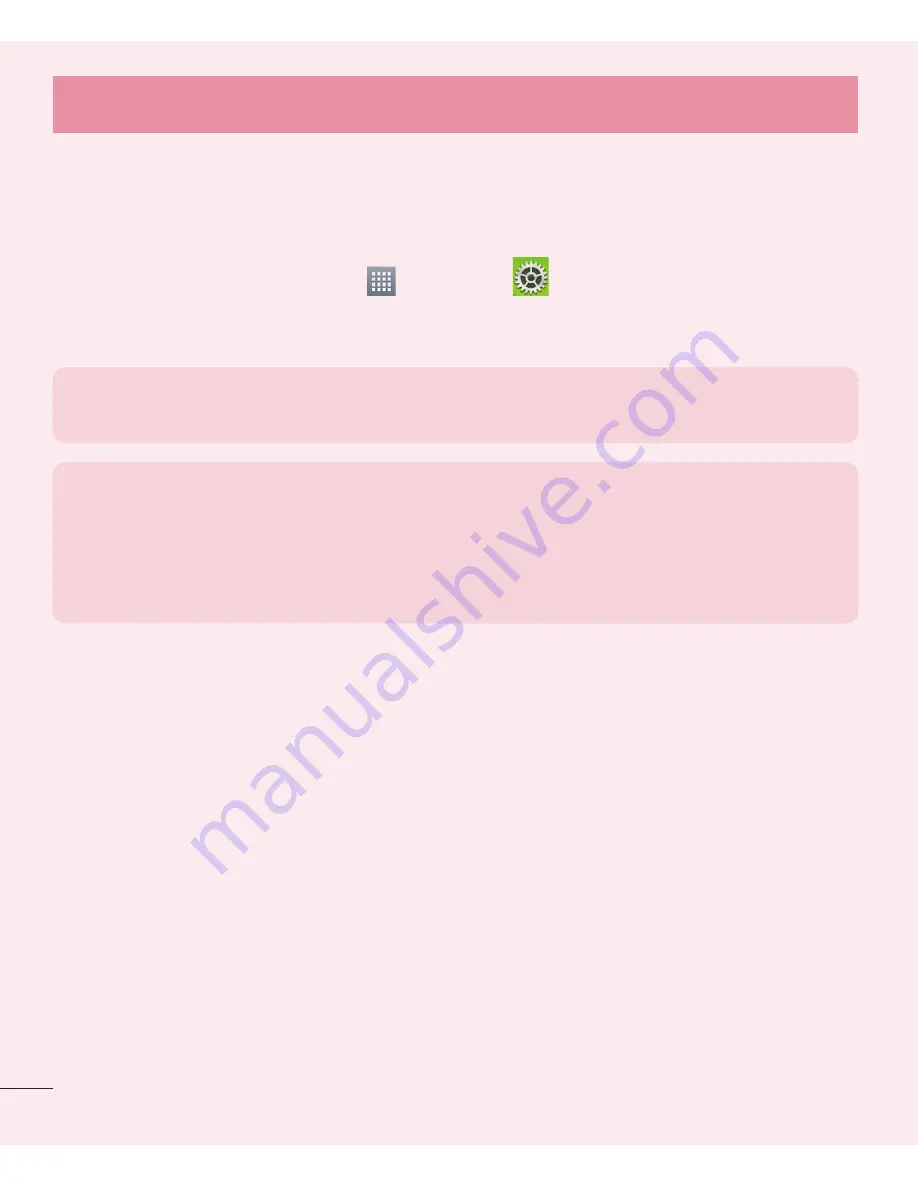
8
4. Using a screen lock
Set a screen lock to secure your phone from unauthorized use. To set the screen lock,
follow the process below.
From the Home screen, tap
Apps
>
Settings
>
Display
tab >
Lock screen
>
Select screen lock
and select from
None, Swipe
,
Knock Code
,
Face Unlock
,
Pattern
,
PIN
or
Password
.
NOTE
:
In case that you have trouble with Face Unlock, you can unlock the
screen with a pattern and/or PIN as a backup.
Warning
!
Take precautions when using an Unlock Pattern, PIN, or Password.
It is very important that you remember the screen unlock information you
set. You are allowed 5 attempts to enter your screen unlock information. If
you used up all 5 opportunities, you will have to wait 30 seconds to attempt
unlocking the phone again.
When you can’t recall your screen lock:
If you logged into a Google account on the phone and failed to use the correct screen
lock 5 times, tap the
Forgot
button. You will be required to sign in with your Google
account and prompted to create a new unlock pattern.
If you have set a backup PIN, you can unlock the screen by entering the backup PIN.
If you haven’t created a Google account on the phone or you forgot your PIN or
Password, you need to perform a hard reset.
5. Using Hard Reset (Factory Reset)
If your phone needs to be restored to its original condition, use a Hard Reset to initialize
your phone.
Important notice
Содержание optimus L70
Страница 1: ...User Guide MFL68301001 1 0 www lg com ENGLISH ...
Страница 2: ......











































