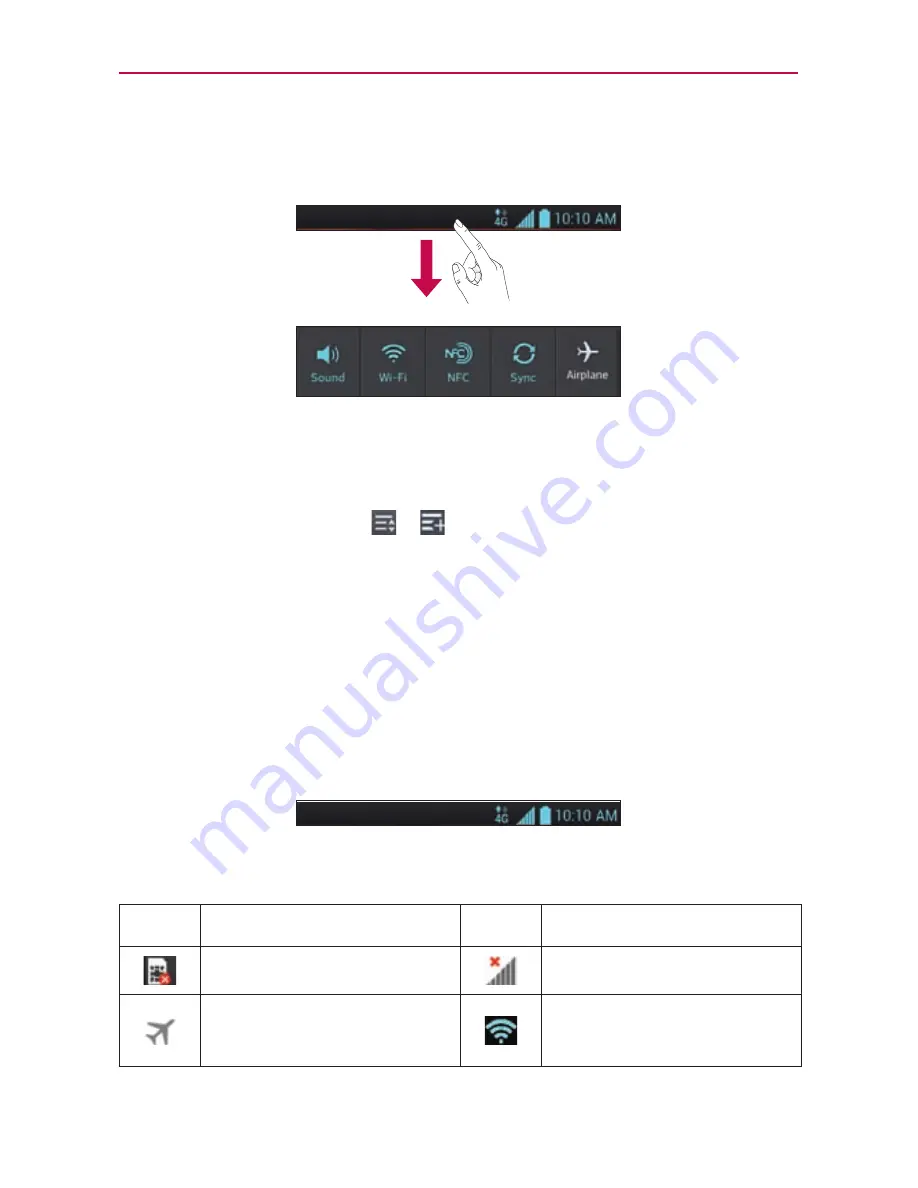
20
Your Home screen
Status Bar
The Status Bar runs across the top of your screen.
Touch and slide the Status Bar down with your finger to display the
Notifications Panel. The Notifications Panel displays all of your notifications
along with the Quick Settings and QSlide apps at the top.
Scroll to the right and touch > to manage your Quick Settings.
You can add, remove, and rearrange Wi-Fi, Airplane mode, Brightness,
Bluetooth, GPS, Quiet mode, Sound profile, Data enabled, NFC, Auto-rotate
screen, Accounts & sync, Miracast, and Power saver.
NOTE
Touch and hold an icon from the Quick Settings to view the function's settings menu.
Viewing the Status Bar
The Status Bar uses different icons to display phone information such as
signal strength, new messages, battery life, active Bluetooth and data
connections.
Below is a table explaining the meaning of icons you're likely to see in the
Status Bar.
Icon
Description
Icon
Description
No SIM card
No signal
Airplane mode
Connected to a Wi-Fi
network






























