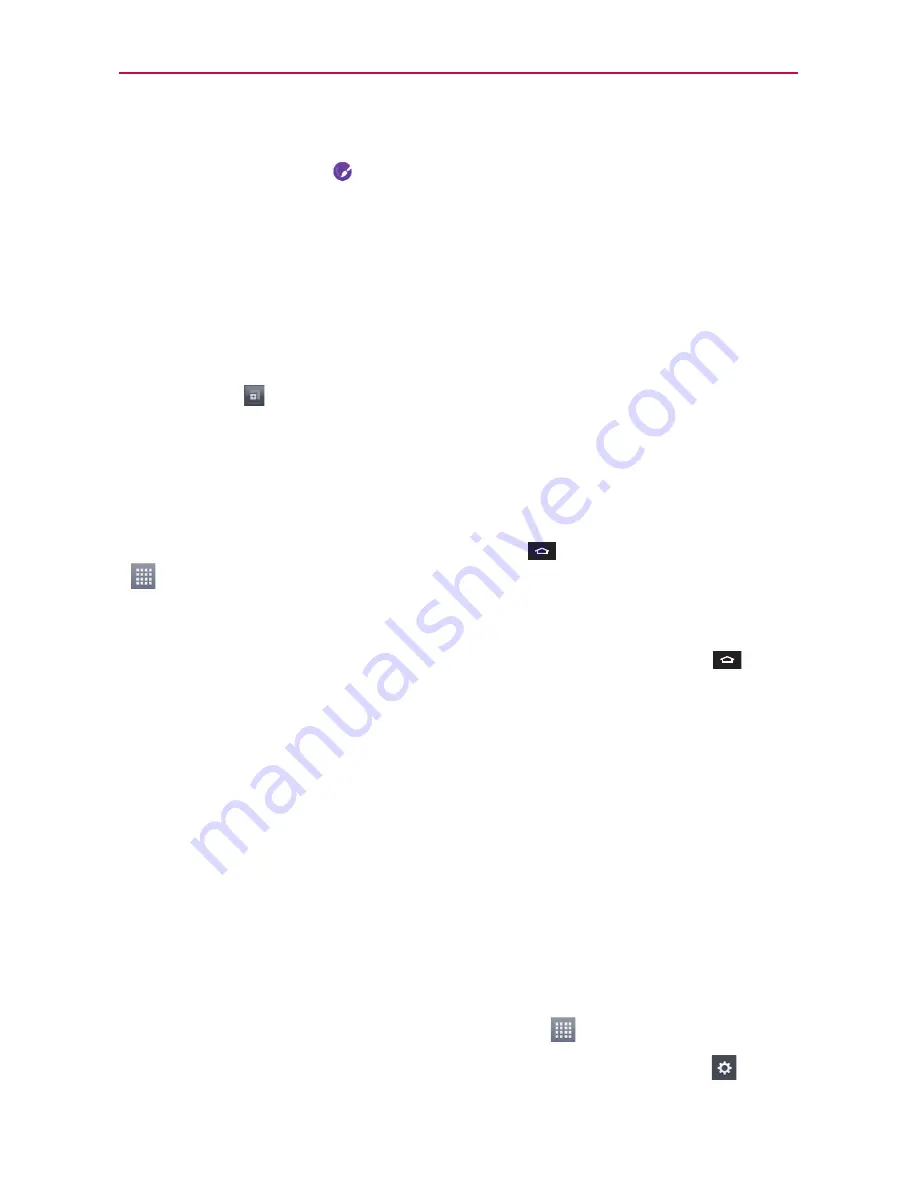
33
The Basics
1. Touch and hold an icon until the canvas grid is displayed, then release the
icon. An editing icon
appears at the upper right side of the application
icon.
2. Touch the icon and select the desired icon design.
OR
Touch
Create photo icon
and select
Take photo
to open the Camera
application and take a picture or
Select from Gallery
to choose one of
the available photos.
NOTE
Touch to select bigger icons.
Opening and Closing the Applications screen
Opening the Applications screen
It’s easy to access the Applications screen no matter what feature you’re
currently using. Simply touch the
Home Key
, then touch the
Apps Key
.
Closing the Applications screen
To manually close the Applications screen, touch the
Home Key
.
NOTE
The Applications screen closes automatically when you touch an icon to open its application.
Dragging an icon onto your Home screen also closes the Applications screen automatically.
Customizing the Applications screen
The phone includes a wide variety of applications and you can download
even more applications to your device. You can customize these items on
the Applications screen for faster access (less scrolling) to the applications
you use most often.
Rearranging the Applications screen icons
You can rearrange the order of the icons on the Applications screen to
provide more convenient access to the applications you use the most.
1. From the Home screen, touch the
Apps Key
.
2. Touch the
Apps
tab (if necessary), then touch the
Settings
icon
at the
Содержание Optimus F5
Страница 1: ...Connect 4G MFL67786901 1 1 ENGLISH ESPAÑOL ...
Страница 172: ......






























