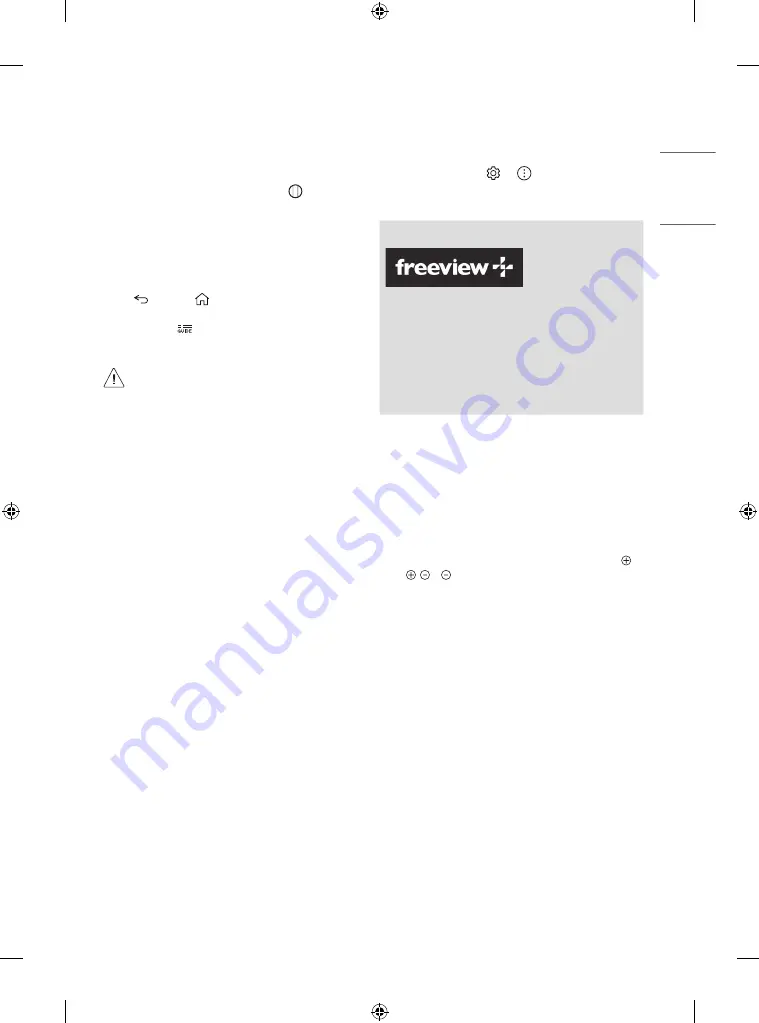
11
ENGLISH
Registering Magic Remote Control
How to register the Magic Remote Control
To use the Magic Remote, first pair it with your TV.
1 Put batteries into the Magic Remote and turn the TV on.
2 Point the Magic Remote at your TV and press the
Wheel (OK)
on
the remote control.
* If the TV fails to register the Magic Remote, try again after turning
the TV off and back on.
How to deregister the Magic Remote
Control
Press the
(BACK)
and
(HOME)
buttons at the same time, for
five seconds, to unpair the Magic Remote with your TV.
* Press and hold the
button for more than 5 seconds to disconnect
and re-register the Magic Remote at the same time.
•
It is recommended that an Access Point (AP) be located
more than 0.2 m away from the TV. If the AP is installed
closer than 0.2 m, the Magic remote control may not
perform as expected due to frequency interference.
•
In Analogue TV and some countries, some remote control
buttons may not work.
•
Do not mix new batteries with old batteries. This may
cause the batteries to overheat and leak.
•
Failure to match the correct polarities of the battery
may cause the battery to burst or leak, resulting in fire,
personal injury, or ambient pollution.
•
This apparatus uses batteries. In your community there
might be regulations that require you to dispose of these
batteries properly due to environmental considerations.
Please contact your local authorities for disposal or
recycling information.
•
Batteries inside or inside the product shall not be
exposed to excessive heat such as sunshine, fire or the
like.
User Guide
For more information about this TV, read the USER GUIDE embedded in
the product.
•
To open the USER GUIDE
→
→
[Support]
→
[User
Guide]
(Australia region only)
Freeview Plus provides access to content and services from the
Freeview networks. The Freeview Plus service provides a 7 + day
EPG, all available Catch Up TV, recommendations and the ability to
set reminders and favourites. Freeview Plus is available by pressing
the green button on the remote.
* Freeview Plus uses HbbTV technology which combines broadcast
and broadband. It requires an internet connection. Normal data
usage charges and conditions apply.
Troubleshooting
Cannot control the TV with the remote control.
•
Check the remote control sensor on the product and try again.
•
Check if there is any obstacle between the product and the remote
control.
•
Check if the batteries are still working and properly installed (
to , to ).
No image display and no sound is produced.
•
Check if the product is turned on.
•
Check if the power cord is connected to a wall outlet.
•
Check if there is a problem in the wall outlet by connecting other
products.
The TV turns off suddenly.
•
Check the power control settings. The power supply may be
interrupted.
•
Check if the auto-off function is activated on the settings related
time.
•
If there is no signal while the TV is on, the TV will turn off
automatically after 15 minutes of inactivity.
When connecting to the PC (HDMI), no signal is detected.
•
Turn the TV off/on using the remote control.
•
Reconnect the HDMI cable.
•
Restart the PC with the TV on.
Содержание OLED55BXPTA.AAU
Страница 18: ...18 ENGLISH ...
Страница 19: ...19 ENGLISH ...






































