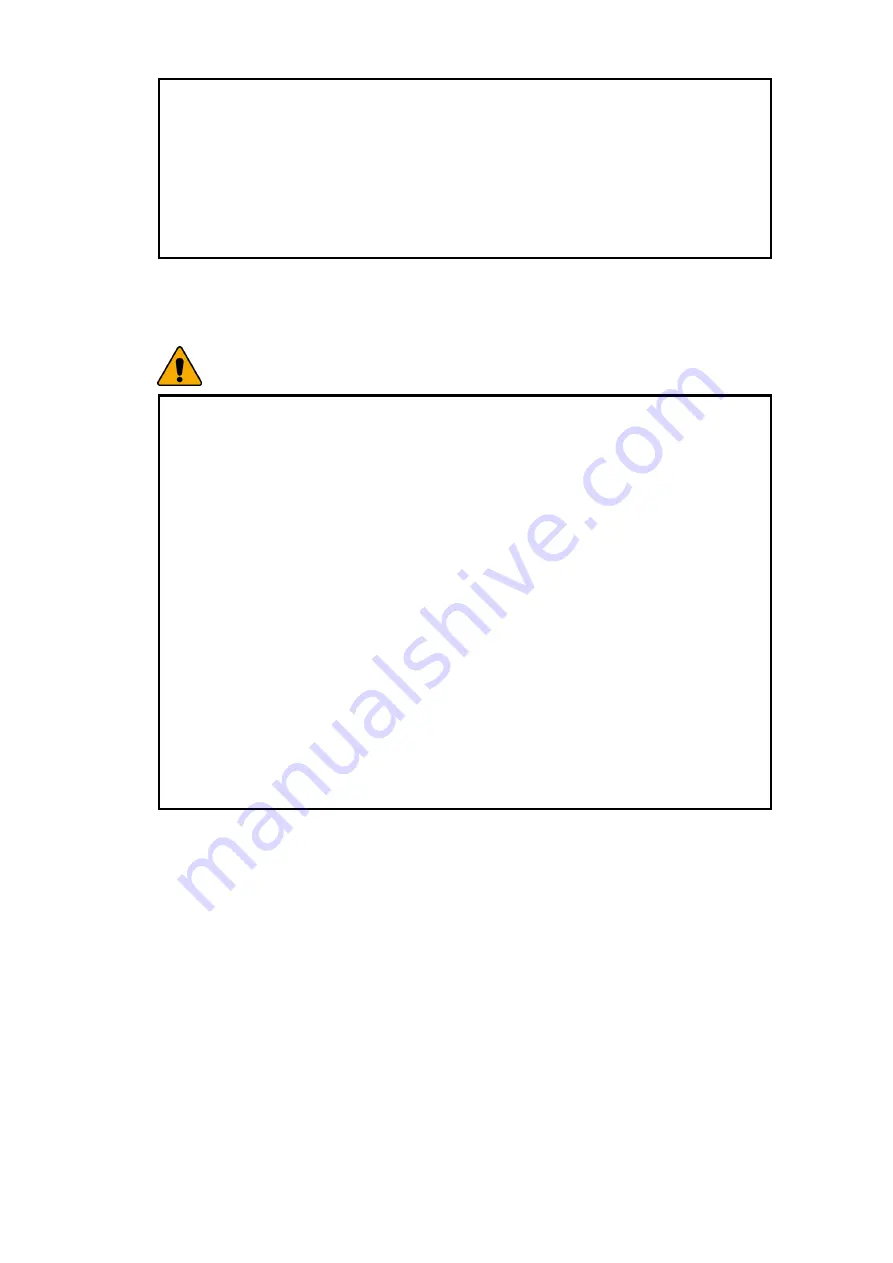
- 11 -
If an object or liquid enters the computer or an adapter, remove power cord,
battery, and any other cables from the computer, and contact the customer
service for help.
There is a risk of an electric shock, fire, or damage to the computer.
Before cleaning the computer, disconnect the power cord, battery, and any other
cables from the computer.
There is a risk of electric shock or damage to the computer.
Using the computer
Warning
For cleaning your computer, use mild detergent or computer cleaning products.
Be sure to dry completely before using the computer.
Using the computer without completely drying it may result in electric shock or
fire.
During a lightning storm, disconnect the power cord, telephone line, and LAN
cable from the computer.
There is a risk of electric shock or fire.
Do not place water, chemicals, or liquid of any kind on the computer.
Liquid of any kind entering inside the computer may result in an electric shock,
fire, or damage to the computer.
Do not connect the modem directly to a multi-line telephone.
There is a risk of fire or damage to the computer.
If you drop your computer, remove the power cord and battery pack, and then
contact the customer service for check up.
There is a risk of electric shock or fire.







































