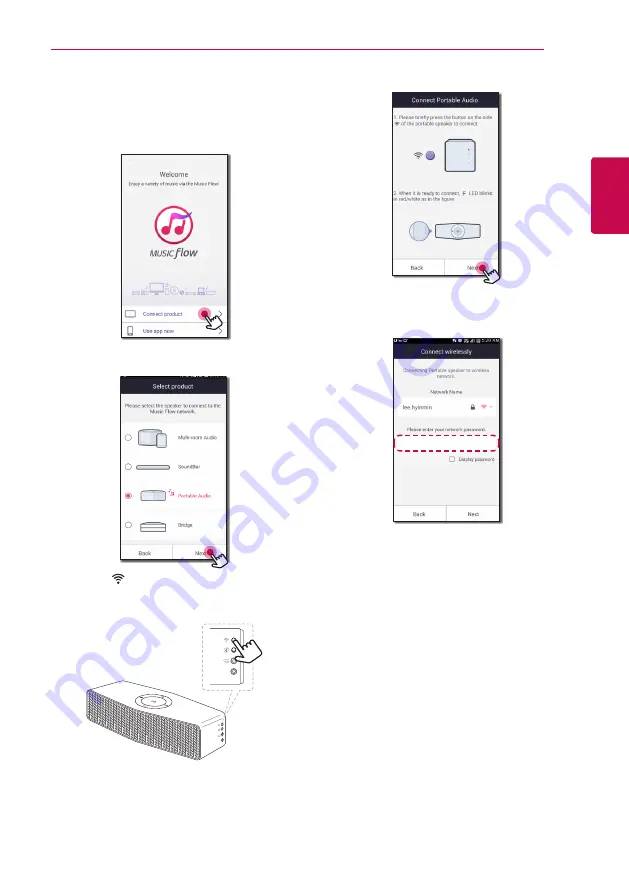
Connecting
13
C
onnecting
2
1. Plug the speaker into an electrical outlet.
The
F
(Function) LED starts to blink white.
2. On your smart device, launch Music Flow Player
app. Select [Connect product] to install the
speaker.
3. Select the product you want to connect and
tap [Next] on the screen.
4. Press the
button on the side of the speaker.
Then
F
(Function) LED blinks white and red
alternately.
5. Then select [Next] on the screen.
6. If you have a password for your network, the
security screen appears on your smart device.
Enter your password.
Содержание NP8350
Страница 56: ......




























