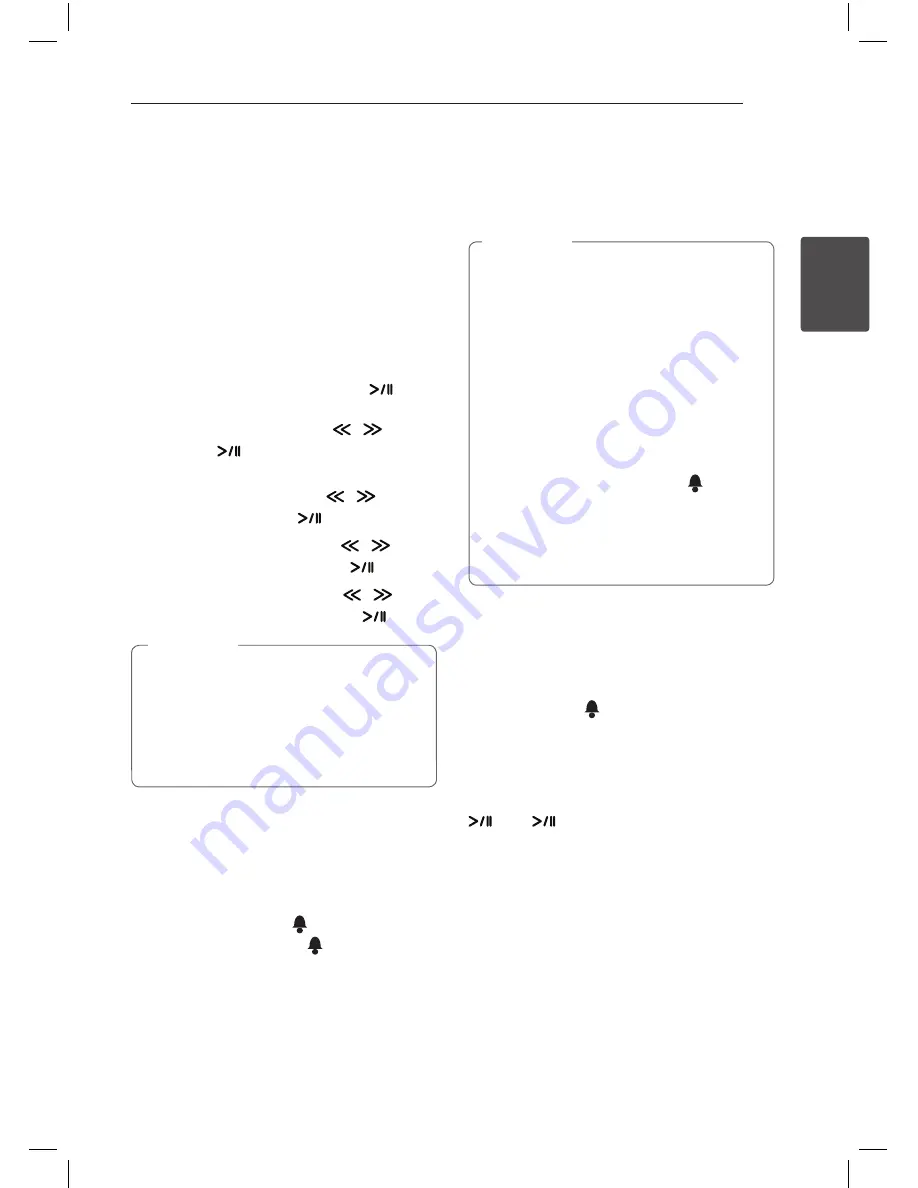
Operating
29
Oper
ating
2
Other Operations
Using Your Unit as an Alarm
Clock
1. Make sure that you have set the clock correctly.
(See “Setting the Clock” on page 11.)
2. Press and hold
Alarm On/Off
on the back
panel.
3. The alarm sound sources blink. (FM (Tuner)/
USB/IPOD). While each of sound sources blinks,
select the one you want by pressing
. If you
select FM (Tuner) mode, you can select the
station you preset by pressing
/
and
then press
to save.
4. “ON (Time)” setting is displayed.
The hour setting blinks. Press
/
to select
the hour and then press
to save.
5. The minute setting blinks. Press
/
to
select the minute and then press
to save.
6. The volume setting blinks. Press
/
to
change the volume and then press
to save.
•
Alarm function only works when this unit is
turned off.
•
You can check the setting status by pressing
Alarm On/Off
on the back panel two times.
•
If you want to reset the alarm, repeat steps
2-6.
,
Note
Activate and Deactivate the
Alarm Timer
Press
Alarm On/Off
repeatedly on the back panel
to activate or deactivate the timer.
-
If the timer is activated, “
” is displayed.
-
If the timer is deactivated, “
” is not displayed.
Stop Alarm Ring
-
When the alarm rings, press
Alarm On/Off
on
the back panel or press
1
.
-
The alarm stops but the alarm settings remain.
•
If you don’t set clock on your iPod/iPhone/
iPad, the unit will not be synchronized for
the clock with your iPod/iPhone/iPad.
•
If you unplug the cord from an outlet, the
alarm setting you set is not stored.
•
After setting a clock function, you can set
alarm function.
•
If you do not press any button for 30
minutes after the alarm goes off, the alarm
will shut off automatically.
•
If you set the clock and alarm, you can
check the time and alarm icon “
“ by
pressing
Alarm On/Off
although the unit is
standby mode.
•
If the time you set is up, the unit will be
turned on automatically.
,
Note
Snoozing
The snoozing function wakes you up every 10
minutes if you tap anywhere on the control panel
while the alarm activates.
“ZZZ” appears and “
” blinks. To cancel the
snoozing function, press
Alarm On/Off
or
1
.
Resume Playback
The unit memorizes the point where you pressed
. Press
to resume playback.
ND8520-FA.BGBRLLK_ENG.indd 29
12. 6. 14. �� 10:57






















