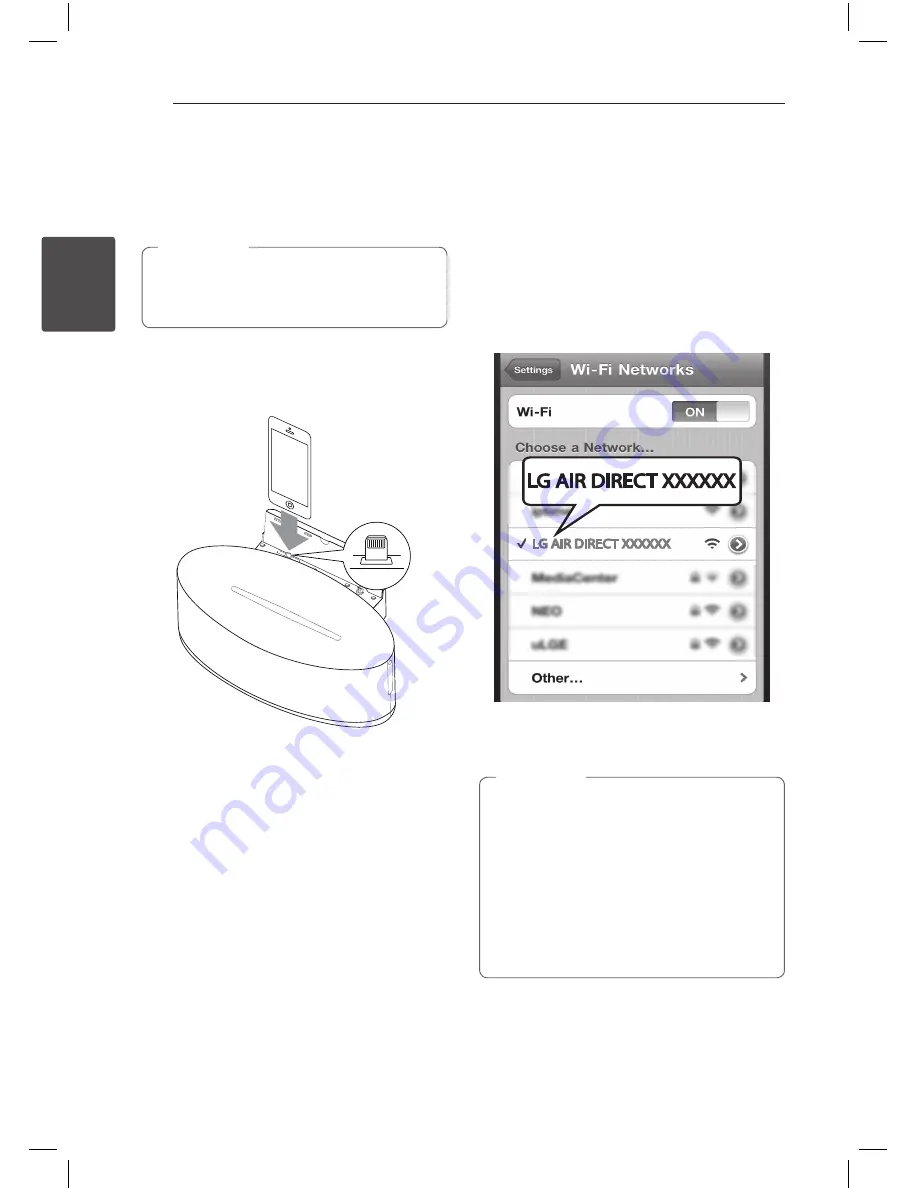
Operating
20
Oper
ating
2
Connecting your Wi-Fi device
to Wi-Fi network
Option 1 : Using Wi-Fi Sharing
Make sure that you set security mode to WPA-
TKIP or WPA2-AES in Wi-Fi network router to
connect the network more quickly.
,
Note
1. Connect your iPod touch/iPhone/iPad to the
network first, then connect it to the iPod/
iPhone/iPad Dock. Please touch your iPod
touch/iPhone/iPad before you use.
2. Press
P
FUNCTION
on the remote control or
F
on the unit to select
AirPlay
function.
3. Press
Wi-Fi SETTING
on the unit. “
AirPlay
”
icon will blink with white and amber color
alternately.
4. Tap “Allow” from popup window on your iPod
touch/iPhone/iPad. Then network information
will be shared to the unit.
5. When the unit is connected to the network,
“
AirPlay
” icon will stop blinking and stay in
amber color.
Option 2 : Using Air Direct without
security
1. Press
P
FUNCTION
on the remote control or
F
on the unit to select
AirPlay
function.
2. Press
AIR DIRECT/RESET
on the unit. Then
“
AirPlay
” icon blinks with white and amber
color alternately. When the unit is changed to
Air Direct Mode, “
AirPlay
” icon stops blinking
and stays in white color.
3. In the network list, find and select “LG AIR
DIRECT XXXXXX”.
4. Use AirPlay after your iPod touch/iPhone/iPad
or PC/MAC is connected.
y
If “LG AIR DIRECT XXXXXX” is not in the list,
try to scan the available Wi-Fi networks
again.
y
When your iPod touch/iPhone/iPad or
PC/MAC is connected to “LG AIR DIRECT
XXXXXX” , you can’t use internet.
y
When you disconnect Air Direct, this unit
will automatically attempt to reconnect Wi-
Fi sharing or Webpage it has last accessed.
,
Note
Содержание ND5630
Страница 7: ...Getting Started 7 Getting Started 1 Front Panel ...
Страница 32: ......



























