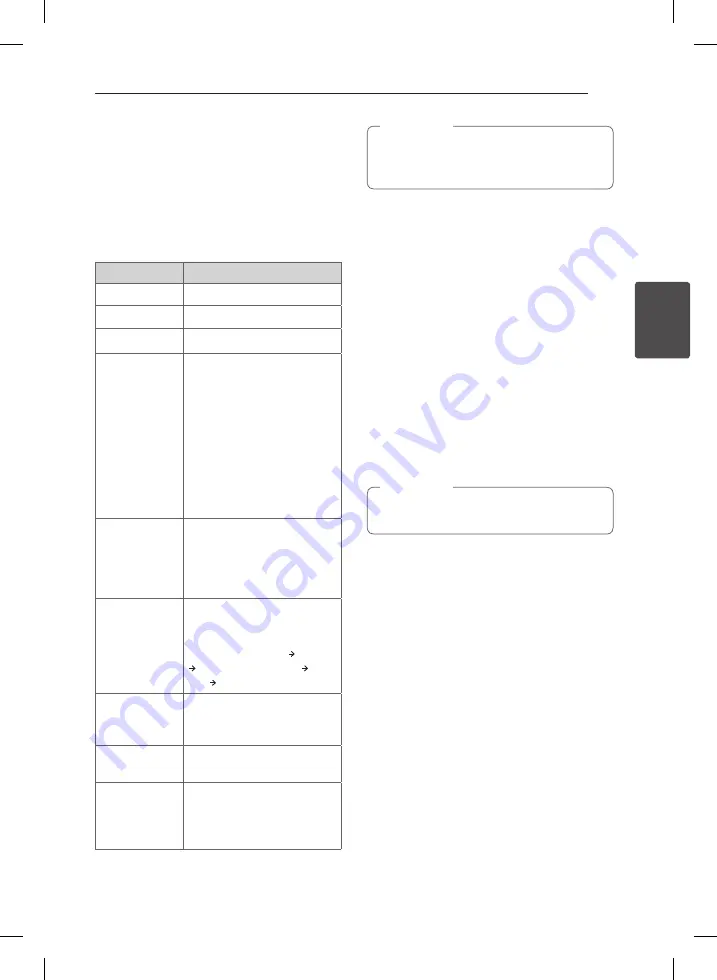
3 Operating
Operating
19
Oper
ating
3
Basic operations
USB operation
1. Connect the USB device to the USB port.
2. Select the USB function by pressing
FUNCTION
on the remote control or
F
on the unit until the
function is selected.
To
Do this
Stop
Press
Z
.
Playback
Press
d/M
.
Pause
During playback, press
d/M
.
Skip to the next/
previous file
During playback, press
V
on the remote control to go
to the next file.
Playing less than 2 seconds,
press
C
on the remote
control to go to the previous
file.
Playing after 3 seconds, press
C
on the remote control
to go to the beginning of
the file.
Search for a
section within a
file
Press and hold
C/V
during playback and release it
at the point you want to listen
to. (except FLAC and OGG
files)
Play repeatedly
or randomly
Press
REPEAT
on the remote
control
repeatedly, the
display will be changed in the
following order, OFF RPT 1
RPT DIR (DIRECTORY) RPT
ALL RANDOM.
Select a file
directly
Press
0
to
9
numerical buttons
on the remote control to go
to the desired file directly.
Search a folder
Press
FOLDER
W/S
on the
remote control.
Resume
playback
This unit memorizes a current
song which is played before
changing the function or
turning off the unit.
The resume point may be cleared when you
pull out the power cord or removing the USB
device from the unit.
,
Note
Other operations
DRC (Dynamic Range Control)
Make the sound clear when the volume is turned
down (Dolby Digital only). Set to [DRC ON] by using
DRC
.
AV Sync
When receiving audio signals from TV, sound and
images may not be matched. In the case, this
function can adjust the delay time.
1. Press
AV SYNC
.
2. Use
C/V
to scroll up and down through
the delay amount, which you can set at
anything between 0 and 300 ms.
This function does not operate on USB
function.
,
Note
Turn off the sound temporarily
Press
MUTE
i
to mute your unit.
You can mute your unit, for example, to answer
the telephone, “MUTE” is displayed in the display
window.
To cancel it, press
MUTE
i
again on the remote
control or change the volume level.
Displaying file and input
source
You can display various information of the input
source by pressing
INFO
.
USB : File information contained on a USB (MP3/
WMA/OGG/FLAC/WAV)
OPTICAL/ARC/HDMI IN : Audio format, Audio
channel
NB5540-NE_DDEULLK_ENG_3520.indd 19
2016-02-19 4:42:56
Содержание NB4540
Страница 30: ...NB5540 NE_DDEULLK_ENG_3520 indd 30 2016 02 19 4 42 59 ...
Страница 60: ...NB5540 NE_DDEULLK_GER_3520 indd 30 2016 02 19 5 01 15 ...
Страница 90: ...NB5540 NE_DDEULLK_FRE_3520 indd 30 2016 02 19 5 01 34 ...
Страница 120: ...NB5540 NE_DDEULLK_DUT_3520 indd 30 2016 02 19 4 43 15 ...
Страница 150: ...NB5540 NE_DDEULLK_SLOVEN_3520 indd 30 2016 02 19 4 34 09 ...
Страница 180: ...NB5540 NE_DDEULLK_ITA_3520 indd 30 2016 02 19 4 34 42 ...
Страница 210: ...NB5540 NE_DDEULLK_SPA_3520 indd 30 2016 02 19 4 33 52 ...
Страница 240: ...NB5540 NE_DDEULLK_GREEK_3520 indd 30 2016 02 19 4 34 59 ...
Страница 270: ...NB5540 NE_DDEULLK_POR_3520 indd 30 2016 02 19 4 34 31 ...






























