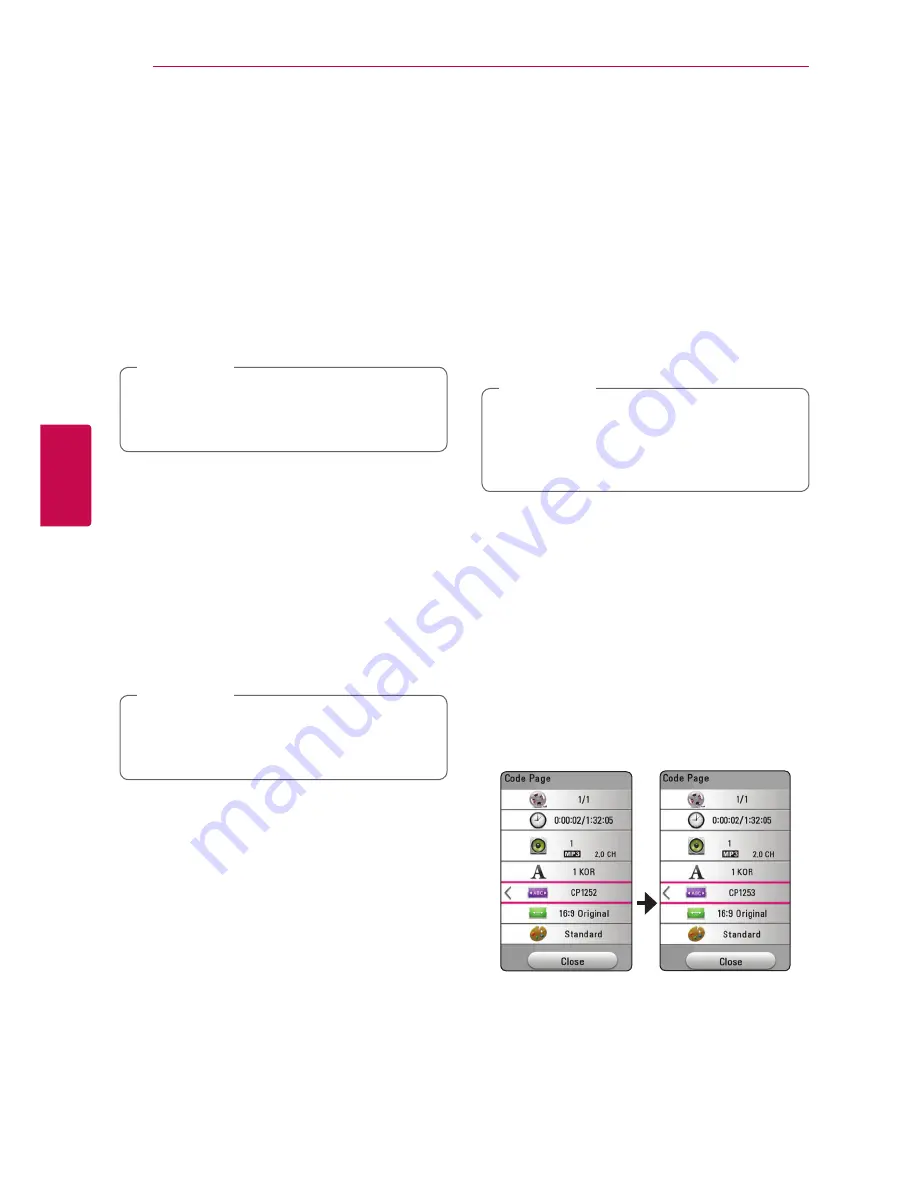
Operating
40
Oper
ating
4
Selecting a subtitle language
y
1. During playback, press
INFO/MENU
(
m
)
.
2. Select an [Option] using
A/D
, and press
ENTER
(
b
)
3. Use
W/S
to select the [Subtitle] option.
4. Use
A/D
to select desired subtitle language.
By pressing
ENTER
(
b
), you can set various
subtitle options.
5. Press
BACK (
1
)
to exit the On-Screen display.
You can select the [Subtitle] option on the On-
Screen display directely by pressing
SUBTITLE
button.
,
Note
Hearing a different audio
y
1. During playback, press
INFO/MENU
(
m
)
.
2. Select an [Option] using
A/D
, and press
ENTER
(
b
)
3. Use
W/S
to select the [Audio] option.
4. Use
A/D
to select desired audio language or
audio channel.
Immediately after you have switched sound,
there may be a temporary discrepancy
between the display and actual sound.
,
Note
Changing the TV Aspect Ratio
y
You can change the TV aspect ratio setting during
playback.
1. During playback, press
INFO/MENU
(
m
)
.
2. Select an [Option] using
A/D
, and press
ENTER
(
b
)
3. Use
W/S
to select the [TV Aspect Ratio]
option.
4. Use
A/D
to select desired option.
5. Press
BACK (
1
)
to exit the On-Screen display.
Even if you change the value of the [TV Aspect
Ratio] option in On-Screen display, the [TV
Aspect Ratio] option in the [Settings] menu is
not changed.
,
Note
Changing Subtitle Code Page
y
If the subtitle is displayed in broken letter, you can
change the subtitle code page to view the subtitle
file properly.
1. During playback, press
INFO/MENU
(
m
)
.
2. Select an [Option] using
A/D
, and press
ENTER
(
b
)
3. Use
W/S
to select the [Code Page] option.
4. Use
A/D
to select desired code option.
5. Press
BACK (
1
)
to exit the On-Screen display.






























