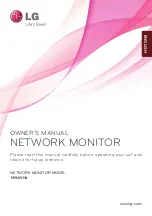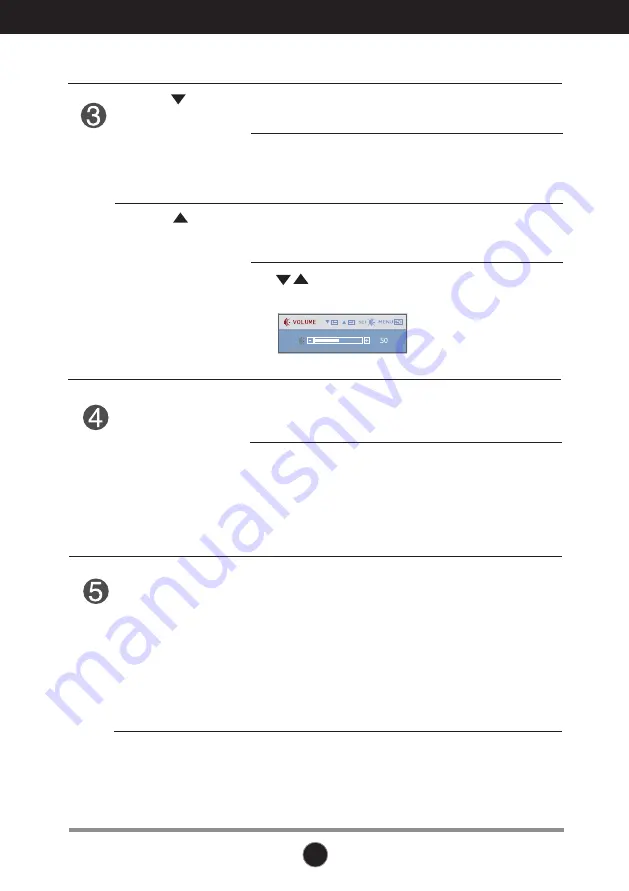
12
12
Control Panel Functions
This Indicator lights up blue when the display
operates normally(On Mode). If the display is in Sleep
Mode (Energy Saving), this indicator color changes
to flicker.
Power Button
Power Indicator
Use this button to enter a selection in the On Screen
Display.
AUTO/SET
Button
AUTO IMAGE ADJUSTMENT
When adjusting your display settings, always press
the
AUTO/SET
button before entering the On Screen
Display(OSD).
SOURCE
VOLUME
Use these buttons to select or adjust functions in the
On Screen Display.
Use this button to make either D-SUB or LAN
connector active. This feature is used when two
input sources are connected to the display.
Use these buttons to select or adjust functions in the On
Screen Display.
Use buttons to decrease or increase the speaker
volume on LAN input.
(
)
(
)
• LAN
Monitor OFF: Press the power button and press it again to
turn off the power, or wait 10 second.
LAN(Clint) OFF: Press the power button and the AUTO/SET
button to turn off the power of LAN input.
ON : Press the power button to turn on the power.
• D-SUB : Use this button to turn the display on or off.