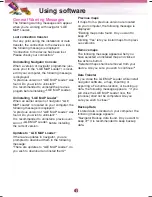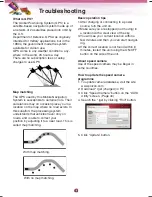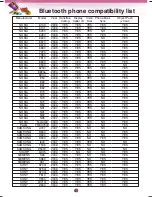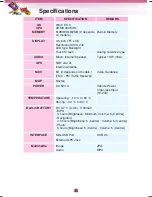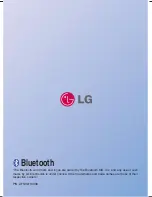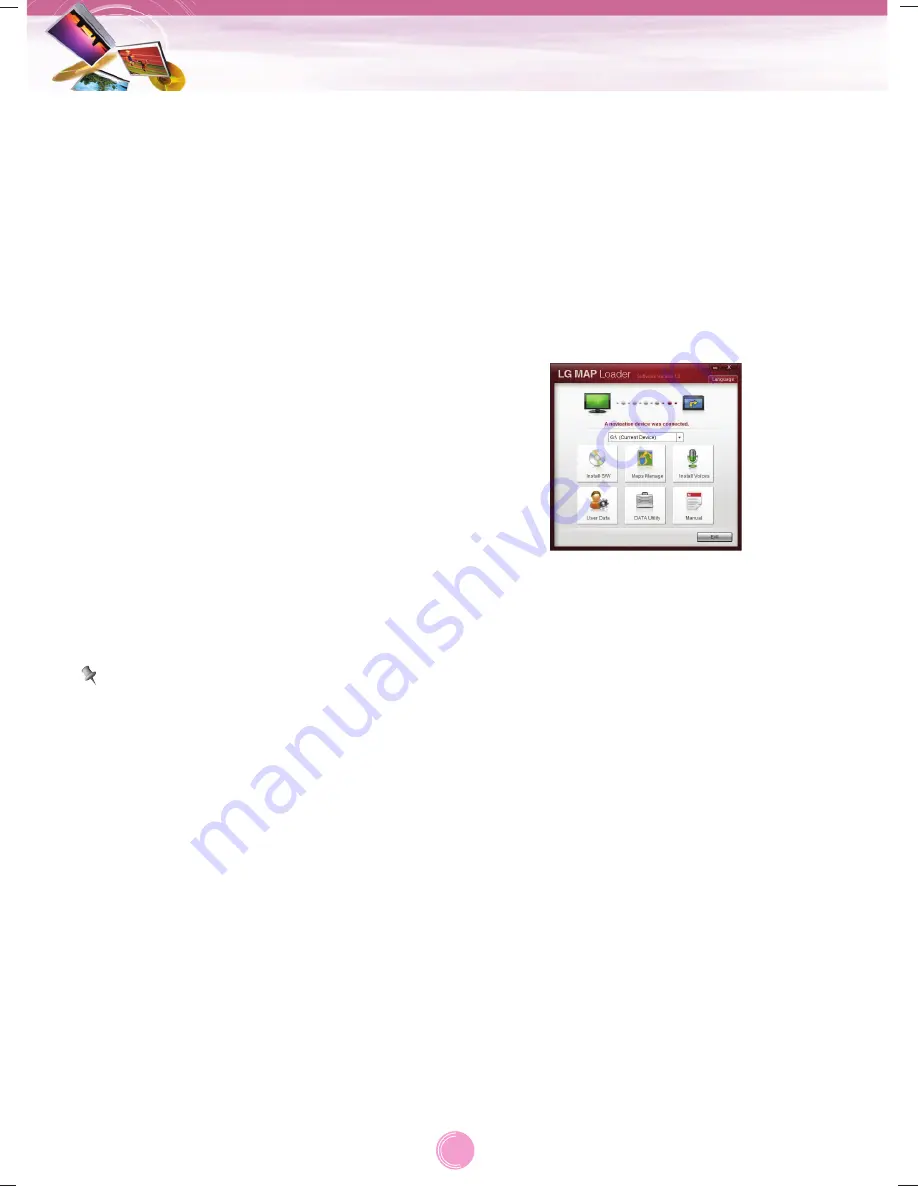
Installing the “LGE MAP Loader”
1. Insert the Navigator CD into the PC's CD-
ROM drive. The “LGNavigation” Installation
wizard prompts you to select the language
used for the installation process. When you
have selected a language, click “Next”.
2. Read the Welcome message and click
“Next”.
3. From the Select Directory screen, either
accept the recommended default directory
or browse to a different directory to install
the “LGE MAP Loader”. Click “Next”.
4. If you want to change the directory location
before installing, click “Back”. When you
are ready to install the “LGE MAP Loader”,
click “Install”.
The installation status box displays the
progress of the installation process.
5. When the installation is complete, click the
“Finish” button.
6. After finishing installing “LGE MAP Loader”,
install the Adobe Reader program to read
navigation’s manual. This procedure is sim-
ilar to “LGE MAP Loader” installation.
Note
Please pay close attention to all the programs
before installing the CD to your personal
computer. Please pay close attention espe-
cially for anti-virus programs like spyware.
Recommended PC System
Requirements
Please review the following system require-
ments before installing “LGE MAP Loader”:
• CPU: AMD/Intel® Processor 300 MHz or
faster
• Operating System: Windows® 2000/XP/Vista
• Memory: 128 MB RAM (minimum)
• Hard drive free space: 500 MB (minimum)
• CD-ROM: 4x drive or higher
• ActiveSync Version 3.8 to 4.2 supported
under Windows 2000 and XP
• USB Version 1.1 or 2.0 connection (compati-
ble 2.0)
• Microsoft .Net Framework 2.0
Starting the “LGE MAP Loader”
Wizard
The first time you start the “LGE MAP
Loader”, the “LGE MAP Loader” Wizard auto-
matically starts, letting you install navigator
software, supported languages and voice
prompts, and maps.
1. Click the Programs > LGE Navigation >
“LGE Navigation Sync”.
The “LGE MAP Loader” appears.
2. Connect one end to the USB port on your
PC and then plug the other end into your
device’s USB port.
3. Click “Language”.
4. Select the language which it will be used
on the “LGE MAP Loader” screen. And
then click “OK”.
5. Select software components to install to
your device.
For a complete description of the “LGE
MAP Loader”, see Using the “Using the
LGE MAP Loader” on the page 39-40.
Installation
38