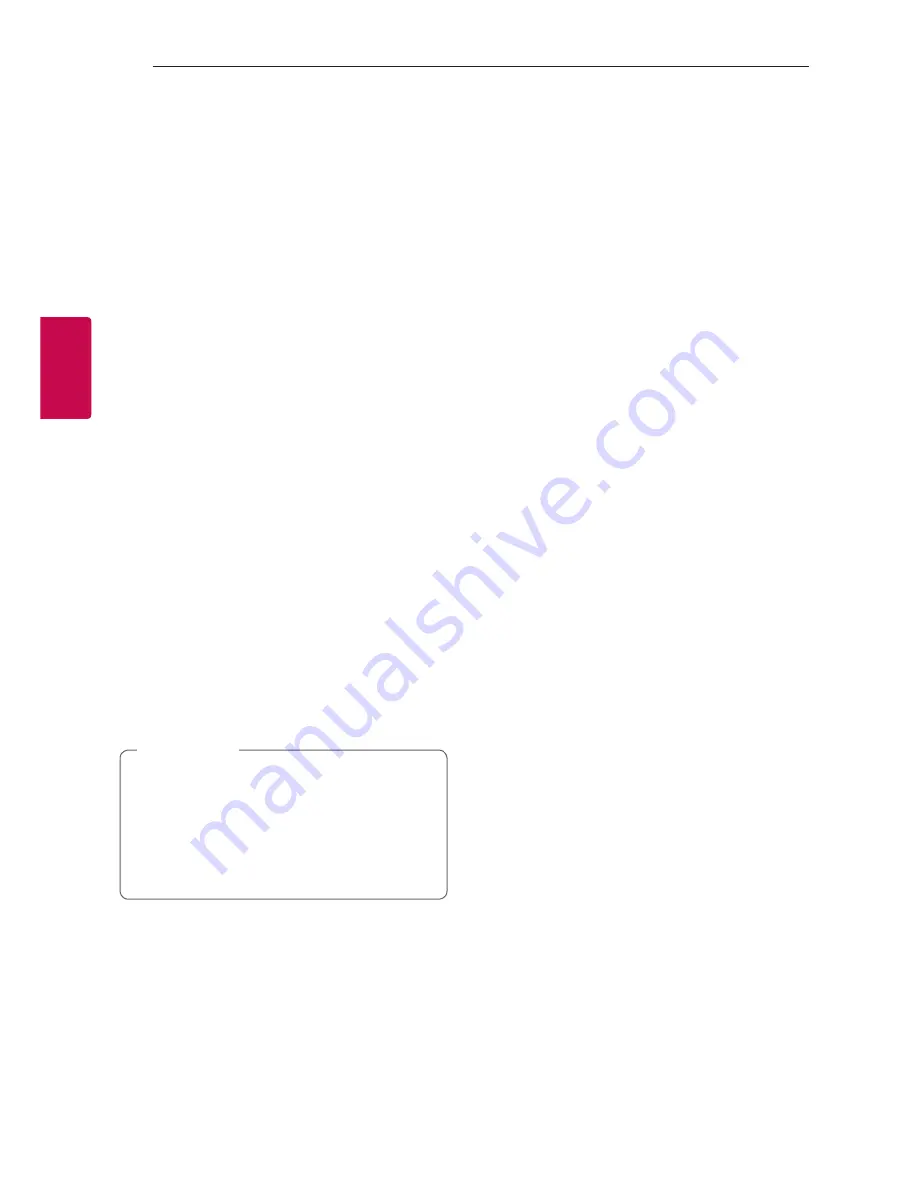
Operating
46
Oper
ating
3
Step 4. Connect audio to LG
HomeChat
1. To control your home appliance(s) through
HomeChat, you need to make sure that the
smart device installed Music Flow Player and
the speaker are connected to the same Wi-Fi
network and first register your speaker. Enter
“Register” for a link for product registration.
If you haven’t installed Music Flow Player app
already, refer to Installing “Music Flow Player”
App on page 23.
2. Click the audio button to connect product(s)
registered to Music Flow Player to LG HomeChat.
(For a pop-up asking for app install on Android”s
KitKat version, tap “yes”)
3. Product(s) with “Available” displayed on the
right is available for LG HomeChat service.
Select product(s) you wish to connect to LG
HomeChat, and tap “next”.
4. Connection successfully completed! Tap “Return
to LG HomeChat Conversations” and chat with
your product(s)!
Step 5. Use LG HomeChat
1. Call “Audio” to give command(s). Enter “Audio
What”s on now?” or “Audio Status” to check
current status of your audio.
2. Enter “Audio Commands” or “Audio Help” to see
the list of audio key functions and command
short-keys.
y
If you have any questions during LG
HomeChat use, enter “Help” for various user’s
manuals.
y
For questions regarding products, contact
LG Electronics Service Center for a faster
response.
,
Note






























