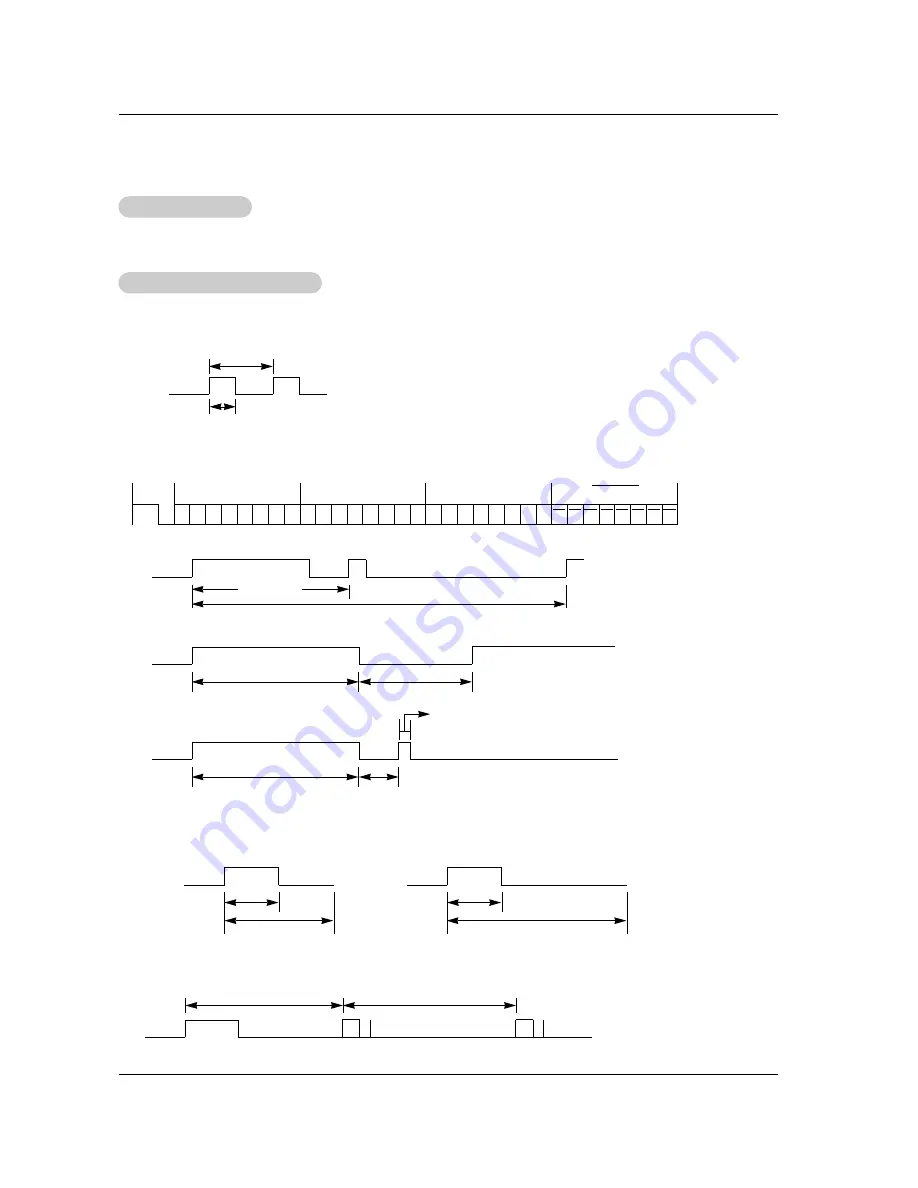
Owner’s Manual 31
IR Code
G
Connect your wired remote control to the Remote Control port on the Monitor.
G
Output waveform
Single pulse, modulated with 37.917KHz signal at 455KHz
G
Configuration of frame
G
Repeat code
G
Lead code
•
1st frame
Low
custom code
Lead
code
High
custom code
Data code
Data code
T
C
T
f
T1
C0
Carrier frequency
F
CAR
= 1/T
C
= f
OSC
/12
Duty ratio = T1/T
C
= 1/3
•
Repeat frame
C1 C2 C3 C4 C5 C6 C7 C0 C1 C2 C3 C4 C5 C6 C7 D0 D1 D2 D3 D4 D5 D6 D7 D0 D1 D2 D3 D4 D5 D6 D7
Repeat code
9 ms
4.5 ms
0.55 ms
9 ms
2.25 ms
G
Bit description
G
Frame interval : Tf
The waveform is transmitted as long as a key is depressed.
•
Bit “0”
Tf
Tf
Tf=108ms @455KHz
0.56 ms
0.56 ms
1.12 ms
•
Bit “1”
2.24 ms
How to Connect
How to Connect
Remote Control IR Code
Remote Control IR Code
IR Code
IR Code
Содержание MU-50PZ44
Страница 1: ...R ating the or quote e VA VB VK VR S VA VB VK VR S ...
Страница 36: ......






































