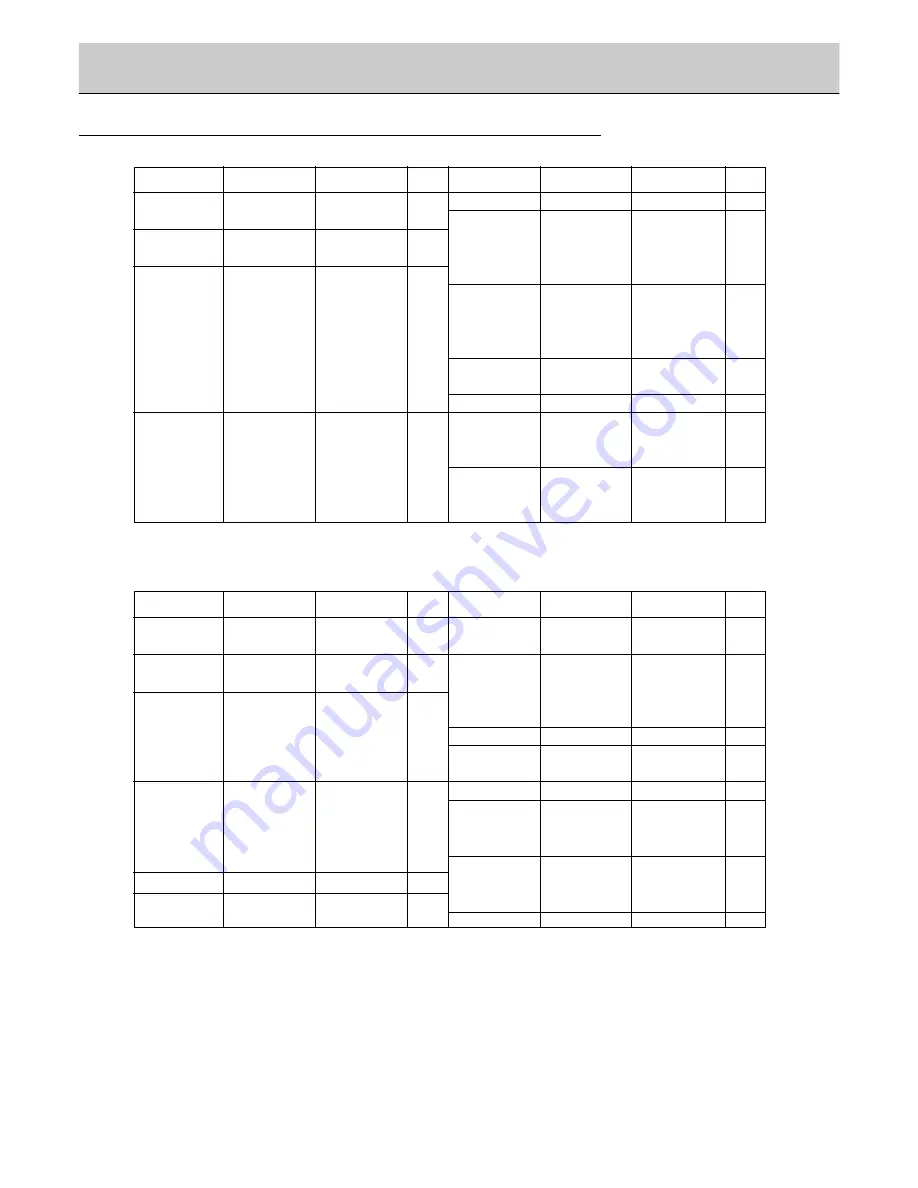
10
Displayable Monitor Specification
(Synchronization input form : separate)
• DOS mode may not work depending on video card if using a DVI-I cable.
(Synchronization input form : separate)
< RGB1 mode >
< RGB2 mode >
Resolution
640x350
720x400
640x480
800x600
Horizontal
Frequency(KHz)
31.468
37.861
31.469
37.927
31.469
35.000
37.861
37.500
43.269
45.913
53.011
64.062
35.156
37.879
46.875
53.674
56.000
64.016
70.09
85.08
70.08
85.03
59.94
66.66
72.80
75.00
85.00
90.03
100.04
120.00
56.25
60.31
75.00
85.06
90.00
100.00
o
o
o
o
o
o
o
o
o
o
o
o
o
o
o
o
o
o
o
o
o
o
o
o
o
49.725
48.363
56.476
60.023
68.677
54.348
63.995
67.500
77.487
75.000
63.981
79.976
49.020
61.270
69.450
49.020
61.270
69.450
74.55
60.00
70.06
75.02
84.99
60.05
70.01
75.00
85.05
75.00
60.02
75.02
60.00
75.02
84.99
60.00
75.02
84.99
Vertical
Frequency(Hz)
DDC
DDC
Resolution
1024x768
1152x864
1280x960
1280x1024
1360x768
1366x768
Horizontal
Frequency(KHz)
Vertical
Frequency(Hz)
Resolution
640x480
800x600
Horizontal
Frequency(KHz)
31.468
37.861
31.469
37.927
31.469
35.000
37.861
37.500
43.269
35.156
37.879
48.077
46.875
53.674
49.725
48.363
56.476
70.09
85.08
70.08
85.03
59.94
66.66
72.80
75.00
85.00
56.25
60.31
72.18
75.00
85.06
74.55
60.00
70.06
o
o
o
o
o
o
o
o
o
o
o
o
o
60.023
68.677
54.348
63.995
67.500
77.487
68.681
60.000
75.000
63.981
49.020
61.270
69.450
49.020
61.270
69.450
75.02
84.99
60.05
70.01
75.00
85.05
75.06
60.00
75.00
60.02
60.00
75.02
84.99
60.00
75.02
84.99
Vertical
Frequency(Hz)
DDC
DDC
Resolution
Vertical
Frequency(Hz)
o
o
o
o
o
o
o
o
o
o
o
o
o
o
1024x768
1152x870
1280x960
1280x1024
1360x768
1366x768
1152x864
Horizontal
Frequency(KHz)
640x350
720x400
832x624
1024x768
832x624
Содержание MT-50PZ40A
Страница 32: ......











































