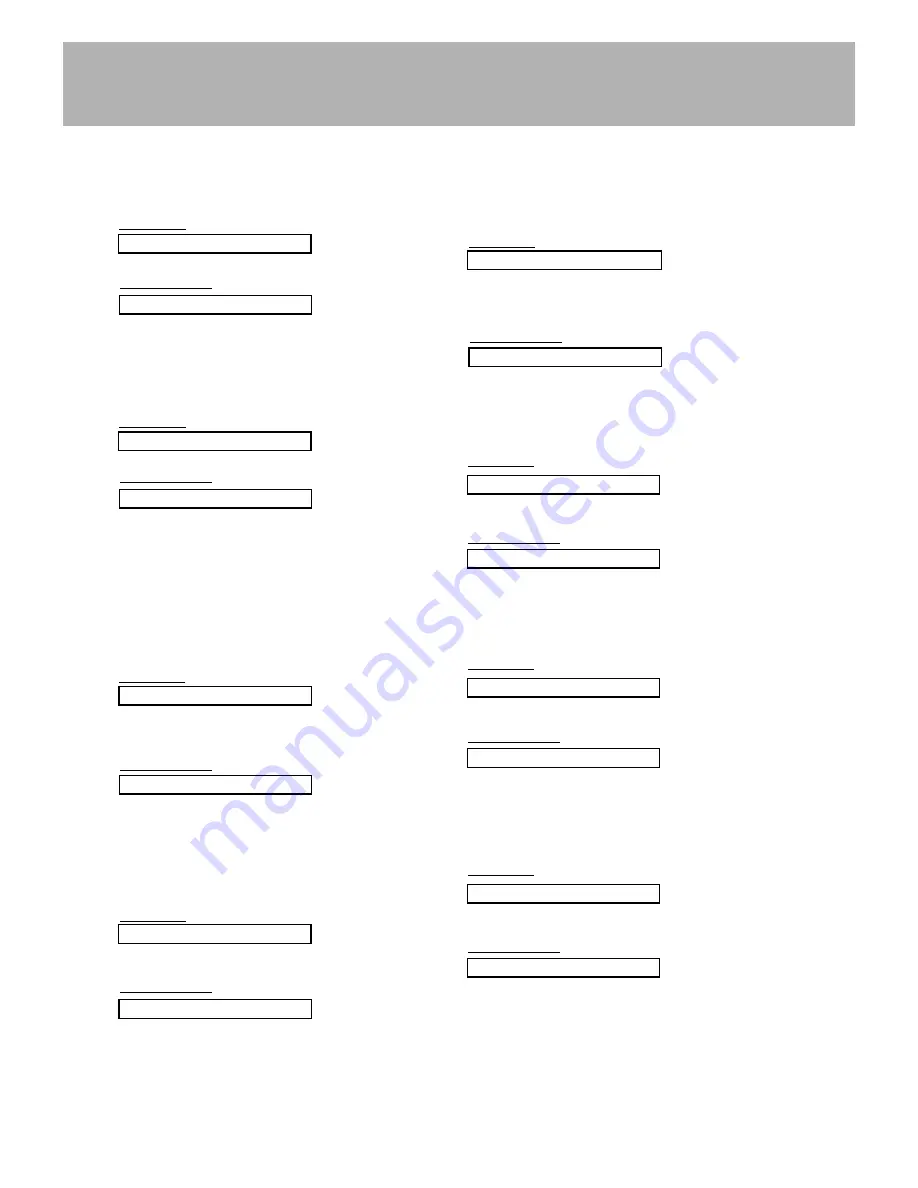
27
13. External Control Mode (Command2:m)
G
To lock the front panel controls on the monitor and remote
control. When setting this mode, only control the monitor
with RS-232C.
Transmission
[k][m][ ][Set ID][ ][Data][Cr]
Acknowledgement
Data 0 : Lock off
1 : Lock on
* If you’re not using the remote control, use this mode.
When main power is on/off, external control lock is
released.
[m][ ][Set ID][ ][OK][Data][x]
12. OSD Select (Command2:l)
G
To select OSD (On Screen Display) on/off when con-
trolling remotely.
Transmission
[k][l][ ][Set ID][ ][Data][Cr]
Acknowledgement
Data 0 : OSD off
1 : OSD on
[l][ ][Set ID][ ][OK][Data][x]
14. PIP / Twin (DW) (Command2:n)
G
To control the PIP (Picture In picture)/Twin picture.
You can also control the PIP/TWIN picture using the PIP or
Twin picture button on the remote control or in the screen
menu.
Transmission
Data 0: PIP/DW off
1: PIP (S)
2: DW1
3: DW2
4: PIP (L)
[k][n][ ][Set ID][ ][Data][Cr]
Acknowledgement
[n][ ][Set ID][ ][OK][Data][x]
15. PIP Sound Select (Command2:p)
G
To select main or sub sound for PIP/Twin picture.
You can also adjust main or sub sound for PIP/Twin pic-
ture using PIP SOUND button on the remote control or in
the screen menu.
Transmission
[k][p][ ][Set ID][ ][Data][Cr]
Acknowledgement
Data 0: Main image sound
1: Sub image sound
[p][ ][Set ID][ ][OK][Data][x]
18. Bass (Command2:s)
G
To adjust bass.
You can also adjust bass in the sound menu.
Transmission
Data Min : 0 ~ Max : 64
* Refer to ‘Real data mapping1’. See page 28.
[k][s][ ][Set ID][ ][Data][Cr]
Acknowledgement
[s][ ][Set ID][ ][OK][Data][x]
19. Balance (Command2:t)
G
To adjust balance.
You can also adjust balance in the sound menu.
Transmission
Data Min : 0 ~ Max : 64
* Refer to ‘Real data mapping1’. See page 28.
[k][t][ ][Set ID][ ][Data][Cr]
Acknowledgement
[t][ ][Set ID][ ][OK][Data][x]
17. Treble (Command2:r)
G
To adjust treble.
You can also adjust treble in the sound menu.
Transmission
Data Min : 0 ~ Max : 64
* Refer to ‘Real data mapping1’. See page 28.
[k][r][ ][Set ID][ ][Data][Cr]
Acknowledgement
[r][ ][Set ID][ ][OK][Data][x]
16. PIP Position (Command2:q)
G
To select sub picture position for PIP.
You can also adjust the sub picture position using PIP
POSITION button on the remote control or in the screen
menu.
Transmission
Data 0 : Right down on screen
1 : Left down on screen
2 : Left up on screen
3 : Right up on screen
[k][q][ ][Set ID][ ][Data][Cr]
Acknowledgement
[q][ ][Set ID][ ][OK][Data][x]
Содержание MT-42PZ40B
Страница 32: ...32 NOTES ...
Страница 33: ...33 NOTES ...
Страница 34: ...34 NOTES ...
Страница 36: ......










































