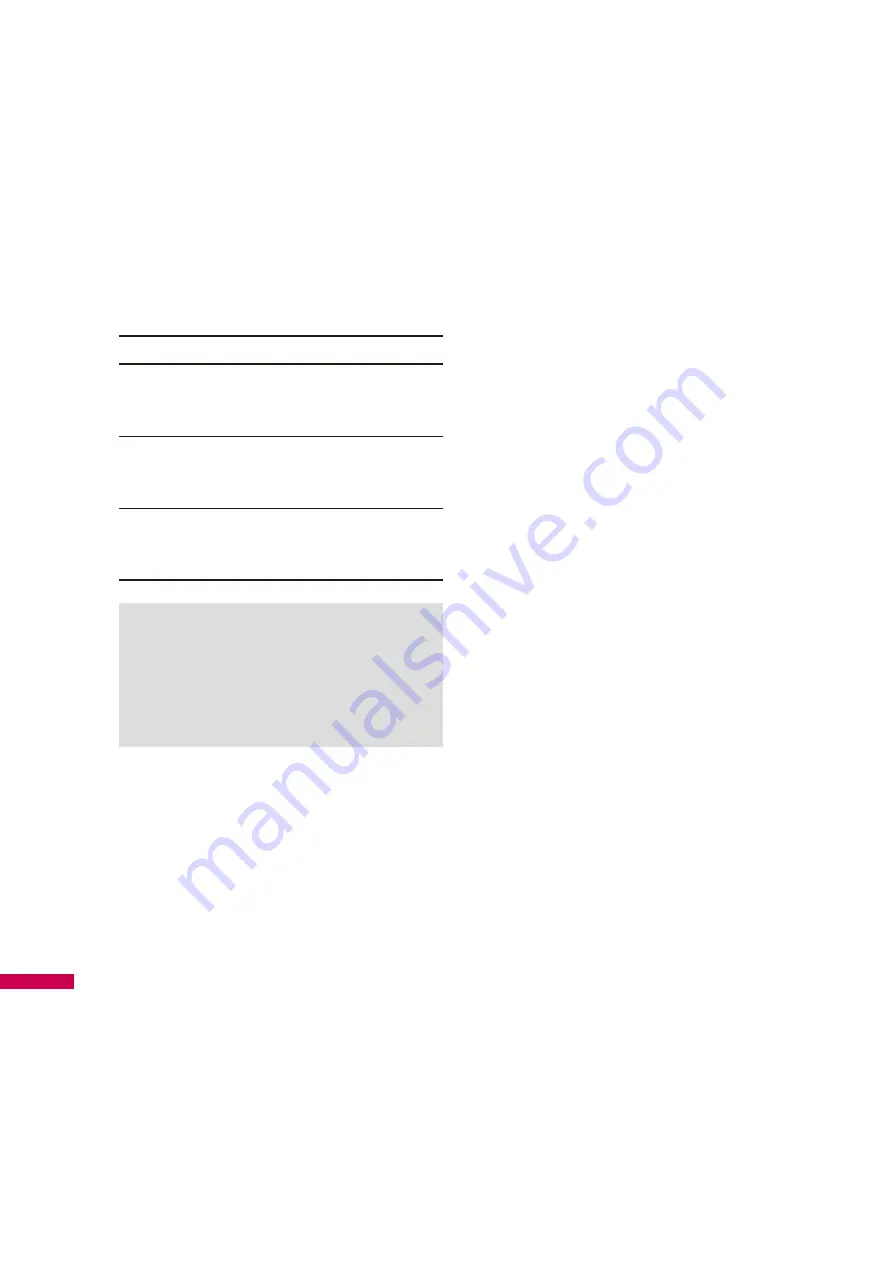
64
Location New state
PC1
All Outlook contacts and calendar
appointments that were on PC2 are
now also on PC1.
PC2
All Outlook contacts and calendar
appointments that were on PC1 are
now also on PC2.
Device
All Outlook contacts and calendar
appointments from both PC1 and
PC2 are on the device.
Note
v
Outlook e-mail can be
synchronized with only one
computer.
To start and stop synchronization
v
To synchronize Outlook information
and other local information on
the PC, including media files,
connect your device to the PC using
Bluetooth, infrared (IR) or a cable or
cradle.
v
If you are synchronizing directly
with Exchange Server, you can use
this connection to the PC to "pass
though" to the network, or you can
synchronize without connecting
to the PC over a cellular or Wi-Fi
network.
v
In ActiveSync, tap
Sync
. To end
synchronization before it completes,
tap Stop. To change which
information is synchronized
1. In ActiveSync on the device, tap
Menu
>
Options
.
2. Do one or both of the following:
v
Select the check box for any items
you want to synchronize. If you
cannot select a check box, you
might have to clear the check box
for the same information type
elsewhere in the list.
v
Clear the check box for any items
you want to stop synchronizing.
SYNCHRONIZING YOUR DEVICE
S
ynchr
onizing Y
our
Devic
e






























