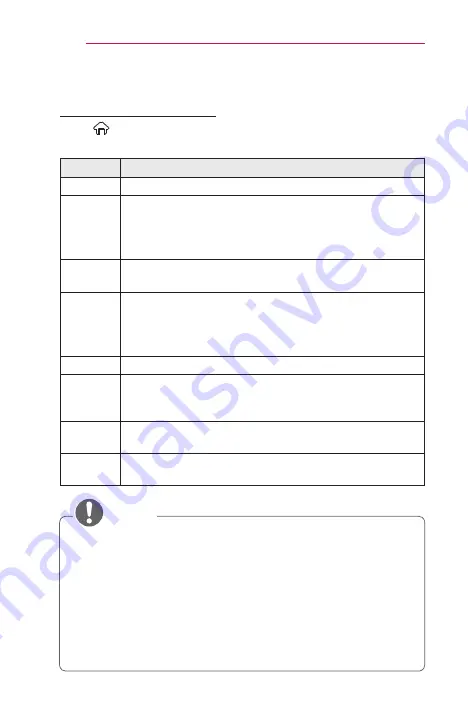
36
USING THE PROJECTOR
Additional Options
To adjust Aspect Ratio
Select
(Home)
→
SETTINGS
→
PICTURE
→
Aspect Ratio
Selects the screen aspect ratio.
Menu
Description
16:9
Resizes images to fit the screen width.
Just
Scan
Displays video images in the original size without removing
parts of the edge of the image.
•
In HDMI / Component (over 720p) mode,
Just Scan
is
available.
Original
When your projector receives a wide screen signal it will
automatically change to the picture format broadcasted.
Full
Wide
When projector receives the wide screen signal, it will let
you adjust the picture horizontally or vertically, in a linear
proportion,to fill the entire screen fully.
•
In AV mode,
Full Wide
is available.
4:3
Resizes images to the previous standard 4:3.
14:9
You can view a picture format of 14:9 in the 14:9 mode.
The 14:9 screen is viewed in the same way as in 4:3, but is
moved up or down.
Zoom
Resizes the image to fit the screen width. The top and
bottom parts of the image may be cut off.
Cinema
Zoom 1
Formats an image to the cinema scope ratio (2.35:1) and
zooms in on the ratio.
•
While viewing an external device, these cases may result in image
burn :
-
a video with stationary caption (such as network name)
-
4:3 aspect ratio mode for an extended period.
Take caution when using these functions.
•
Available picture size may differ depending on the input signal.
•
The screen aspect ratios on HDMI-PC input are available in 4:3 and
16:9 only.
NOTE
Содержание MiniBeam UST PF1000UT
Страница 21: ...21 PREPARATION Back 1 2 No Description 1 Port 2 DC IN Port ...
Страница 129: ......






























