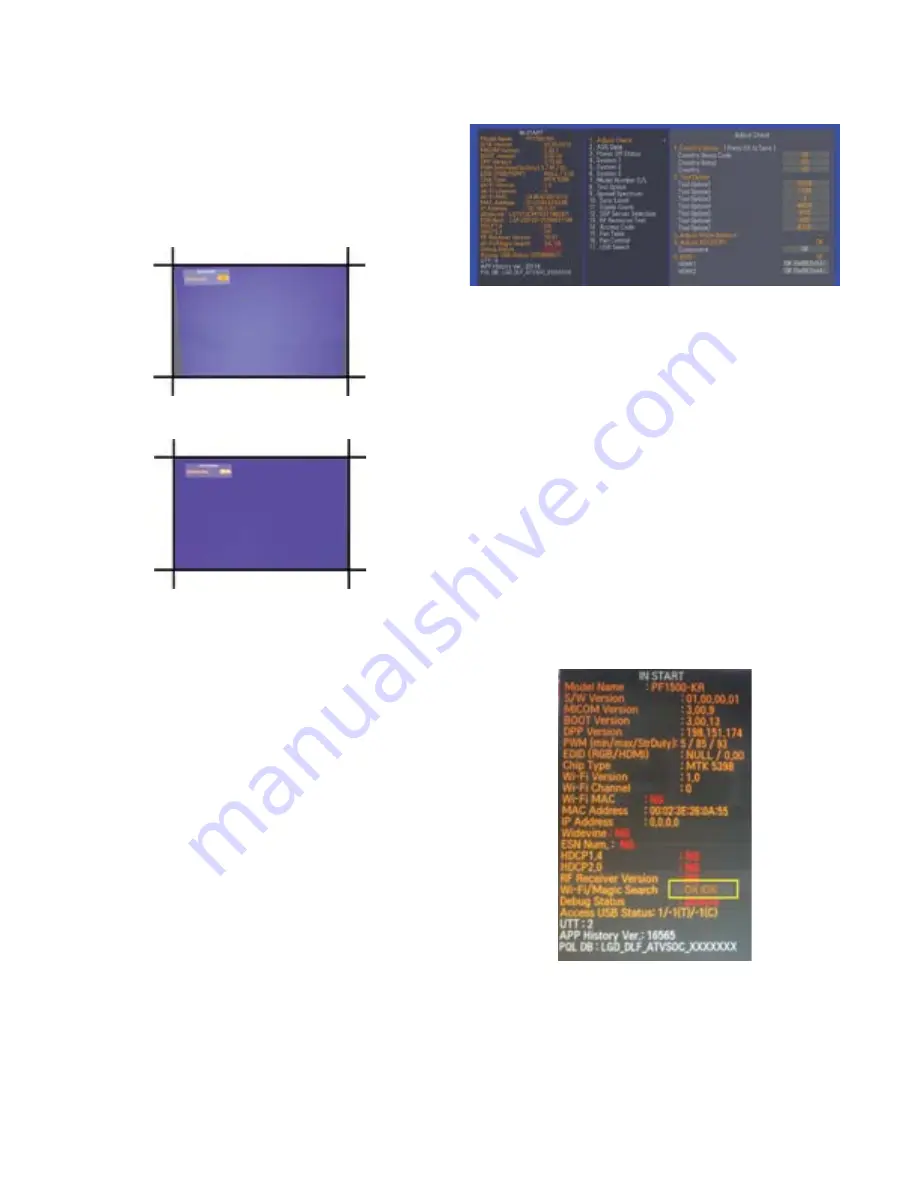
- 11 -
4) Compensate keystone distortion by pressing the left/
right arrow keys according to the keystone value you
have checked in 2).
- If the value you have checked in 2) is positive (+),
press the left arrow key.
- If it is negative (-), press the right arrow key as many
times as the value. (ex. If the value was -3, then press
the right arrow key 3 times to make it +3.)
11. MAC Address/Widevine/ESN /EDID/
HDCP1.4 and HDCP2.0 Verification
11.1. Used Device
- Adjustment Remote Controller
11.2. MAC Address/Widevine/ESN /EDID/
HDCP1.4 and HDCP2.0 V
erification
Method
(1) Press "IN-START" on the adjustment remote control.
(enter "0413" for the password).
(2) 1. Adjust Check →. 5. EDID: Check if HDMI1/2 is set to
“0K”. (Fig. 11-2-1)
(3) 1. Adjust Check →. “4. Adjust ADC (OTP): Check if "OK" is
set for Component.
(4) 1. Adjust Check: Check the downloaded MAC Address,
Widevine, ESN, and HDCP on the left side of the screen.
(5) To exit the "IN-START" screen, press "IN-START" again or
"EXIT" on the adjustment remote control.
12. Checking the WI-FI & MAGIC
SEARCH Adjustments
12.1. Used Device
- Adjustment remote control (1 EA),
- Golden remote control (1 EA)
12.2. How to Check WI-FI &
MAGIC SEARCH
(1) Select “P-ONLY” on the adjustment remote control.
(2) Connect the 3V adaptor to the Golden remote control to
keep it always turned on.
(3) Wi-Fi searches and pairings with MAGIC REMOTE
CONTROL are performed automatically.
(4) Select “IN-START” on the adjustment remote control. (Enter
"0413" as the password).
(5) Among the In-Start items, check if “OK/OK” is set for Wi-Fi/
Magic Search.
(6) To exit the "IN-START" screen, press "IN-START" again or
"EXIT" on the adjustment remote control.
(Fig. 11-2-1) Adjustment Menu when IN-Start is selected
(Fig. 12-2-1) Adjustment Menu when IN-Start is selected
(Fig. 10-2-3) Example Before Auto Keystone Compensation
(Fig. 10-2-4) Example Before Auto Keystone Compensation


























