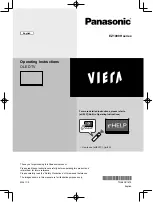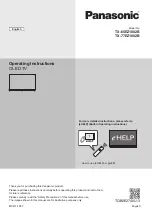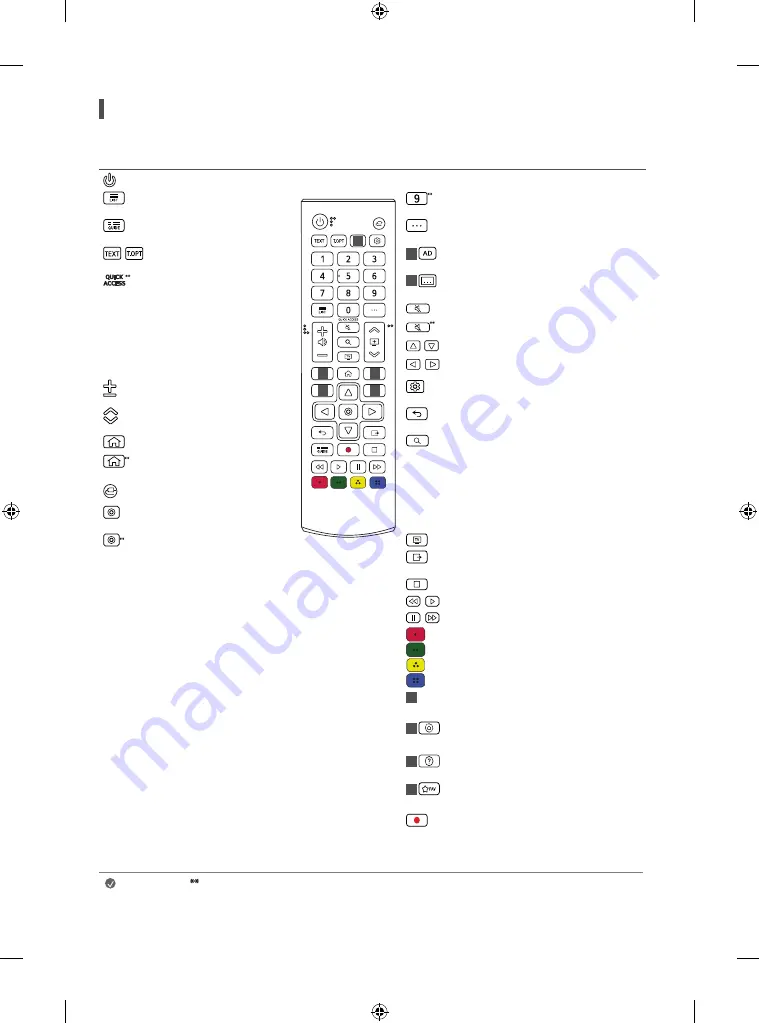
15
Using Remote Control
(Depending on model)
The descriptions in this manual are based on the buttons on the remote control. Please read this manual carefully and use the TV correctly.
Power
Turns the TV on or off.
Number buttons
Enters numbers
Accesses the saved programmes
list.
1
2
2
2
2
Accesses the [Quick Help].
Shows programme guide.
More actions
Displays more remote control
functions.
,
Teletext buttons
These buttons
are used for teletext.
1
Audio descriptions function will be enabled.
(Depending on model)
Edits QUICK ACCESS. (Depending
on model)
-
QUICK ACCESS is a feature that
allows you to enter a specified
app or Live TV directly by
pressing and holding the
number buttons.
1
Recalls your preferred subtitle in digital mode.
(Depending on model)
Mute
Mutes all sounds.
Mute
Accesses the [Accessibility] menu
, ,
,
Navigation buttons (up/down/left/right)
Scrolls through menus or options.
Volume buttons
Adjusts the
volume level.
Q. Settings
Accesses the Quick Settings.
Programme buttons
Scrolls
through the saved programmes
Back
Returns to the previous level.
Home
Accesses the Home menu
Search
Check for recommended content. (Some
recommended services may not be available in
some countries.)
Search for content such as TV programmes,
movies and other videos, or perform a web
search by entering text in the search bar.
Home
Launches the last used
apps.
Input
Changes the input source
OK
Selects menus or options and
confirms your input.
OK
Accesses the [Magic Explorer].
When using [TV Guide], [Settings],
[Sports Alert], or [Art Gallery],
press and hold down on the text.
You can watch TV or LG Channels.
Clears on-screen displays and returns to TV
viewing.
,
, ,
,
Control buttons
Control buttons for media
contents.
These access special functions in some menus.
2
Streaming Service buttons
Connects to the
Video Streaming Service.
2
Home dashboard
Accesses the [Home
Dashboard]. (Depending On Country)
2
User Guide
Accesses the [User Guide].
(Depending On Country)
2
Accesses your favourite programme list.
(Depending On Country)
Starts to record and displays record menu. (Only
Time Machine
Ready
supported model)
(Some buttons and services may not be provided depending on models or regions.)
Note
To use the button, press and hold for more than 1 second.
•
In Analogue TV and some countries, some remote control buttons may not work.