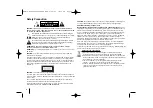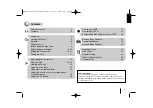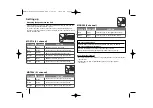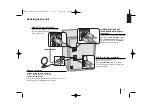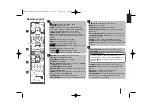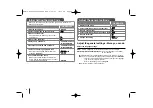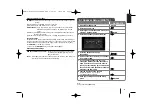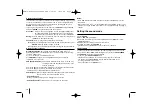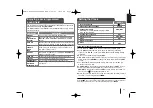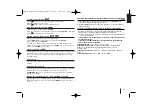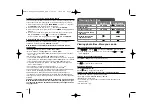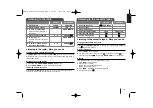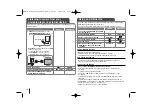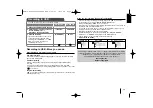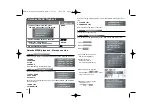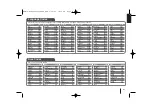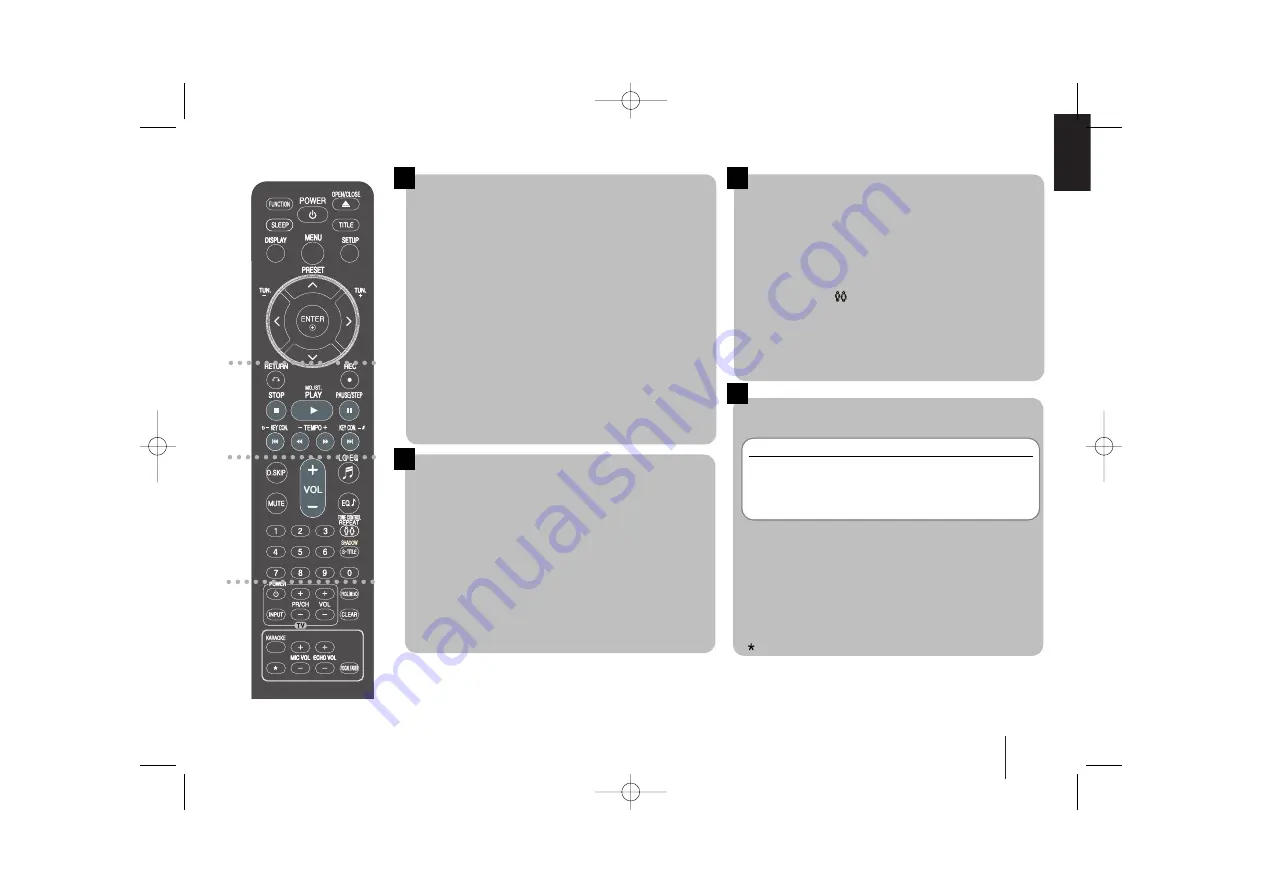
7
Remote control
a
b
c
d
1
2
3
1
1
POWER:
Switches the unit ON or OFF.
FUNCTION:
Selects the function.
SLEEP:
Sets the System to turn off automatically at a
specified time. (Dimmer : Dims the LED (Light-emitting
diode) of front panel by half in power-on status.)
OPEN/CLOSE
(
Z
)
:
Opens and closes the disc door.
TITLE:
If the current DVD title has a menu, the title menu
appears on the screen. Otherwise, the disc menu may
appear.
DISPLAY:
Accesses On-Screen Display.
MENU:
Accesses the menu on a DVD disc.
SETUP:
Accesses or removes setup menu.
I
I i
i U
U u
u
(left/right/up/down):
Used to navigate on-screen
displays.
ENTER:
Acknowledges menu selection.
PRESET (
U
U u
u
):
Selects programme of Radio.
TUN. -/+ (
I
I i
i
):
Tunes in the desired radio station.
RETURN (
O
):
Moving back wards in the menu.
REC
(
z
)
:
Recording to USB/ TAPE.
STOP (
x
):
Stops playback or recording.
PLAY (
B
):
Starts playback.
MO./ST.:
MONO/STEREO FM mode state, selects MONO
or STEREO by pressing this button.
PAUSE/STEP(
X
):
Pausing playback.
KEY CON.(b/#):
You can change the key to suit your vocal
range in KARAOKE mode.
TEMPO (-/+):
This function enable you to play fast or slow
the music speed in KARAOKE mode.
SCAN(
bb
/
BB
):
Search backward or forward.
SKIP(
.
/
>
):
Go to next or previous chapter/track/Title.
D. SKIP
(DISC SKIP)
:
Choose a desired disc.
MUTE:
To mute the sound.
VOL (Volume) +/-:
Adjusts speaker volume.
EQ/ LG EQ
(EQUALIZER Effect)
:
You can choose sound
impressions.
0-9 numerical buttons:
Selects numbered options in a menu.
TONE CONTROL(
):
Adjusts man’s or woman’s key in
the karaoke mode.
REPEAT:
To select a play mode.(Random, Repeat)
SHADOW:
It will be highlighted by background shadow.
S-TITLE:
During playback, you can select a desired subtitle
language.
TV Control buttons :
Controls the TV. (LG TV only)
PROG./MEMO.:
Accesses or removes Program menu.
CLEAR:
Removes a track number on the Program List.
KARAOKE:
In DVD Function, it can change to Karaoke
function.
MIC VOL.(+/ - ):
Adjusts microphone volume.
ECHO VOL.(+/ - ):
Adjusts echo volume.
VOCAL FADER:
You can enjoy the function as karaoke, by
reducing singer vocal of music in the various source.
:
This button is not available.
Controlling the TV.
You can control the sound level, input source, and
power switching of LG TVs as well. Hold POWER (TV)
and press
PR/CH
(+
/
–) button repeatedly until the TV
turns on or off.
4
MDS714-A5U_karaoke_LGERA_ENG 5/29/09 10:30 AM Page 7