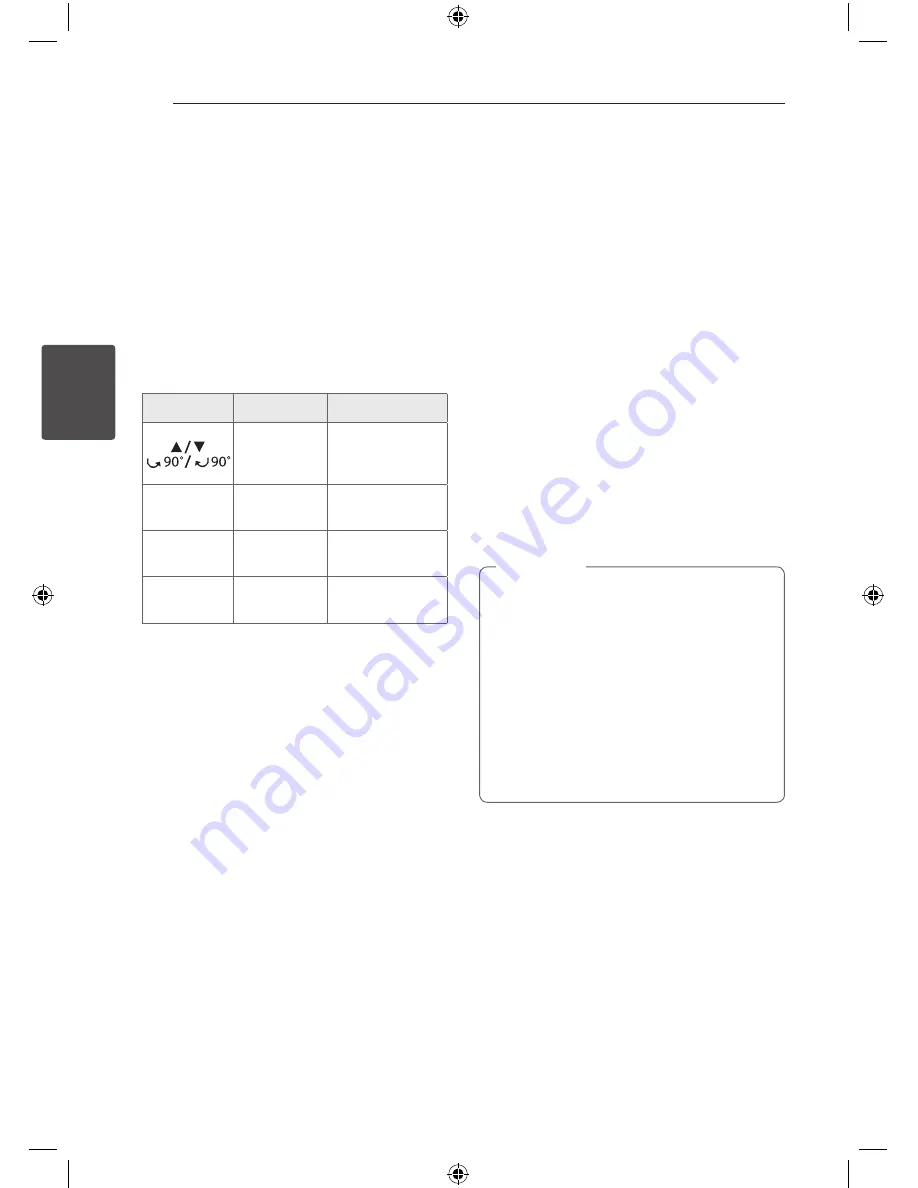
Operating
24
Oper
ating
3
Viewing a PHOTO file as a
slide show
i
1. Highlight the file (not folder) which you like
beginning slide show.
2. Use
W/S/A/D
to highlight the Speed.
Then, use
A/D
to select the (3s/ 5s/ 8s) option
you want to use and then press
ENTER
(
b
)
.
3. Use
W/S/A/D
to highlight the (Slide Show)
then press
ENTER
(
b
)
.
About help menu for slide show.
Menu
Buttons
Operation
W/S
Rotating the
picture.
a/d
Prev./ Next
A/D
Moving to
another file.
x
Close
RETURN
Returning to the
menu.
b
Hide
ENTER
Hiding the help
menu.
Setting the Clock
1. Turn the power on.
2. Press
CLOCK
for at least 2 seconds.
3. Choose from either, by using
C
or
V
.
- AM 12:00 (for an AM and PM display) or 0:00
(for a 24 hour display)
4. Press
SET/CD
M
for confirm your selection.
5. Select the hours. by using
C
or
V
.
6. Press
SET/CD
M
.
7. Select the minutes, by using
C
or
V
.
8. Press
SET/CD
M
.
Using your player as an alarm
clock
1. Turn the power on.
2. Press
TIMER
. Each functions flashes.
3. Press
SET/CD
M
when the function you want to
be woken by is showing.
4. “ON TIME” will be displayed. This is where you
set the time you want the alarm to start. Use the
C
or
V
to change the hours and minutes
and
SET/CD
M
to save.
5. The “OFF TIME” will be displayed. This is where
you set the time you want the function to stop.
6. Use the
C
or
V
to change the hours and
minutes and press
SET/CD
M
to save.
7. You will be shown the volume (VOL) you want
to be woken by. Use the
C
or
V
to change
the volume and
SET/CD
M
to save. The clock
icon “
(
” shows that the alarm is set.
8. Press
TIMER
button 2 times. You can check the
setting status.
y
If you set the clock time, you can check the
time by pressing
CLOCK
even when the
player is turned off.
y
If you set the clock time and alarm, you
can check the alarm icon “
(
“ by pressing
CLOCK
even when the player is turned off.
y
If you set the clock time and alarm, you
can check the alarm icon “
(
“ and setting
information by pressing
TIMER
even when
the unit is turned off. Then this function will
working in everyday.
,
Note
MBD66-A0U_BLKALL_ENG_0739.indd 24
2012-01-06 �� 4:42:59



























