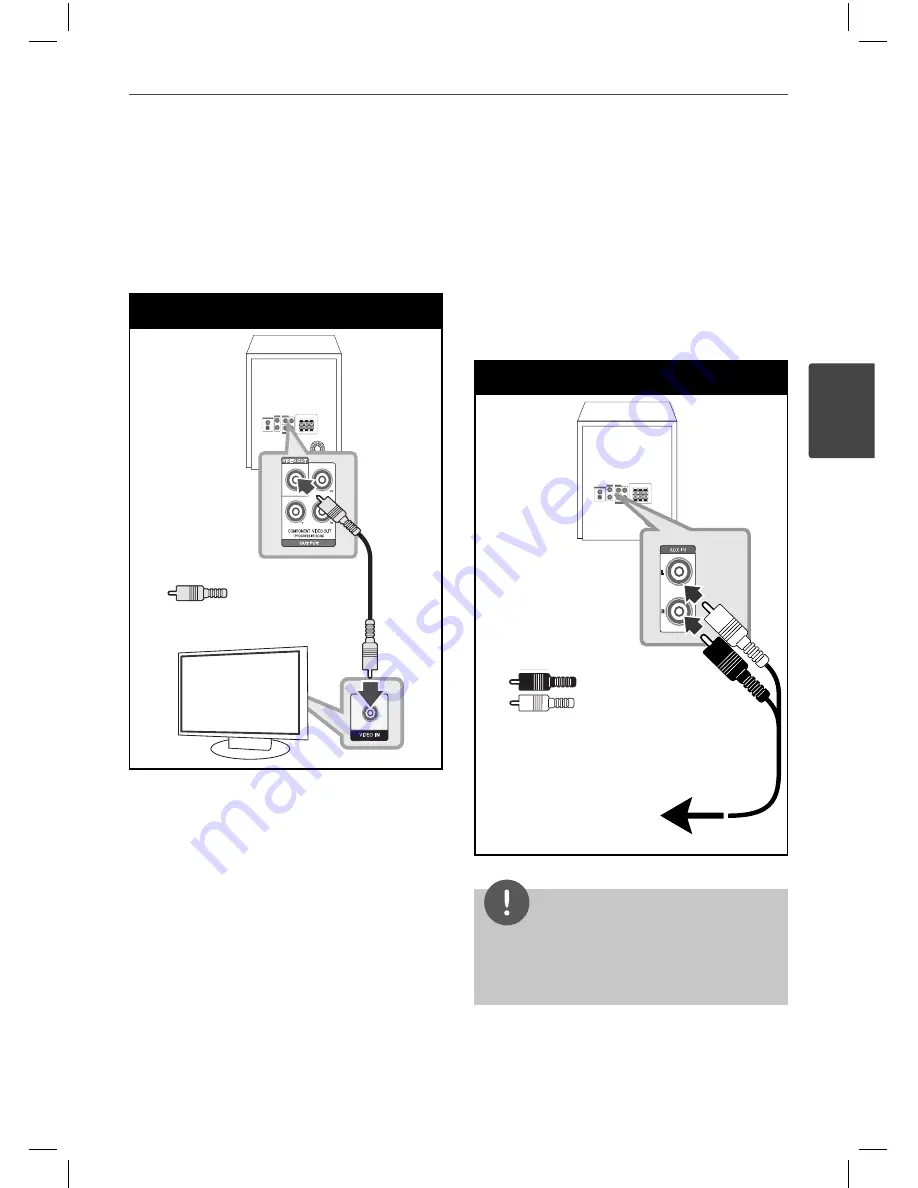
17
Installation
Installation
3
Video Connection
Connect the VIDEO OUT jack on the unit to the
video in jack on the TV using a video cable.
You can hear the sound through the system’s
speakers.
Video Connection
TV
Yellow
Yellow
Optional Equipment
Connection
AUX In Connection
Connect an Output of auxiliary device to the
AUX (L/R) INPUT Connector.
AUX IN Connection
To the audio output jacks
of your component
(TV, VCR, etc.)
Red
White
Red
White
To the audio output jacks of
your com ponent
(TV, VCR, etc.)
NOTE
If your TV has only one output for audio (mono),
connect it to the left (white) audio jack on the unit.
MDD105-A0U-AARELLK-ENG.indd 17
MDD105-A0U-AARELLK-ENG.indd 17
10. 05. 24
5:21
10. 05. 24
5:21
















































