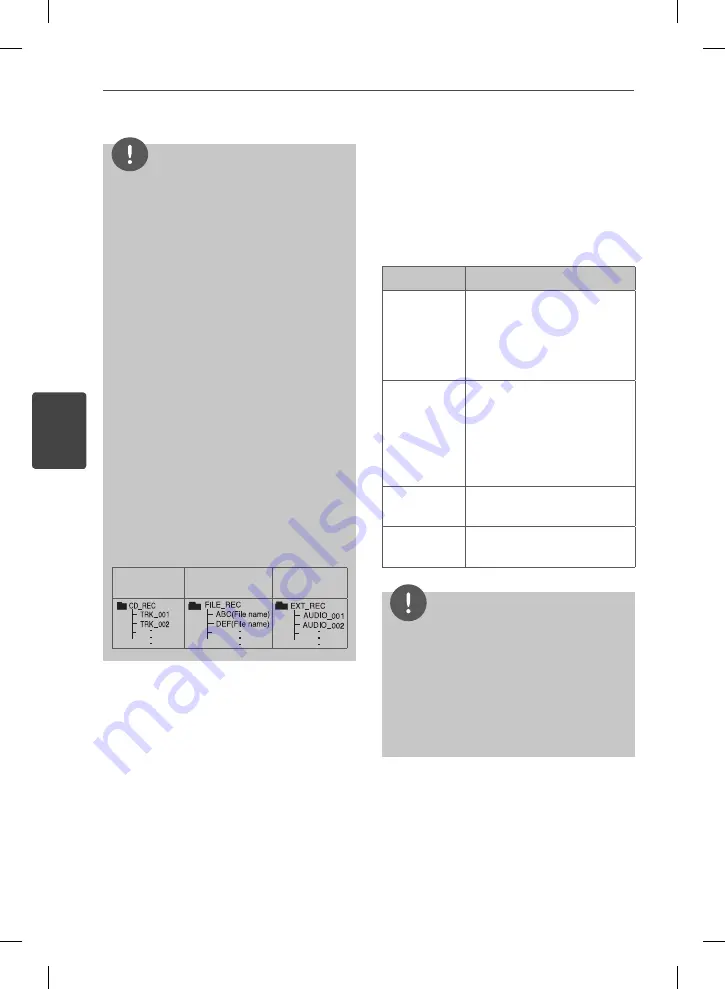
18
Operation
Operation
4
NOTE
• You can check the recording percentage rate
for the USB record on the display window
during the recording. (MP3/ WMA CD Only)
• During recording MP3/ WMA, there is no
sound.
• When you stop recording during playback, the
fi le that has been recorded at that time will be
stored. (AUDIO CD Only)
• Do not remove the USB device or turn off the
unit during USB recording.
If not, an incomplete fi le may be made and
not deleted on PC.
• If USB recording does not work, the message
like “NO USB”, “ERROR”, “FULL” or “NO REC” is
displayed on the display window.
• Multi card reader device or External HDD can
not be used for USB recording.
• For a recorded fi le, the maximum size is about
512 MB.
• When you stop recording during playback, the
fi le will not be stored. (MP3/ WMA)
• You may not store more than 999 fi les.
•
It’ll be stored as follows.
AUDIO CD
MP3/ WMA
The other
source
Setting the surround mode
This system has a number of pre-set surround
sound fi elds. You can select a desired sound
mode by using
EQ
.
The displayed items for the Equalizer may be
diff erent depending on sound sources and
eff ects.
On Display
Description
AUTO EQ
Sets the sound equalizer to
the mode that is the most
similar to the genre which is
included in the MP3 ID3 tag
of song fi les.
POP
CLASSIC
ROCK
This program lends an
enthusiastic atmosphere to
the sound, giving you the
feeling you are at an actual
rock pop, or classic concert.
BASS BLAST
Reinforce the treble, bass and
surround sound eff ect.
BYPASS
You can enjoy the sound
without equalizer eff ect.
NOTE
• In some of surround modes, some speakers
maybe no sound or low sound, it depends on
the mode of surround and the source of audio,
it is not defective.
• You may need resetting the surround mode,
after switch the input, sometimes even after
the sound track changed.
MCD65,35_EVENT_ENG.indd 18
MCD65,35_EVENT_ENG.indd 18
10. 07. 28
2:52
10. 07. 28
2:52







































