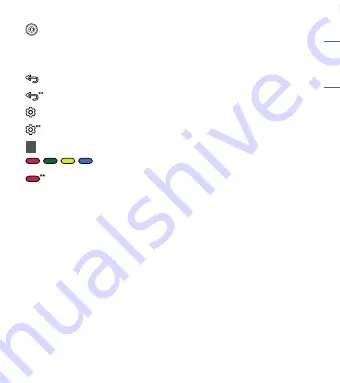
5
ENGLISH
_Inde
x
up/down/left/right
Press the up, down, left or right button to scroll the menu. If you press
the up, down, left or right button while the pointer is in use, the pointer will disappear from the screen
and Magic Remote will operate like a general remote control. To display the pointer on the screen again,
shake Magic Remote to the left and right.
BACK
Returns to the previous level.
BACK
Clears on-screen displays and returns to last input viewing.
Q. Settings
Accesses the Quick Settings.
Q. Settings
Displays the [All Settings] menu.
1
Streaming Service buttons
Connects to the Video Streaming Service.
,
,
,
These access special functions in some menus.
Red button
Runs the record function.
• The remote control image shown may differ from the actual product.
• The order of description may differ from the actual product.
• Some buttons and services may not be provided depending on models or regions.
Содержание Magic Remote Premium
Страница 8: ......


























