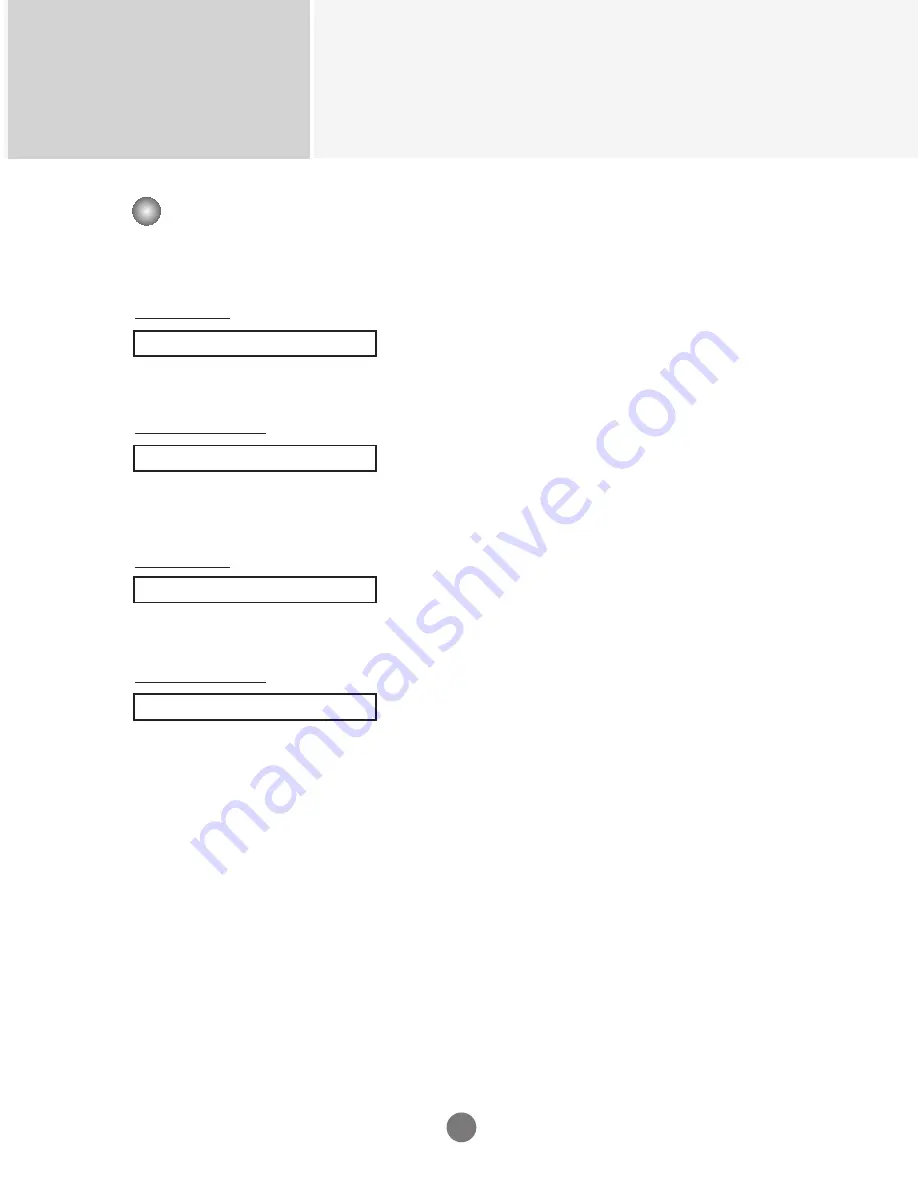
Controlling the Multiple Product
RS-232C
A14
21. Tile H Size(Command : d g)
To set the Horizontal size.
Transmission
[d][g][][Set ID][][Data][x]
Data
Min : 00H ~ Max : 64H
Acknowledgement
[g][][Set ID][][OK/NG][Data][x]
22. Tile V Size(Command : d h)
To set the Vertical size.
Transmission
[d][h][][Set ID][][Data][x]
Data
Min : 00H ~ Max : 64H
Acknowledgement
[h][][Set ID][][OK/NG][Data][x]
Transmission / Receiving Protocol
▲
▲





































