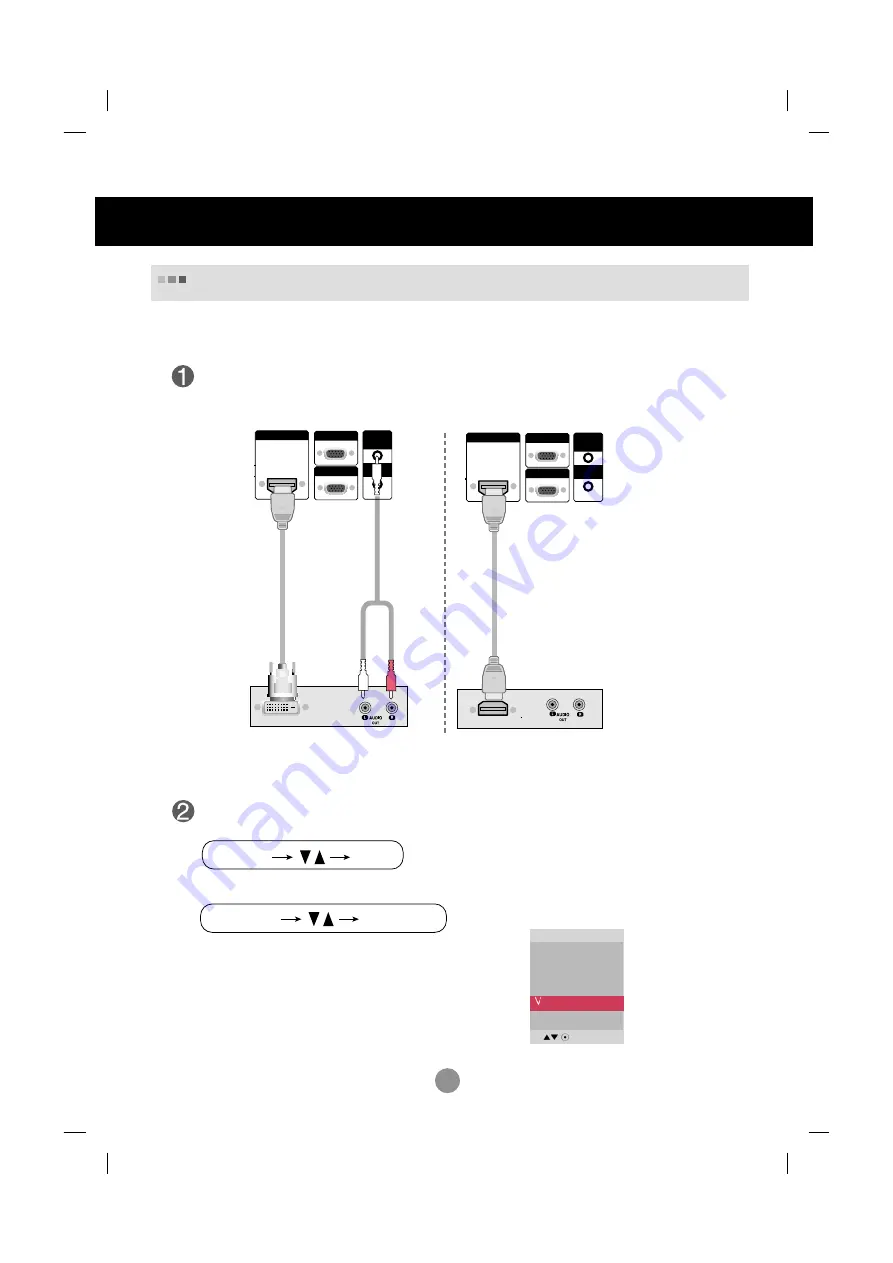
14
AUDIO
(RGB/DVI)
REMOTE
CONTROL IN
RGB IN
RGB OUT
HDMI/DVI IN
RGB IN
RGB OUT
HDMI/DVI IN
AUDIO
(RGB/DVI)
REMOTE
CONTROL IN
Connect the video/audio cable as shown in the below figure and then connect the
power cord (See page 7).
RCA-PC
Audio Cable
Product
VCR/DVD/Set-top Box
HDMI to DVI
Signal Cable
(not included)
HDMI Input (480p/576p/720p/1080i/1080p)
VCR/DVD/Set-top Box
Product
Select an input signal.
Press the INPUT button on the remote control to select the input signal.
Or, press the SOURCE button on the back of the product.
INPUT
SET
SOURCE
AUTO/SET
HDMI Signal Cable
(not included)
Connecting to External Devices
When connecting with a
HDMI to DVI
signal input cable.
When connecting with a
HDMI
signal input cable.
• Select
HDMI/DVI
Input
AV
Component
RGB PC
HDMI/DVI
-HDMI Supports High Definition input and HDCP (High-bandwidth Digital Content
Protection). Some devices require HDCP in order to display HD signals.
Note
: Dolby Digital is not supported.
















































