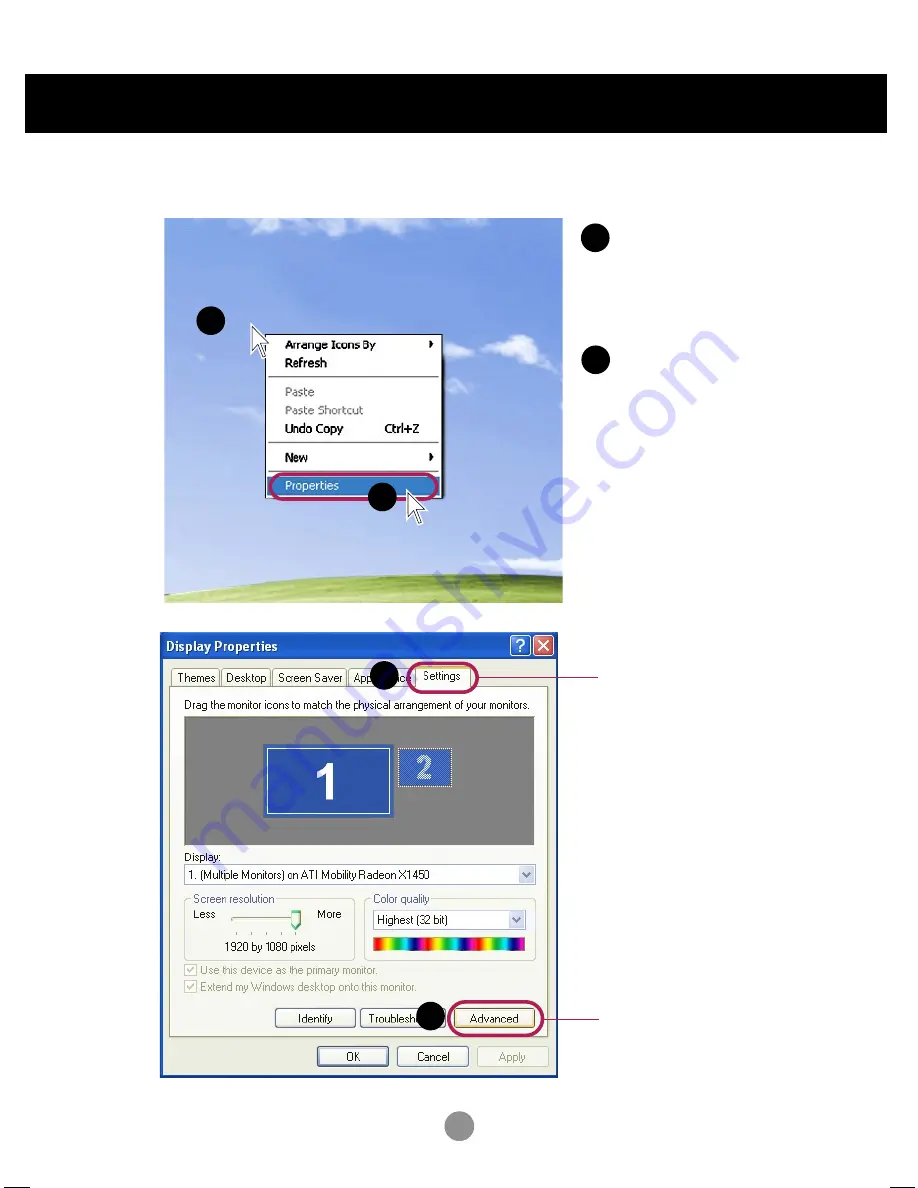
7
Connecting to External Devices
1
2
Move the mouse pointer to an
empty area on the Windows
screen (with no icons or task
bars) and click the right
mouse button.
1
2
When the pop-up menu
appears, click the
'
Properties
' menu.
4.
1
Select '
Settings'
tab.
2
Click '
Advanced
' button.
5.

















