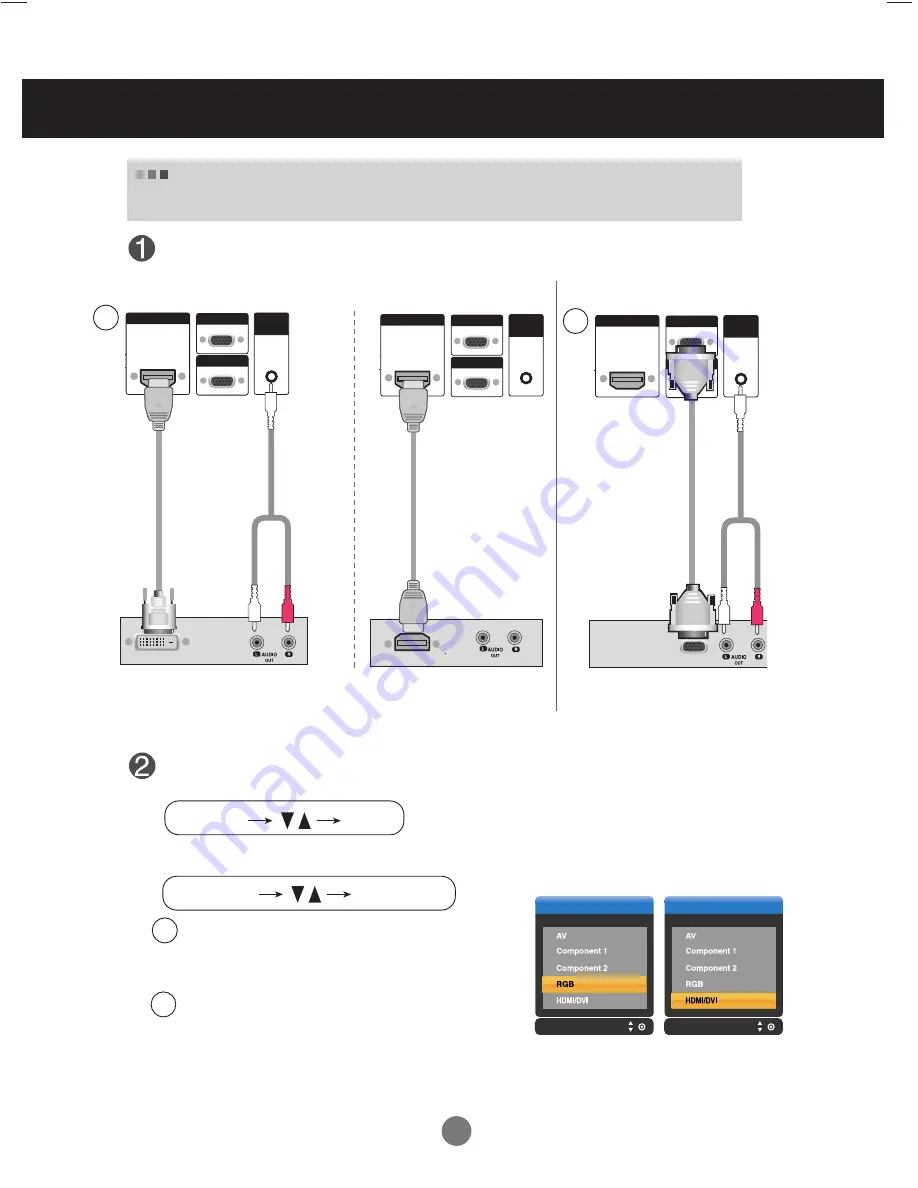
15
RGB IN
RGB OUT
HDMI/DVI IN
AUDIO
(RGB/DVI)
RGB IN
RGB OUT
HDMI/DVI IN
AUDIO
(RGB/DVI)
Connect the video/audio cable as shown in the below figure and then connect the
power cord (See page 10).
RCA-PC
Audio Cable
Product
VCR/DVD/Set-top Box
HDMI to DVI
Signal Cable
(not included)
Input
Input
When watching HDMI/DVI/RGB from the VCR/DVD/Set-top Box
(480p/576p/720p/1080i)
VCR/DVD/Set-top Box
Product
Select an input signal.
Press the INPUT button on the remote control to select the input signal.
Or, press the SOURCE button on the back of the product.
INPUT
SET
SOURCE
AUTO/SET
HDMI Signal Cable
(not included)
Connecting to External Devices
RGB IN
RGB OUT
HDMI/DVI IN
AUDIO
(RGB/DVI)
VCR/DVD/Set-top Box
Product
D-Sub Signal
Cable
RCA-PC
Audio Cable
When connecting with a
HDMI to DVI
signal input cable.
When connecting with a
HDMI
signal input cable.
• Select
HDMI/DVI
When connecting with a D-Sub signal input cable.
• Select
RGB
B
A
A
B






























