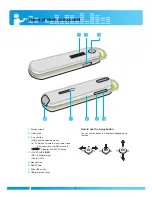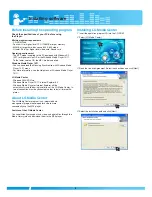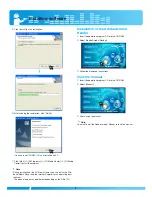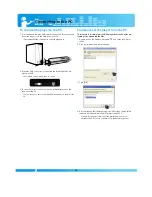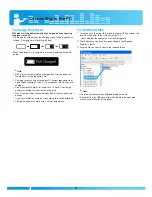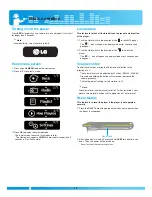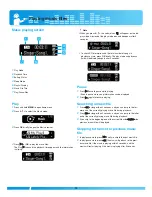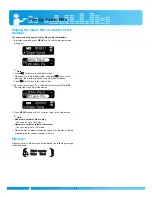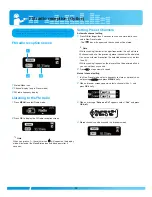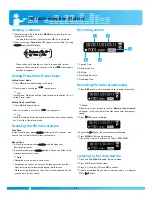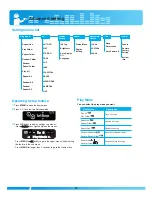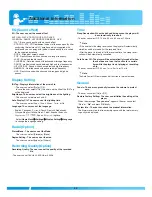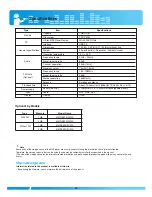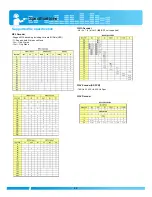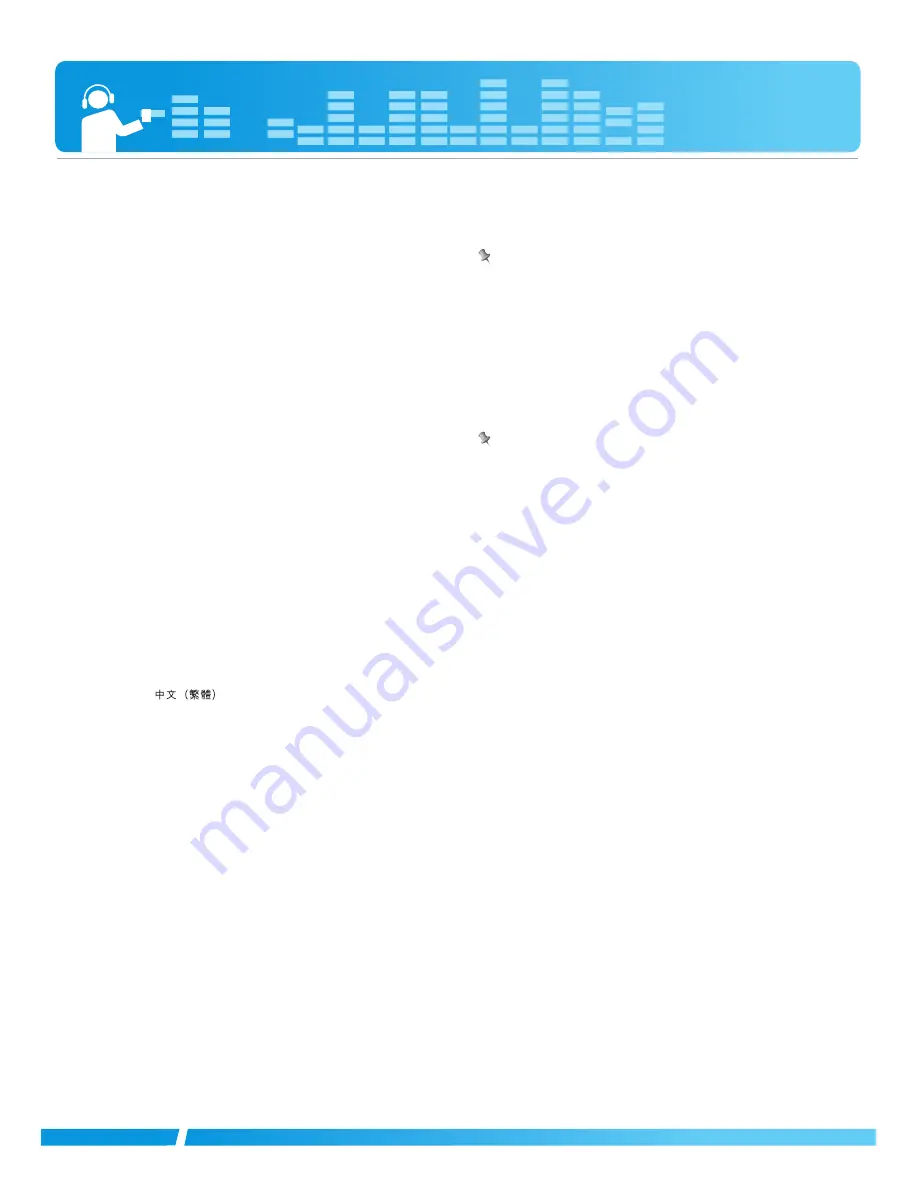
Additional information
20
EQ (Sound effect)
EQ: The user can set the sound effect.
AUTO EQ, FLAT, XTS-PRO, ROCK, POP, JAZZ,
CLASSICAL, DANCE, HIP HOP/RAP, R&B/SOUL, LIVE
- FLAT :
Basic sound quality with no sound effect.
- XTS-PRO : XTS -PRO embodies the best of the sound quality after
analysising the features of LG earphone which is supplied with
bundle and you can enjoy with the best sound quality that is suited
for the supplied earphone
- ROCK : Strong but smooth sound.
- POP : Realistic sound with enhanced mid-range frequency.
- JAZZ : Sweet and feeble sound.
- CLASSICAL : Detailed sound with enhanced midrange frequency.
- DANCE : well-balanced sound between high and low frequencies
- HIP HOP/RAP : Sound with enhanced low and high frequency
- R&B/SOUL : Detailed sound with enhanced high frequency
- LIVE : Realistic sound with enhanced mid-range and high fre-
quency
Display Setting
ID3 Tag: Displays information of the music file.
- The user can select [On] or [Off].
- In case the user selects [On], the artist and the title of the ID3 Tag
will be displayed.
Brightness: The user can select the brightness of the lighting.
- The user can set between 0 and 9.
Auto Display Off: The user can set the lighting time.
- The user can select 5
s
ec, 10
s
ec, 30
s
ec, 1
min
, or On.
Language: The user can set the language.
- English, Português,
êÛÒÒÍËÈ
, Dansk, Deutsch, Nederlands,
Français,Magyar, Italiano, Norsk, Polski, Español, Svenska,
ìÍp‡ªÌҸ͇,
, Suomi,
∂ÏÏˢÈο
, Ingilizce.
- Select
Home Menu
b
b
Settings
b
b
Display Setting
b
b
Language
to change the language setting.
Radio (Option)
Stereo/Mono : The user can set the Mode.
- The user can select [Stereo] or [Mono].
Region Setting : The user can set the area.
- The user can select [Japan] or [Others].
Recording Quality(Option)
Recording Quality: The user can set the quality of the recorded
file.
- The user can set 16KHz, 22.05KHz, or 32KHz
.
Time
Sleep Reservation: When the defined time passes, the player will
be automatically turned off.
- The user can select Off, 10
m
in, 30
m
in, 60
m
in, or 120
m
in.
Note
• If the user sets the sleep reservation, the player will automatically
store files and be turned off at the reserved time.
• After the player is turned off at the reserved time, the sleep reser-
vation will be automatically cancelled.
Auto Power Off: The player will be automatically turned off when
the user does not use the function for a certain
time while the player is not playing or recording
a file.
- The user can select Off, 30
s
ec, 1
m
in, 5
m
in, or 10
m
in.
Note
The Auto Power Off feature does not function in the radio mode.
General
Fade In: The user can gradually increase the volume to protect
ears.
- The user can select [On] or [Off].
Restore Factory Setting: The user can initialize the setting of the
player.
- When the message
“Are you sure”
appears, the user can select
“Yes”
or
“No”
and press
OK
briefly.
System Info : The user can check the product information.
- The firmware version, the free memory space,and the total memory
capacity are displayed.
Содержание M31
Страница 25: ......