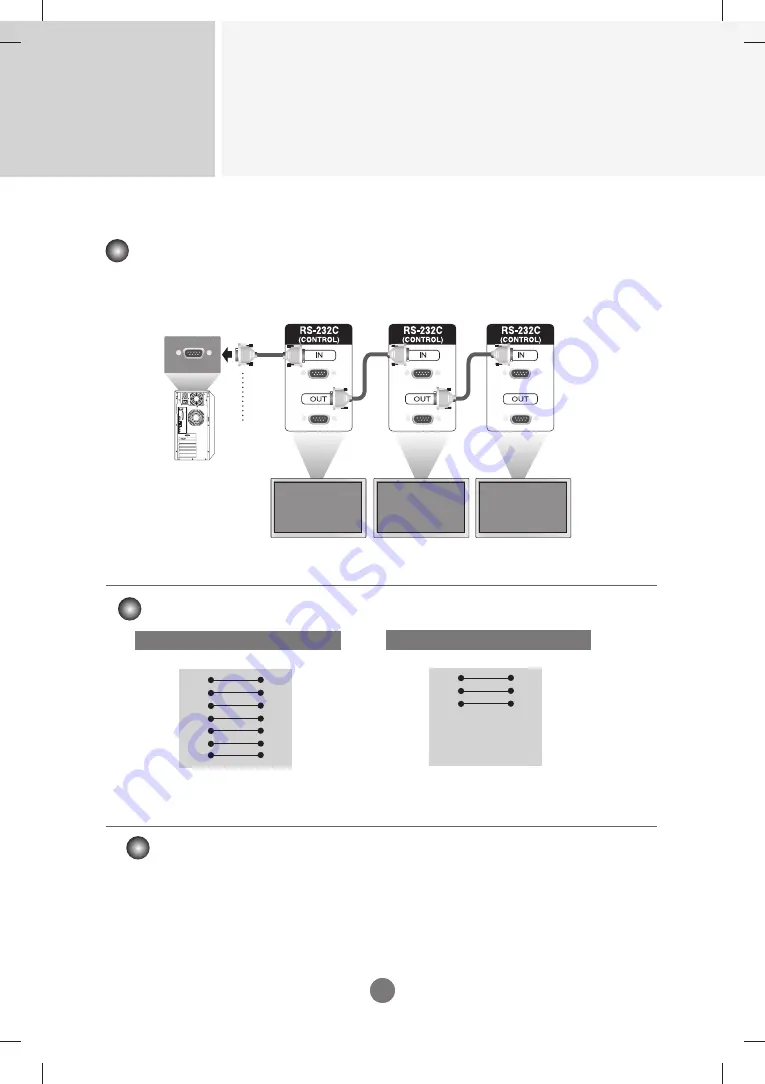
Controlling the Multiple Product
RS-232C
A1
A1
Connecting the cable
-Connect the RS-232C cable as shown in the picture.
■ The RS-232C protocol is used for communication between the PC and product. You can turn
the product on/off, select an input source or adjust the OSD menu from your PC.
■ Use this method to connect several products to a single PC. You can control several products at a
time by connecting them to a single PC.
RS-232C Cable
(not included)
monitor 1
PC
monitor 2
monitor 3
7-Wire Configurations (Standard RS-232C cable)
TXD
RXD
GND
DSR
DTR
CTS
RTS
TXD
RXD
GND
DSR
DTR
CTS
RTS
PC
Monitor
2
3
5
4
6
7
8
2
3
5
4
6
7
8
D-Sub 9 D-Sub 9
(Female) (Male)
3-Wire Configurations (Not Standard RS-232C cable)
TXD
RXD
GND
DSR
DTR
CTS
RTS
TXD
RXD
GND
DSR
DTR
CTS
RTS
PC
Monitor
2
3
5
4
6
7
8
2
3
5
4
6
7
8
D-Sub 9 D-Sub 9
(Female) (Female)
► Baud Rate : 9600 buad Rate (UART)
► Data Length : 8 bit
► Parity Bit : None
► Stop Bit : 1bit
► Flow Control : None
► Communication Code : ASCII code
► Use a crossed (reverse) cable
Communication Parameter
RS-232C Configurations














































