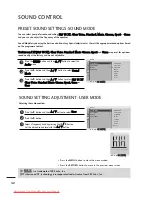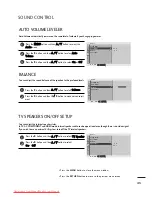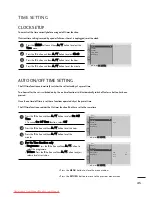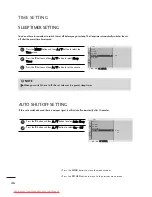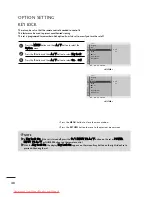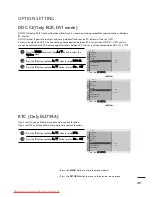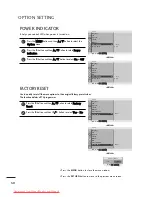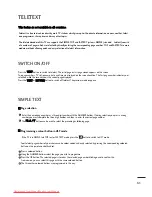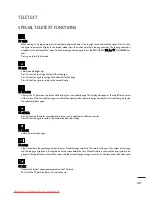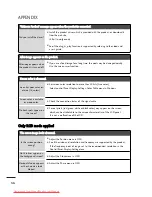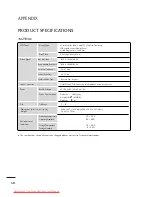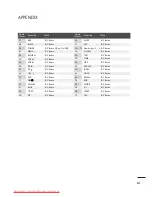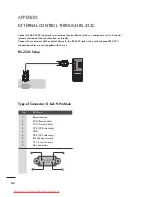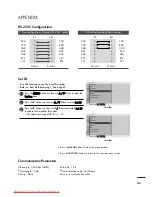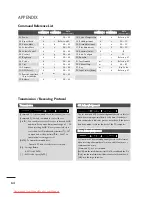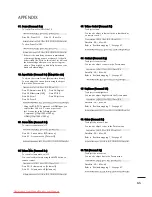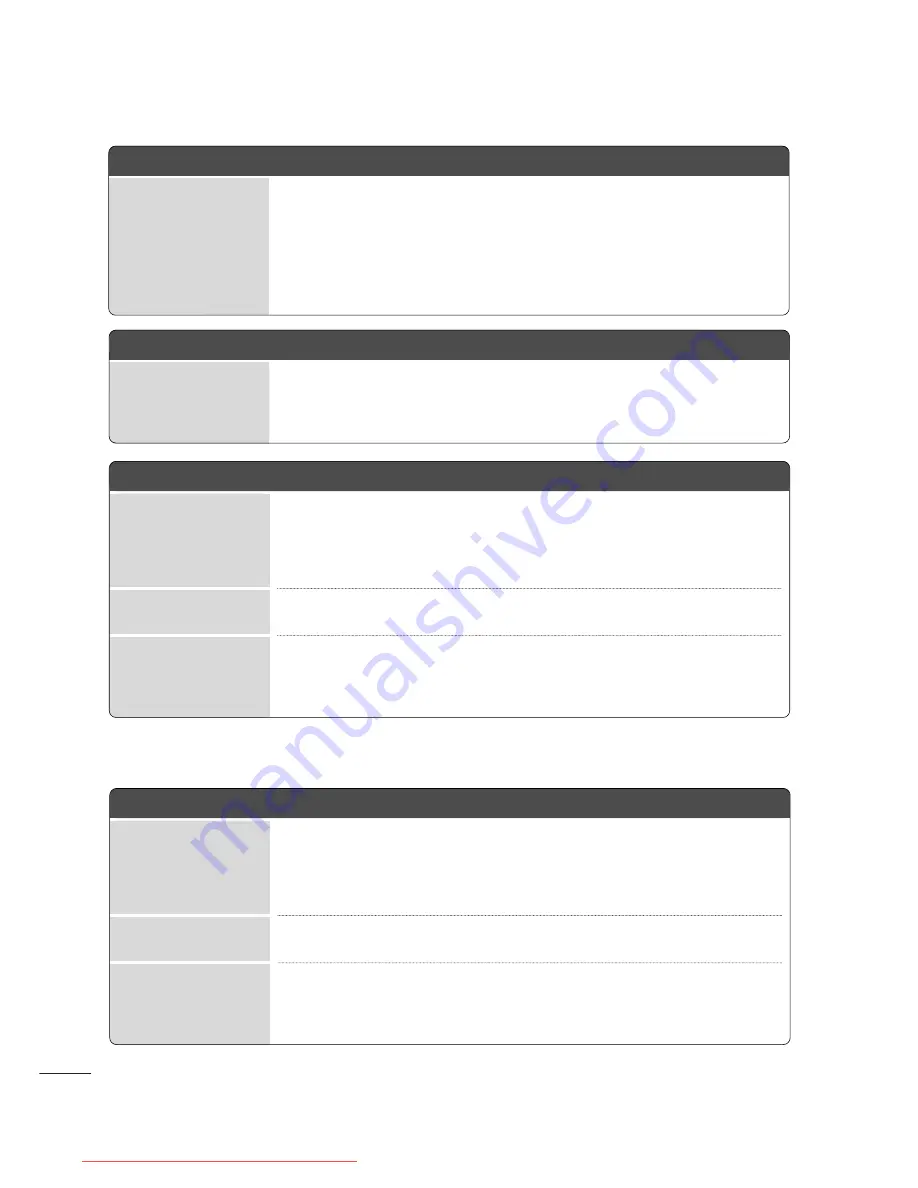
56
APPENDIX
T
Th
hee ssccrreeeen
n iim
maag
gee llo
oo
okkss aab
bn
no
orrm
maall..
A
Adjust the Position menu in OSD.
A
See if the video card resolution and frequency are supported by the product.
If the frequency is out of range, set to the recommended resolution in the
Control Panel-Display-Setting menu.
A
Adjust the Clock menu in OSD.
A
Adjust the Phase menu in OSD.
Is the screen position
wrong?
Horizontal noise appears
or the characters look
blurred.
Do thin lines appear on
the background screen?
S
Sccrreeeen
n cco
ollo
orr iiss aab
bn
no
orrm
maall..
A
Set screen color resolution to more than 24 bits (true color)
Select control Panel-Display-Settings-Color Table menu in Windows.
A
Check the connection status of the signal cable.
A
Several pixels (red, green, white or black color) may appear on the screen,
which can be attributable to the unique characteristics of the LCD panel.
It is not a malfunction of the LCD.
Screen has poor color res-
oluion (16_colors).
Do back spots appear on
the screen?
Screen color is unstable
or mono color.
A
Afftteerr--iim
maag
gee aap
pp
peeaarrss o
on
n tth
hee p
prro
od
du
ucctt..
A
If you use a fixed image for a long time, the pixels may be damaged quickly.
Use the screen saver function.
After-image appears when
the product is turned off.
‘‘U
Un
nkkn
no
ow
wn
n P
Prro
od
du
ucctt’’ m
meessssaag
gee aap
pp
peeaarrss w
wh
heen
n tth
hee p
prro
od
du
ucctt iiss cco
on
nn
neecctteed
d..
A
Install the product driver, which is provided with the product, or download it
from the web site.
(http://www.lge.com)
A
See if the plug_&_play function is supported by referring to the video card
user’s guide.
Did you install the driver?
O
On
nlly
y R
RG
GB
B m
mo
od
dee aap
pp
plliieed
d
Downloaded from ManualMonitor.com Manuals
Содержание m2794a
Страница 69: ...Downloaded from ManualMonitor com Manuals ...