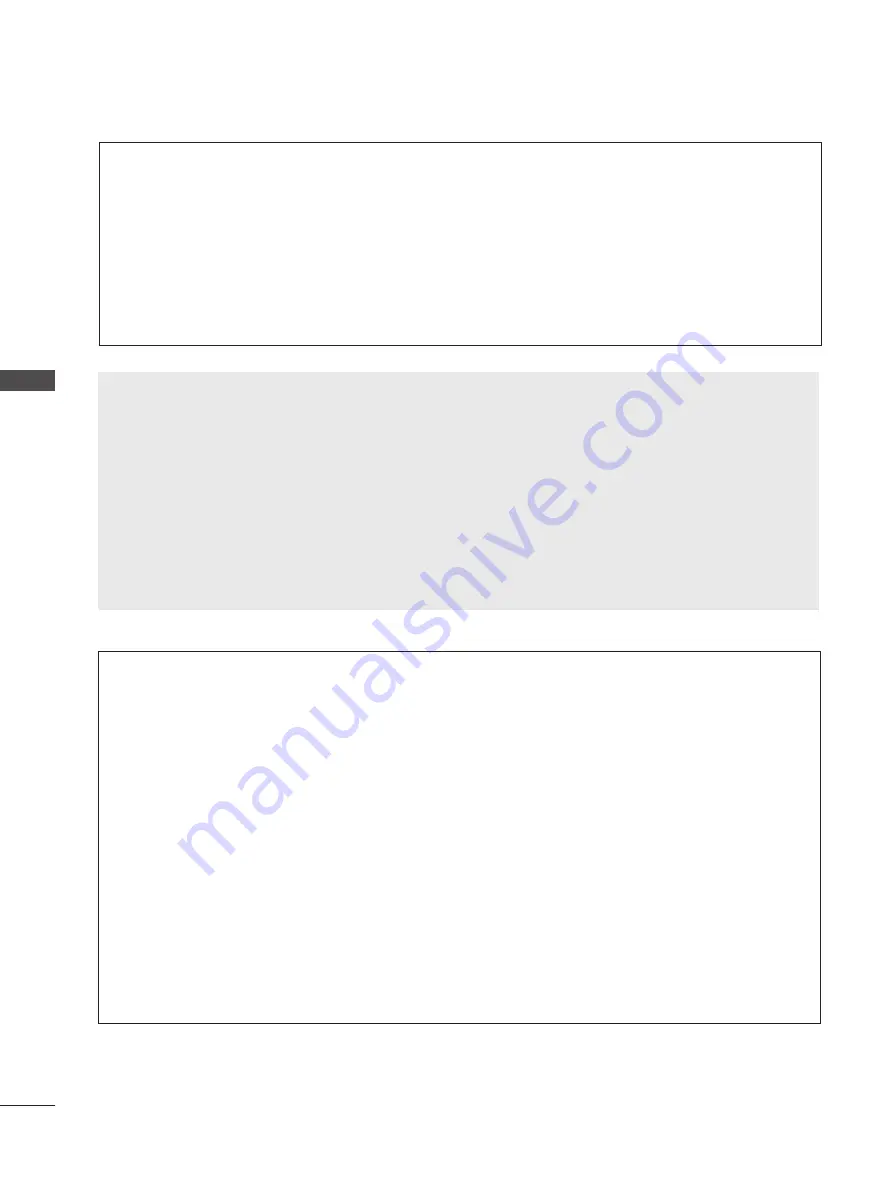
44
WATCHING TV / PROGRAMME CONTROL
W
AT
C
H
IN
G
T
V /
P
R
O
G
R
A
M
M
E C
O
N
TR
O
L
The following values are needed in order to search all available programmes quickly and correctly.
The commonly used values are provided as "default".
However, for correct settings, please inquire of the cable service provider.
When running Auto Tuning in DVB cable mode, selecting Full will search through all frequencies to find avail-
able channels.
In the case when the programme is not searched by selecting the Default, perform the searching by select-
ing the Full.
However, in the case when the programme is searched by selecting the Full, the Auto Tuning time can be
taken too much.
• Frequency
: Enter a user-defined frequency range.
• Symbol rate
: Enter a user-defined symbol rate (Symbol rate: Speed at which a device such as modem
sends symbols to a channel).
• Modulation
: Enter a user-defined modulation. (Modulation: Loading of audio or video signals onto carrier).
• Network ID
: Unique identifier allocated for each user.
• Acquired certification SO: Sweden(Comhem), Denmark(YouSee, Stofa).
• If there are not any Service Operator that you want, select
Other Operators.
• If you select "Other Operators", or the selected country supports "Other Operators" only, it may take some
time to search all the channels, or it may not search some of the channels.
If some of the channels do not appear, follow the steps below.
1.
SETUP → Auto Tuning → Cable
2. Input additional values such as the frequency, symbol rate, modulation, and network ID
(You can ask your cable service provider for the above information
• When you select the
Cable,
the
Cable Service Operator
selection screen can differ or not exist by the
Cable situation of the applicable country
• The popup window to select between
Service Operator
is only shown initially for the 3 cases when you
accessing the
Initial Setting
menu, when you change from
Antenna
to
Cable
or when you access the
menu after changing the
Country
.
• When you want to select between
Service Operator
aside from the above 3 cases, you can do so by
selecting
SETUP → Cable DTV Setting → Service Operator.






























