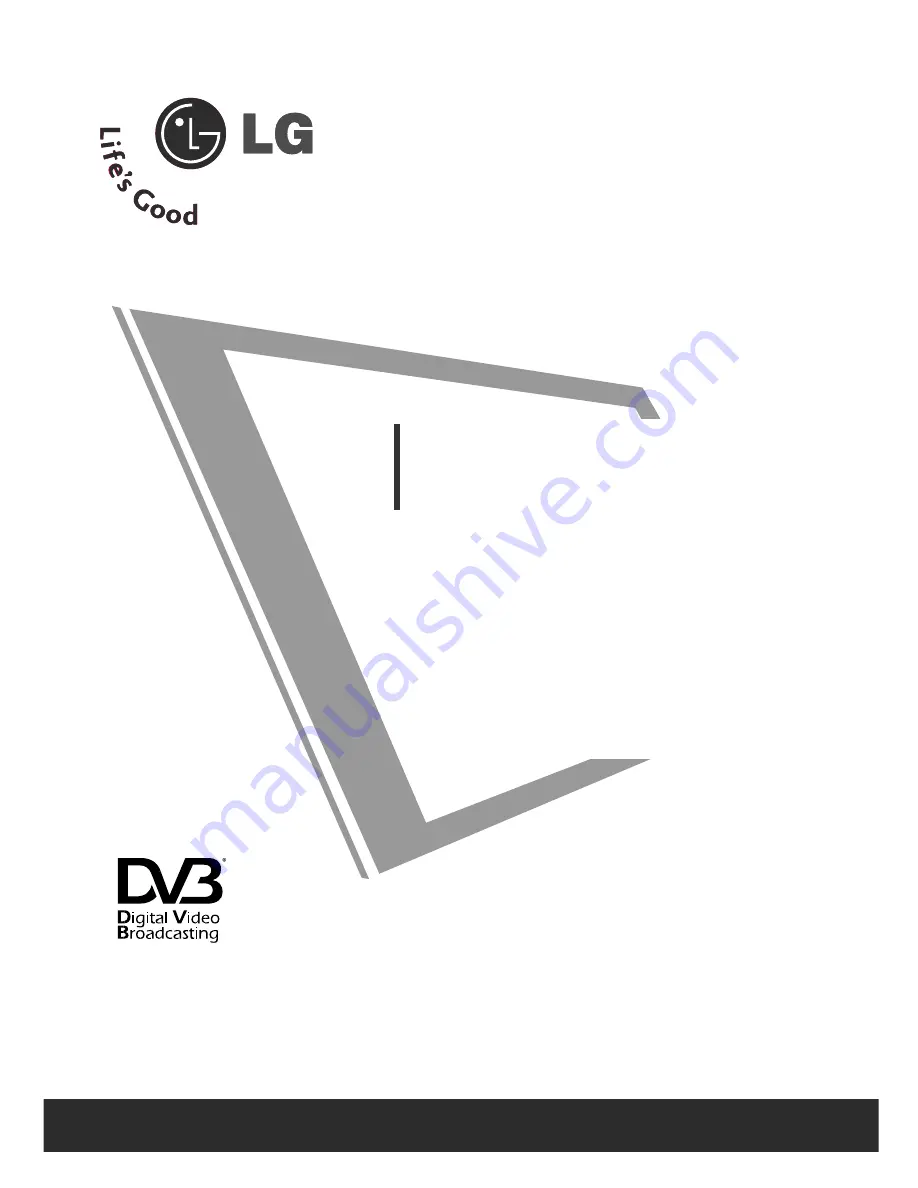
Make sure to read the Safety Precautions before
using the product.
Keep the User's Guide(CD) in an accessible place
for furture reference.
See the label attached on the product and give the
information to your dealer when you ask for service.
OWNER’S MANUAL
M
M1
19
97
7W
WD
D
M
M2
22
27
7W
WD
D
M
M2
23
37
7W
WD
D
Trade Mark of the DVB Digital Video
Broadcasting Project (1991 to 1996)
IID
D N
Nu
um
mb
beerr((ss)):: 5741 : M227WD
5742 : M197WD
5890 : M237WD


































