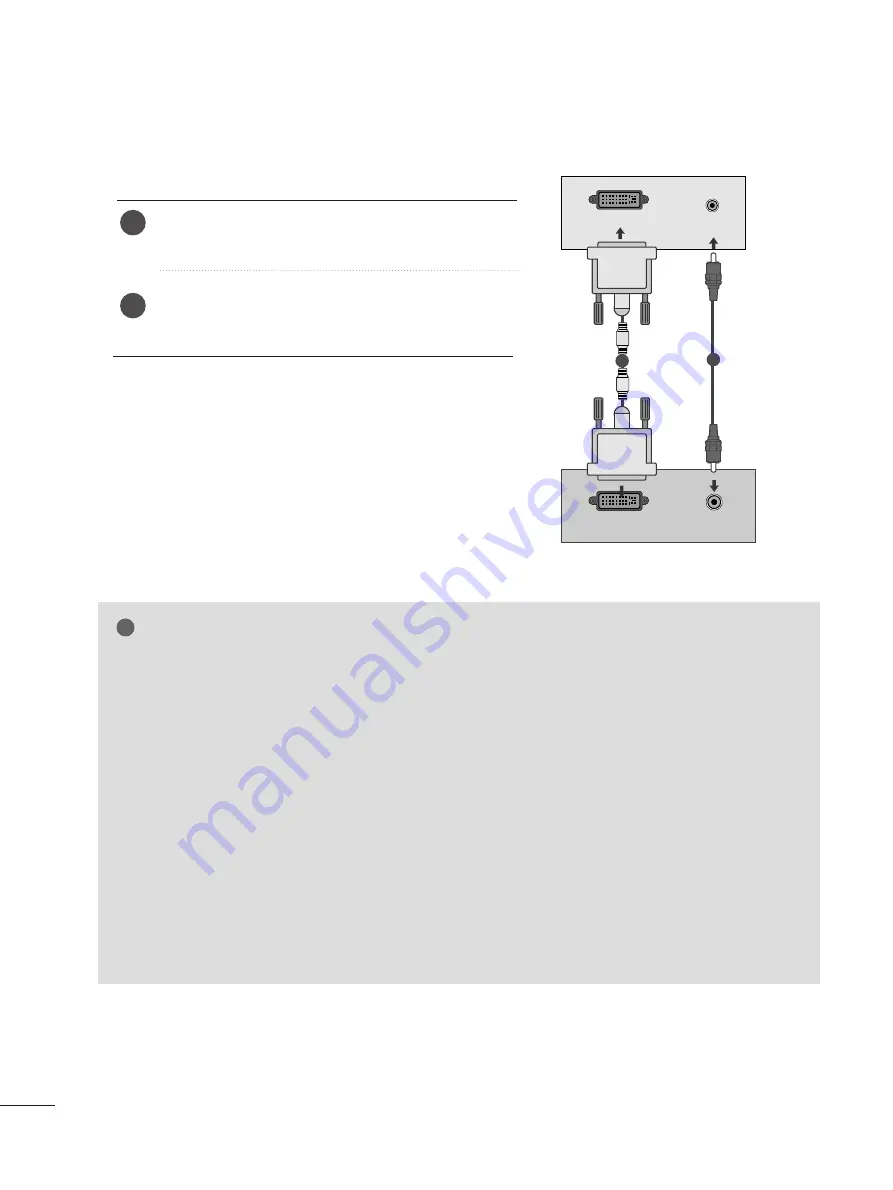
2
2 2
2
EXTERNAL EQUIPMENT SETUP
When connecting with a DVI cable
Connect the DVI output of the PC to the D
DV
VII--D
D IIN
N
jack on the set.
Connect the audio cable from the PC to the A
AU
UD
DIIO
O
IIN
N ((R
RG
GB
B//D
DV
VII)) sockets of the set.
2
1
NOTE
!
G
If the set is cold, there may be a small “flicker” when the
set is switched on. This is normal, there is nothing wrong
with the set.
G
If possible, use the 1360x768 @ 60 Hz video mode to
obtain the best image quality for your LCD monitor. If
used with other resolutions, some scaled or processed
pictures may appear on the screen. The set has been
preadjusted to the mode 1360 x 768 @ 60
Hz.((M
M1
19
96
62
2D
D))
G
If possible, use the 1600 x 900 @ 60 Hz video mode to
obtain the best image quality for your LCD monitor. If
used with other resolutions, some scaled or processed
pictures may appear on the screen. The set has been
preadjusted to the mode 1600 x 900 @ 60
Hz.((M
M2
20
06
62
2D
D))
G
If possible, use the 1920 x 1080 @ 60 Hz video mode
to obtain the best image quality for your LCD monitor. If
used with other resolutions, some scaled or processed
pictures may appear on the screen. The set has been
preadjusted to the mode 1920 x 1080 @ 60 Hz.
((M
M2
22
26
62
2D
D//M
M2
23
36
62
2D
D//M
M2
27
76
62
2D
D))
G
Some dot defects may appear on the screen, like Red,
Green or Blue spots. However, this will have no impact or
effect on the monitor performance.
G
Do not press the LCD screen with your finger for a long
time as this may produce some temporary distortion
effects on the screen.
G
Avoid keeping a fixed image on the set’s screen for pro-
longed periods of time. The fixed image may become
permanently imprinted on the screen; use a screen saver
when possible.
AUDIO
DVI OUTPUT
AUDIO IN
(RGB/DVI)
DVI-D IN (PC)
1
2
















































