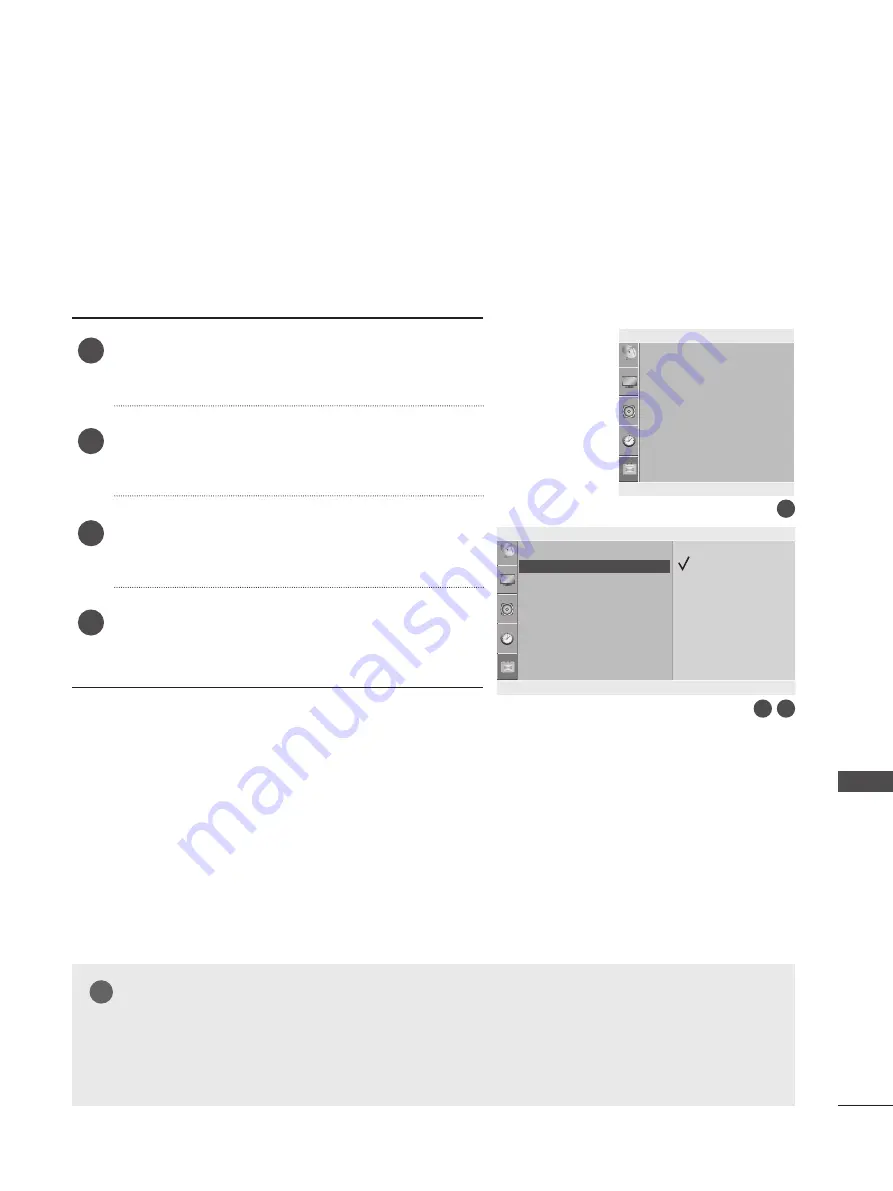
67
O
PT
IO
N
S
ET
TIN
G
KEY LOCK
The SET can be set so that the remote control is needed to control it.
This feature can be used to prevent unauthorized viewing.
This SET is programmed to remember which option it was last set to even if you turn the SET off.
Press the
MENU
button and then ▲ / ▼ button to select
the
Option
menu.
Press the ► button and then ▲ / ▼ button to select
Key
Lock.
Press the ► button and then ▲ / ▼ button to select
On
or
Off.
Press the
MENU
button to move to the previous menu
screen.
1
2
3
4
Language
Key Lock
DDC-CI
Power Indicator
Mode Setting
Factory Reset
Language
Key Lock
DDC-CI
Power Indicator
Mode Setting
Factory Reset
Option
Option
▲▼◄►
OK MENU
▲▼◄►
OK MENU
Off
On
Key Lock
►
NOTE
!
?
!
?
► In
Key Lock ‘On’
, if the TV is turned off, press the
ꔰ
/ I button on the SET or
POWER
buttons on the remote
control.
► With the Key Lock On, the display ‘Key Lock On’ appears on the screen if any button on the side panel is pressed
while viewing the SET.
1
3
2
Содержание M197WAP
Страница 85: ......






























