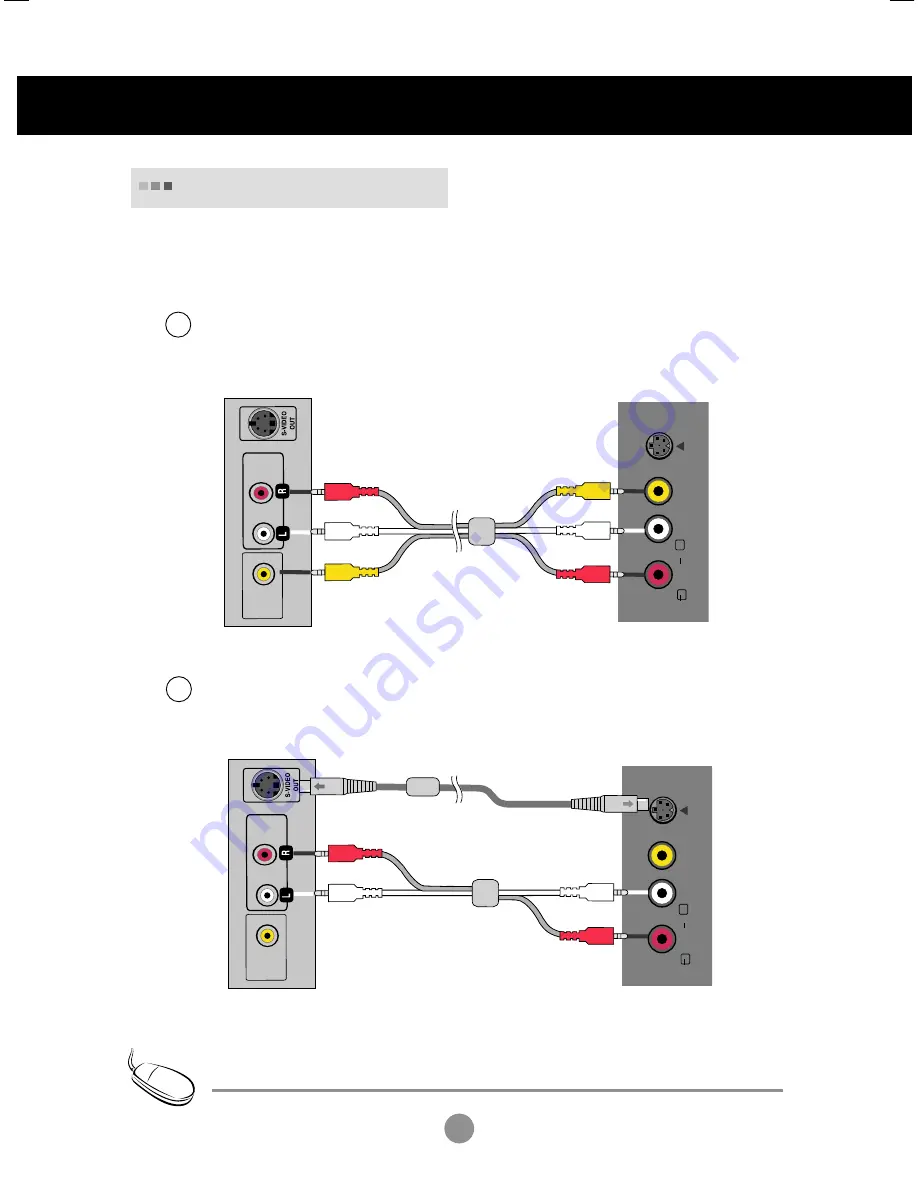
14
Connecting to External Devices
When using the RCA cable.
•
Connect the input terminal with a proper colour match.
When using the S-Video cable.
•
Connect to the S-Video input terminal to watch high image quality movies.
VIDEO
AUDIO
(MONO)
S-VIDEO
L
R
VIDEO
OUT
AUDIO
OUT
Connect the video/audio cable as shown in the figure below and then connect the power
cord (See page 13).
Connecting to VCR/DVD
B
A
S-Video Cable
VCR/DVD
Rear side of the Product
(Not included)
1.
• In case the RCA cable is connected simultaneously as S-Video cable is connected, S-Video cable is first.
Note
RCA Cable
(Not included)
VIDEO
AUDIO
(MONO)
S-VIDEO
L
R
VIDEO
OUT
AUDIO
OUT
VCR/DVD
Rear side of the Product
RCA Cable
(Not included)
















































