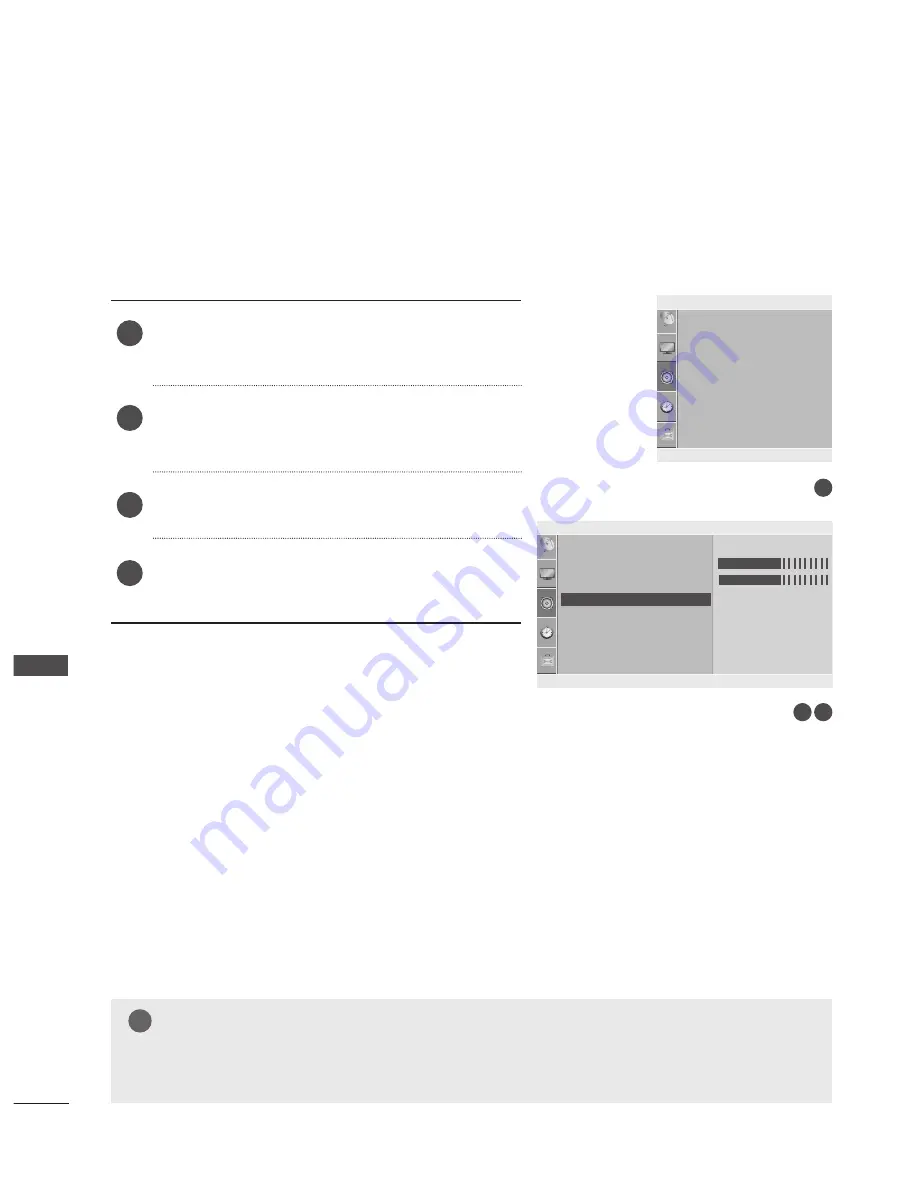
44
SOUND CONTROL
SO
U
N
D
C
O
N
TR
O
L
AUDIO RESET
Settings of the selected Sound Mode return to the default factory settings.
Press the
MENU
button and then ▲/▼ button to
select the
Audio
menu.
Press the ► button and then ▲/▼ button to select
Reset
.
Press the ► or
ENTER(
ꔉ
)
button.
Press the
MENU
button to move to the previous
menu screen.
1
2
3
4
▲▼◄►
ꔉ
MENU
▲▼◄►
ꔉ
MENU
Sound Mode
• Treble
50
• Bass
50
• Reset
Auto Volume
Balance
0
Sound Mode
• Treble
50
• Bass
50
• Reset
Auto Volume
Balance
0
Audio
Audio
• Reset
►
1
3
2
Standard
To set
NOTE
!
?
!
?
■
If there is the words ‘(User)’ at right side of the sound mode, when you execute “Sound reset”,
the words ‘(User)’ is disappear at right side of the picture mode.






























