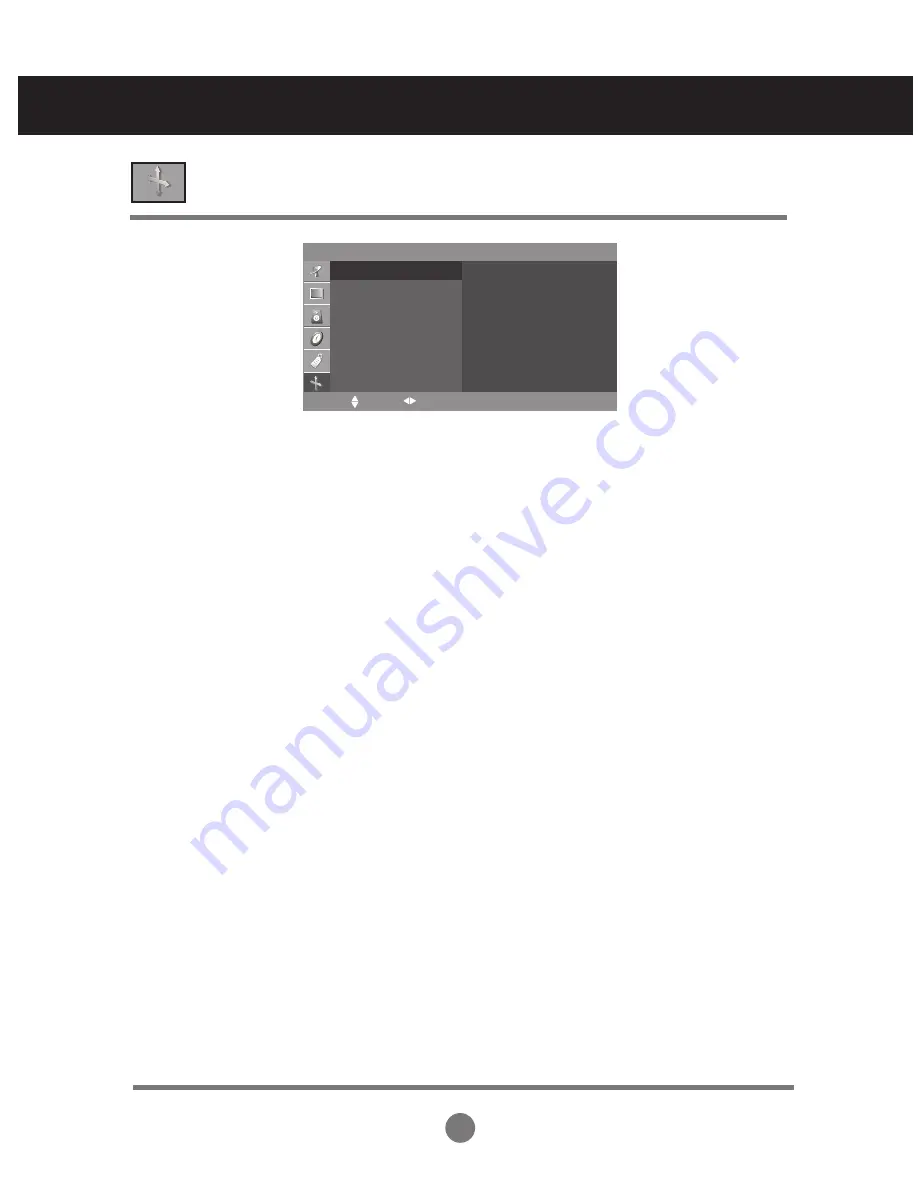
32
SCREEN ID to adjust the screen function
(RGB-PC, RGB-DTV Only)
Auto
configure
Manual
configure
Reset
SCREEN
Auto configure
Manual configure
Reset
To start
This button is for the automatic adjustment of the screen
Position
,
Clock
and
Phase
.
(It is not working in RGB-DTV.)
This button is for the manual adjustment of the screen
Position
,
Clock
and
Phase
.
•
H-Position
To move the displayed image left or right.
• V-Position
To move the displayed image up or down.
•
Clock
To minimize any vertical bars or stripes visible on the screen background.
The horizontal screen size will also change.
•
Phase
To adjust the focus of the display. This item allows you to remove any horizontal noise
and clear or sharpen the image of characters.
Use this function to reset the product to the factory default. However, language selection
will not be initialized.
MENU OK
Adjusting the Screen








































