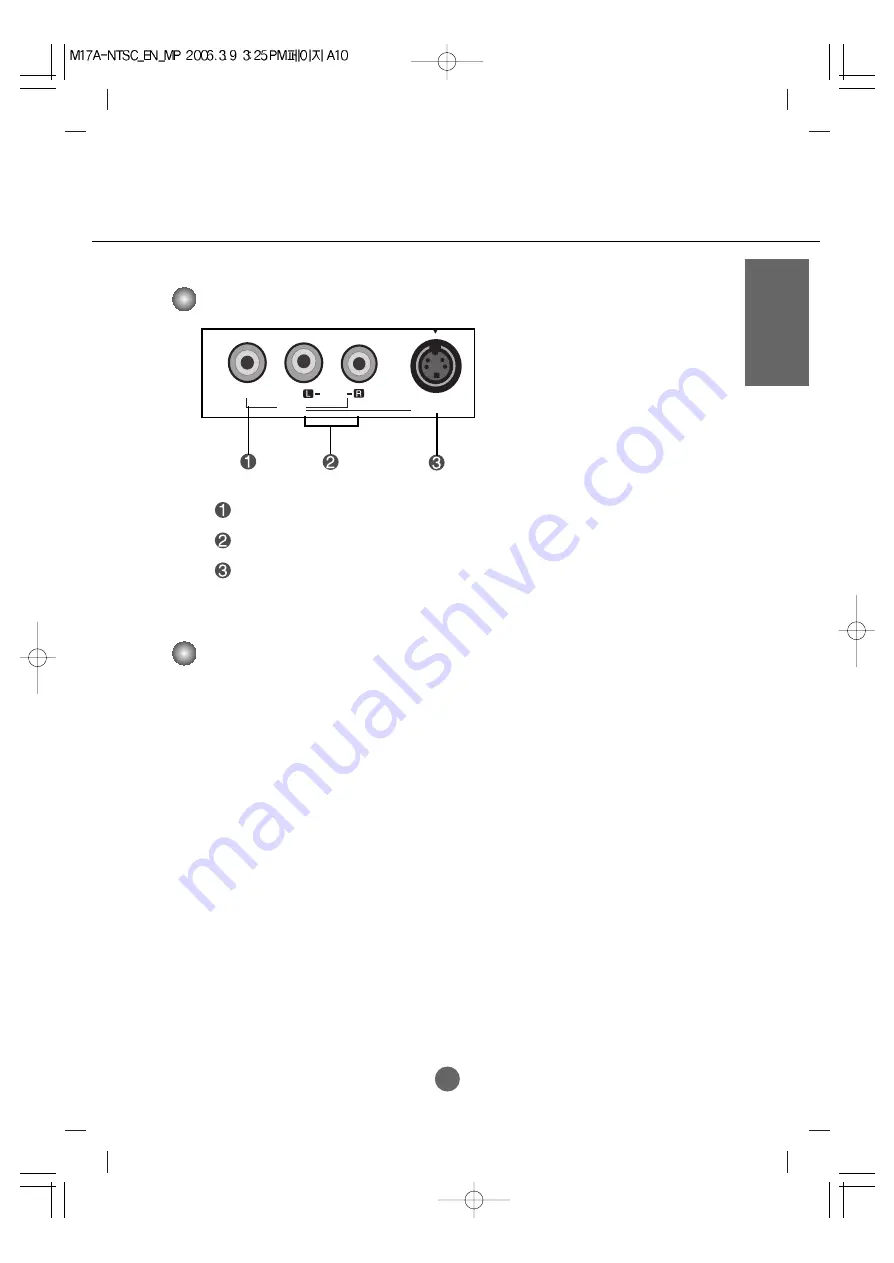
A10
ENGLISH
•
Make sure to check the sound card connection terminal in the PC before connecting to the product.
If the PC sound card supports both Speaker Out and Line Out, change it to Line Out by setting the jumper
or the PC application. (For more details, refer to the sound card user’s guide.)
-
Speaker Out :
The terminal connected to the speaker that is not equipped with an amplifier.
- *
Line Out :
The terminal connected to the speaker equipped with an amplifier.
If Audio Out in the PC sound card has only Speaker Out, reduce the PC volume. This product is integrated
with an amplifier.
AV Input Terminal
Connecting the sound card output terminal
S-Video
Video
AV IN
Audio
[MONO]
S-Video Input Terminal
Audio Input Terminal
Video Input Terminal











































