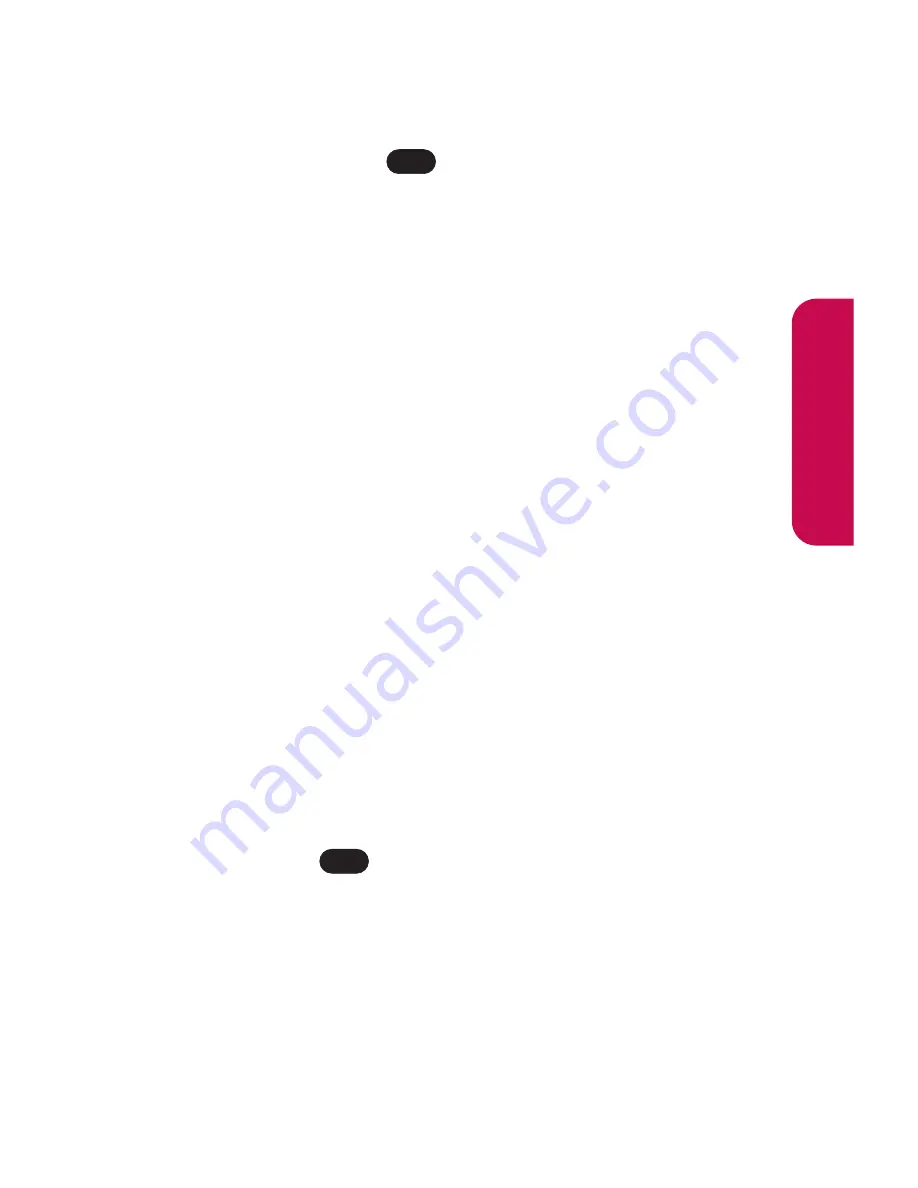
Section 3B: Data Services
169
Downloading an Item
Once you’ve selected an item you wish to download,
highlight it and press
or press
OK
(left softkey). You
will see a summary page for the item including its title, the
vendor, the download detail, the file size, and the cost.
Links allow you to view the
License Details
page, which
outlines the price, license type, and length of license for the
download, and the
Terms of Use
page, which details the
Premium Services Terms of Use and your responsibility for
payment.
To download a selected item:
1.
From the information page, select
Buy
. (The item will
download automatically. When the
New Download
screen appears, the item has been successfully
downloaded to your phone.)
2.
Select an option to continue:
䡲
Select
Use
(left softkey) to assign the downloaded
item (or to launch, in the case of a game or
application). Your data session will end and you
will be redirected to the appropriate phone menu
screen.
䡲
Select
Shop
(right softkey) to browse for other
items to download.
䡲
Press
to quit the browser and return to
standby mode.
For more information about downloading Games, Ringers,
Screen Savers, and Applications, contact your service
provider.
END
OK
Data Services
Содержание LX-225
Страница 1: ...LG LX 225 Phone Guide ...
Страница 2: ......
Страница 10: ......
Страница 11: ...Getting Started Section 1 ...
Страница 12: ...2 ...
Страница 17: ...Your Phone Section 2 ...
Страница 18: ...8 ...
Страница 68: ...58 ...
Страница 84: ...74 ...
Страница 124: ...114 ...
Страница 144: ...134 ...
Страница 145: ...Service Features Section 3 ...
Страница 146: ...136 ...
Страница 188: ...178 ...
Страница 189: ...Safety and Warranty Information Section 4 ...
Страница 190: ...180 ...
Страница 202: ...192 ...
















































