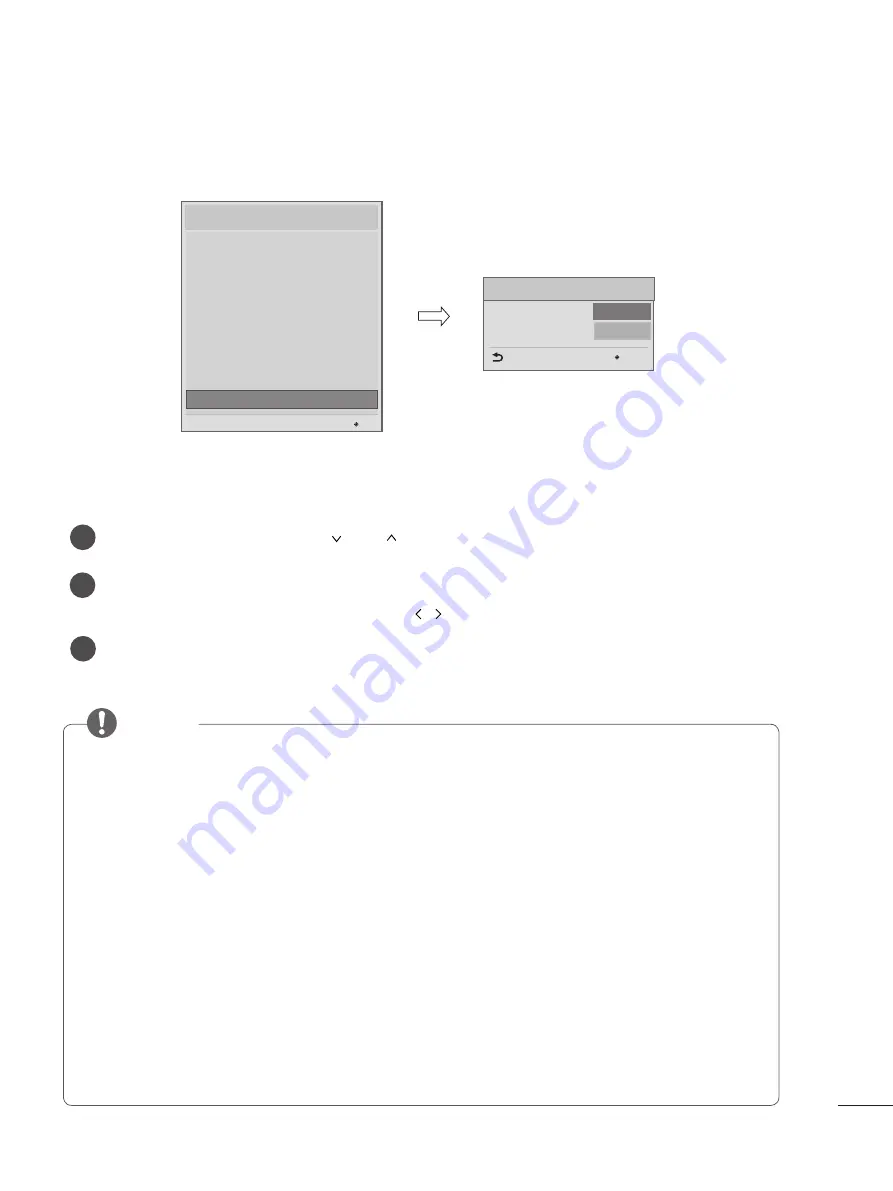
31
WELCOME VIDEO
Select Welcome Video with the and
buttons and then press the
OK
button.
1
y
y
You can set to Off, Once or Repeat using the
button
Welcome Video
Video Reset
Welcome Video
Confirm
◄
Off
►
Previous
OK
NOTE
1. Operation
y
y
The video displays after your TV is turned on and the boot logo appears.
y
y
If Welcome Video is enabled and a video is downloaded on the TV, the video plays.
y
y
The time it takes a video to be displayed may differ depending on the decoding time of the video.
y
y
In case of a corrupted or damaged file, the video may abruptly stop without an error displayed.
y
y
The timer features such as Off Timer and Sleep Timer are not available during playback.
y
y
USB Autoplayback starts after the Welcome Video.
y
y
Controls for playing the video are not available. (Pause, stop, fast forward, etc.)
2. Using the keys
y
y
Only eight keys (Vol +, Vol -, Mute, OK, Exit, CH up, CH down and Back) can be used while playing
video.
y
y
The OK, Exit, CH up, CH down, or Back key can cancel playing a video.
3. Using RS232C
y
y
Only the following commands work: KE(mute), KF(volume), and MC(data – volume, mute, ch).
4. Downloading
y
y
Videos in any file format that the TV supports can be downloaded and displayed.
y
y
Videos up to 50MB can be downloaded.
y
y
For detailed information about downloading videos, go to TV Manager > Ez Download.
y
y
Please do not use the ampersand character(&) and the left angle bracket (<) in the filename to use
DZM file on EZ Download.
y
y
This feature allows you to download videos via USB storage to display on your TV after your TV
boots up and the boot logo appears.
Video Reset
2
3
Welcome Video
y
y
Delete downloaded videos and reset the feature back to default.
Installation Menu (V 3.0)
LG Hotel Mode Setup
TV Manager
Password Change
Set ID Setup
Configuration Setup
Time Scheduler
Lock Mode
External Speaker
HCEC Setup
Welcome Video
OK
S/W : 02.00.00.01 Micom
: 0.00.84
Содержание LW300C-CA
Страница 50: ...50 ...
















































