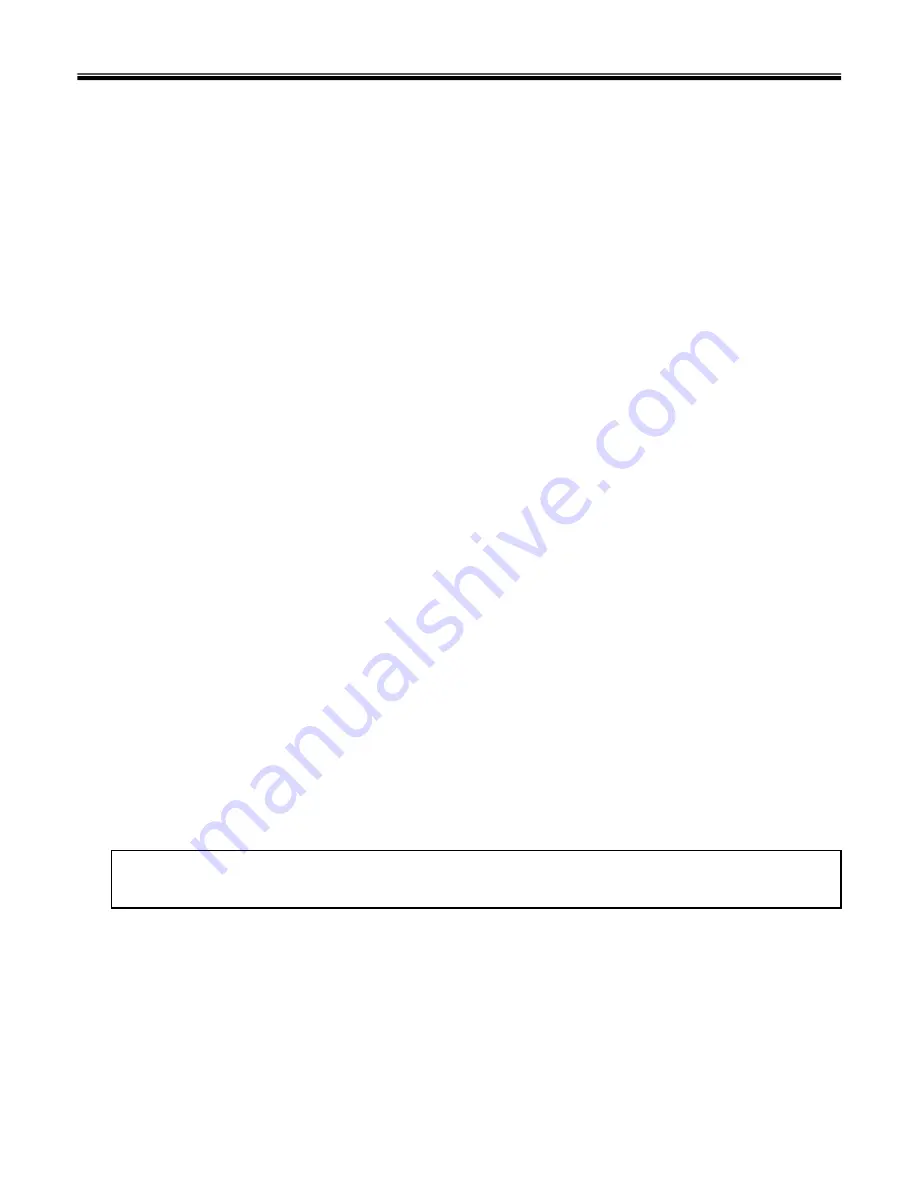
18
BIOS Flash
You can update BIOS using a floppy disk drive.
Because this system is not equipped with any floppy disk drive, you have to use an external USB drive for
a BIOS update. In order to boot up with an USB drive, please set Removable Device as the first boot up
drive in the boot menu of BIOS setup.
· How to update flash ROM in DOS
1. Create ‘boot up’ flash update diskette.
2. Copy a ROM image file (*.wph) into the root of the flash update diskette.
3. Copy phlash16.exe to the flash update diskette.
4. Insert the diskette into the FDD of your computer.
5. Boot your computer with the diskette, and type ‘phlash16*.wph /mode=n’.
6. Cold boot and follow the instruction displayed on the screen.
· Flash options /mode=n
0 – Default mode. Keep the current DMI information and update BIOS image only.
1 – Update DMI information only.
If new DMI information is not specified, the current DMI information is left unchanged.
2 – Update BIOS and DMI information.
If new DMI information is not specified, the current DMI information is left unchanged.
3 – Update BIOS and DMI information.
DMI information is updated to the DMI string and options specified in the new BIOS image.
Note
DMI is Desktop Management Interface
Ch3. System information
Содержание LW20
Страница 1: ...0 Service Manual LW20 LG Electronics ...
Страница 41: ...40 3 Disconnect Retainer Connector 4 Remove Retainer Ch5 Removing and replacing a part ...
Страница 43: ...42 2 Remove Keyboard Ch5 Removing and replacing a part ...
Страница 46: ...45 3 Remove Key Deck 2 Disconnect Touchpad Connector Ch5 Removing and replacing a part ...
Страница 53: ...52 Ch5 Removing and replacing a part ...
Страница 56: ...55 5 Remove Inverter Ch5 Removing and replacing a part ...
Страница 57: ...56 6 Disconnect LED Sub Board Connector Ch5 Removing and replacing a part ...
Страница 60: ...59 Ch5 Removing and replacing a part ...
Страница 69: ...2 LW20 ...
Страница 80: ...13 LW20 ...
Страница 85: ...18 LW20 ...






























