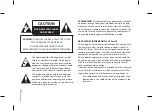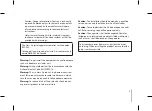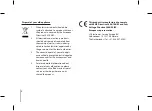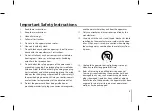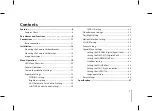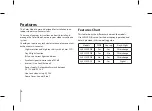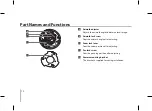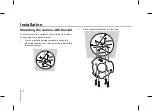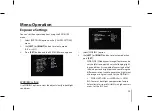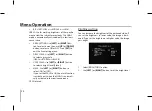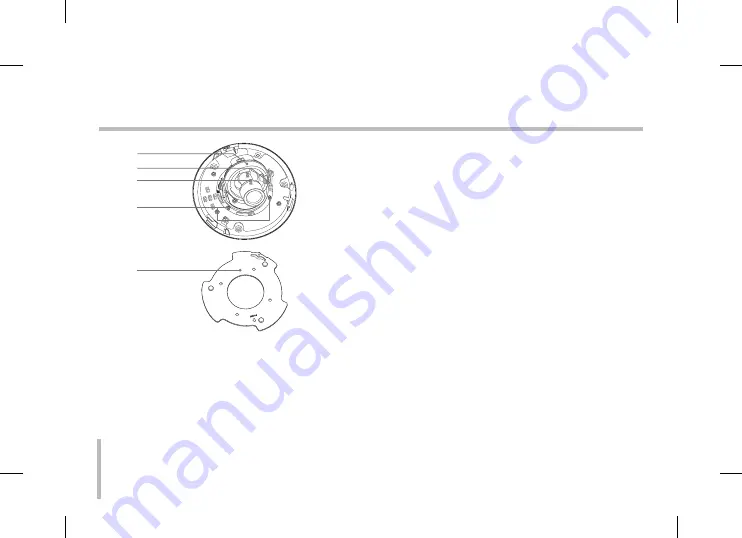
10
Part Names and Functions
h
i
j
k
l
h
Azimuth adjuster
Adjusts the azimuth angle to obtain a level image.
i
Azimuth lock screw
Fixes the azimuth angle after adjusting.
j
Zoom lock lever
Fixes the zoom position after adjusting.
k
Pan lock screw
Fixes the panning position after adjusting.
l
Camera mounting bracket
This bracket is supplied for ceiling installation.
Содержание LV821
Страница 39: ......
Страница 40: ...P N MFL62723702 ...